Add a new representation request in MyOrg
MyOrg is the online service that enables your organisation to manage its third-party representative arrangements for DVA clients.
Through MyOrg, Nominated Representative Organisations can:
- submit requests to represent DVA clients
- access MyService accounts for the DVA clients they represent
- maintain records of who in their organisation is authorised to have MyOrg access
- manage the access permissions for their authorised personnel to DVA client records.
This guide describes the MyOrg process for adding a new representation request.
Back to topGetting started
You will need a complete and signed D9325 form – Appointing a third party to represent a DVA client with:
- authority to Act on client’s behalf
- client permission to access their DVA MyService details online.
The following MyOrg roles can submit representation requests:
- Authorised Responsible Officer
- Administrator
- Delegate
- Personnel
Note: This guide shows images of sample screens. The screens do not contain information about any real MyOrg users or DVA clients
Back to topStep 1 – Login and navigate to Manage Representations
Login to PRODA.
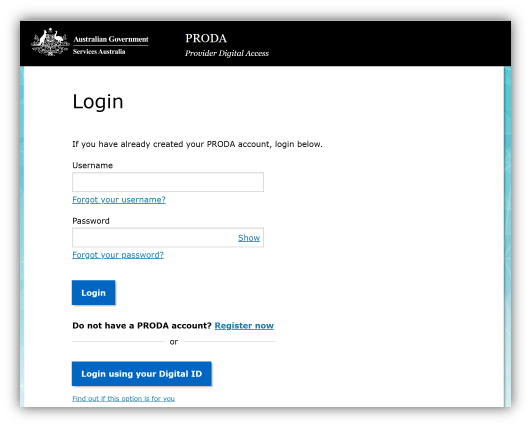
Select MyOrg from My linked services.
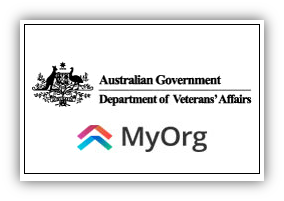
If you are a member of more than one organisation in PRODA, select the organisation you are acting on behalf of and select Continue.
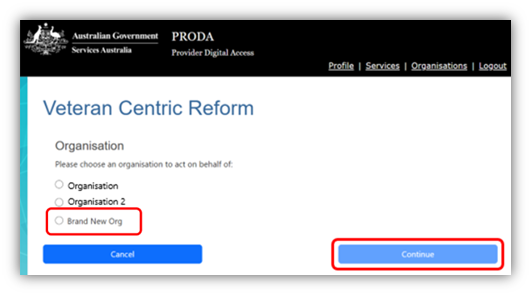
If you are a member of only one organisation in PRODA, you will go directly into MyOrg. Select the Sub-organisation the client has chosen to represent them.
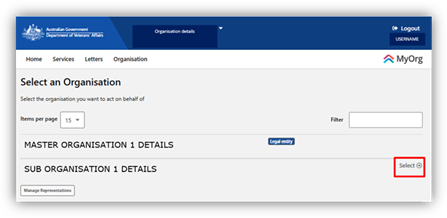
Navigate to Manage Representations from either the top menu item Services or Your services.
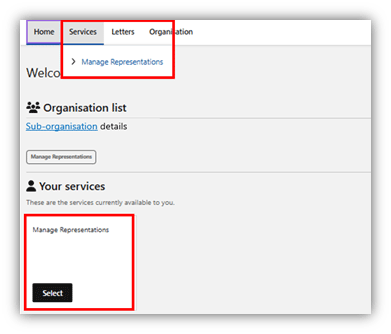
Step 2 – Add representation request
Select Add representation request.
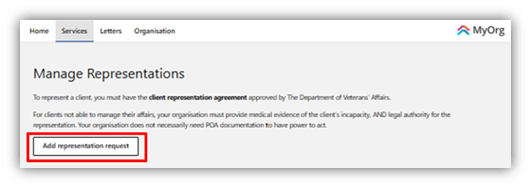
Enter the client’s general information, select Next and complete the client’s contact details.
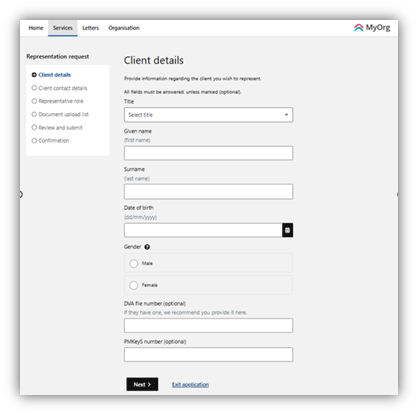
Make the appropriate selections for how your organisation will represent your client.
Note: Advocates are to select Act on behalf for All DVA matters. This provides access to submit Initial Liability claims on behalf of the client.
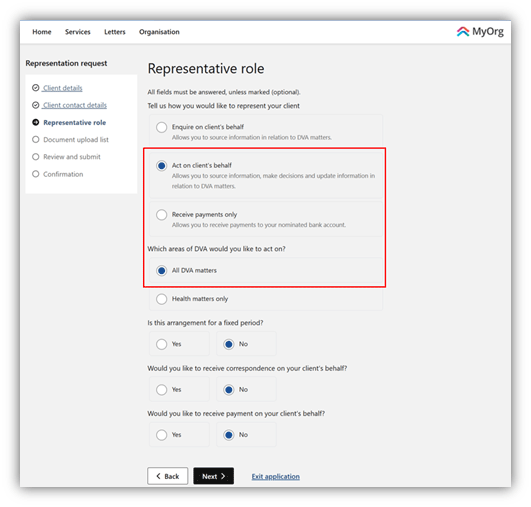
For more information about the available options, go to What is a representative? page on the DVA website.
Complete additional questions according to the client’s responses in the D9325.
Select Next.
Back to topStep 3 - Upload documents
Select the Upload link to submit the completed D9325 form.
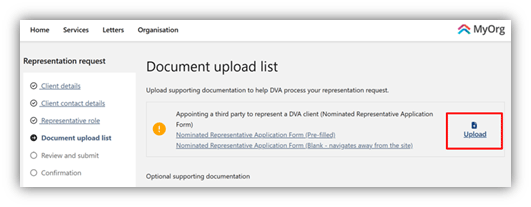
Accepted formats are PDF, PNG or JPEG and the file size is limited to under 50 MB. Use Drag and drop or Find files to add the document.
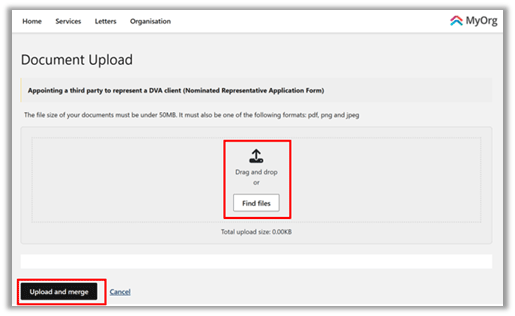
Select Upload and merge.
A green tick confirms success. Repeat for any other documents required at this step.
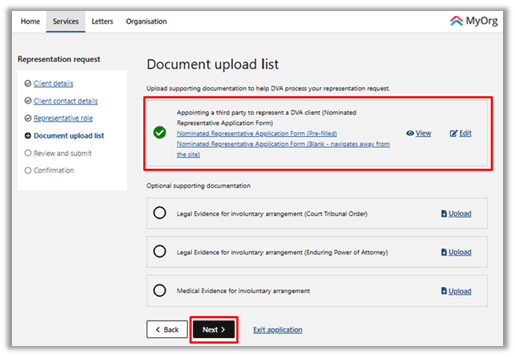
When all documents are uploaded, select Next.
Back to topStep 4 - Review and submit
Review the details you have entered and if everything is correct, select Submit.
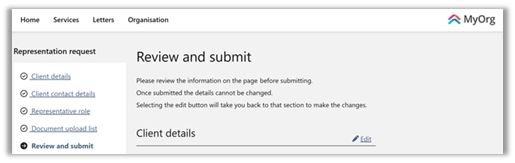
A confirmation message will appear, and an acknowledgement is sent to the MyOrg inbox.
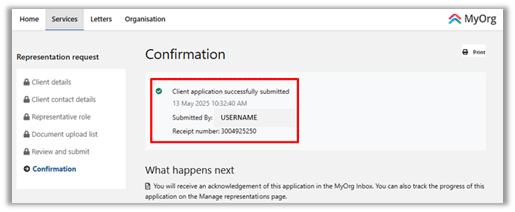
Scroll to the bottom of the page and select Return to Manage representations.
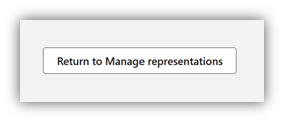
Step 5 – Track progress
Go to the Manage Representations page to see the current status.
When first submitted, it will appear under Incomplete and ceased representations, with a status of In progress. This indicates it is submitted and pending DVA review.
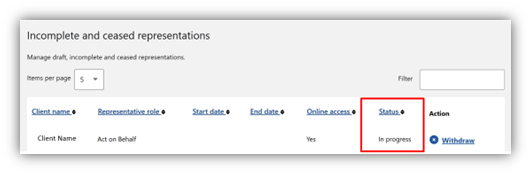
Once approval is finalised by DVA, it will appear under Approved representations, with a status of Approved.
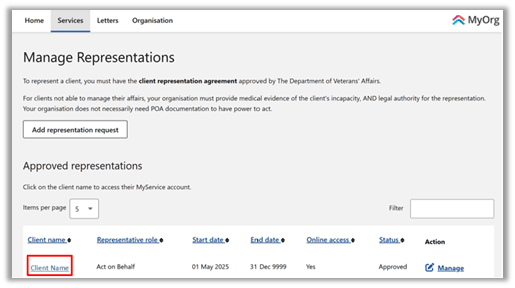
You have successfully added a representation request.
You can now select the client’s name under Approved representations to access their MyService record.
Details on MyService, including How-To videos and manuals, can be found on the MyService page.
Back to top