How to cease a representation in MyOrg
MyOrg is the online service that enables your organisation to manage its third-party representative arrangements for DVA clients.
Through MyOrg, Nominated Representative Organisations can:
- submit requests to represent DVA clients
- access MyService accounts for the DVA clients they represent
- maintain records of who in their organisation is authorised to have MyOrg access
- manage the access permissions for their authorised personnel to DVA client records.
This guide describes the MyOrg process to cease existing representative arrangements.
Back to topGetting started
You will need a complete and signed D9325 form – Appointing a third party to represent a DVA client with:
- authority to Act on client’s behalf
- client permission to access their DVA MyService details online.
The following MyOrg roles can cease existing representation requests:
- Authorised Responsible Officer
- Administrator
- Delegate
- Personnel
Note: This guide shows images of sample screens. The screens do not contain information about any real MyOrg users or DVA clients.
Back to topStep 1 – Login and navigate to Manage Representations
Login to PRODA.
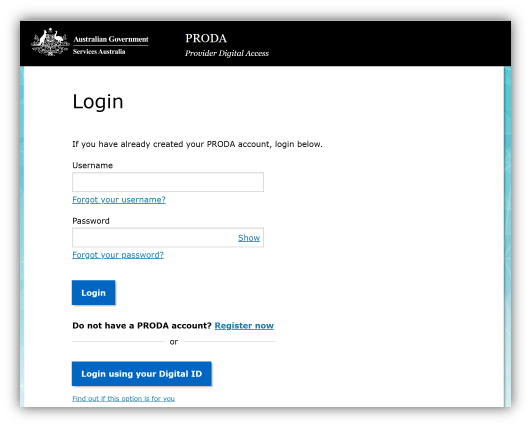
Select MyOrg from My linked services.
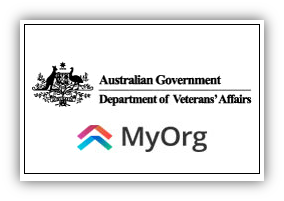
If you are a member of more than one organisation in PRODA, select the organisation you are acting on behalf of and select Continue.
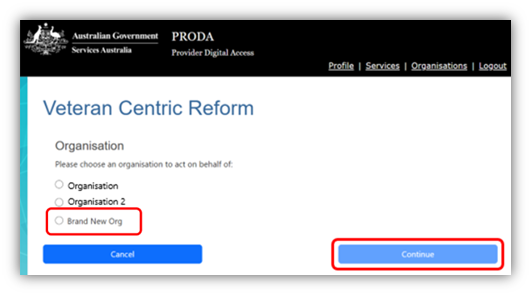
If you are a member of only one organisation in PRODA, you will go directly into MyOrg. Select the Sub-organisation the client has chosen to represent them.
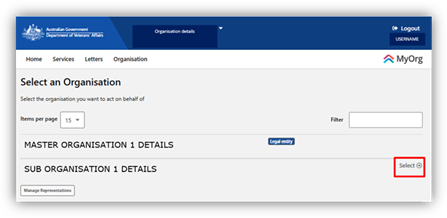
Navigate to Manage Representations from either the top menu item Services or Your services.
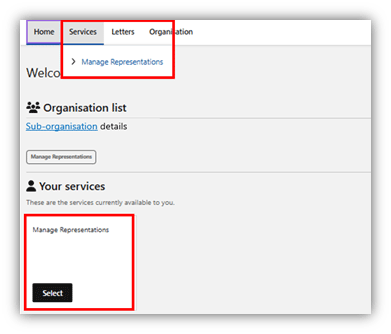
Step 2 – Locate the client
In Approved representations find the client and select the Manage link.
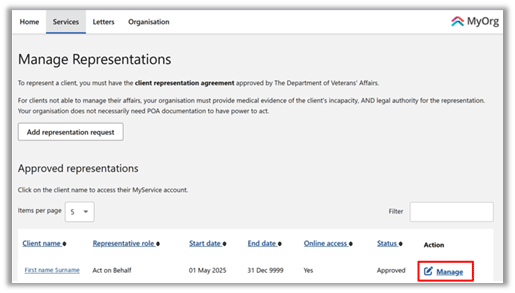
Step 3 – Update details
Select Cease representation.
A message will appear stating you will no longer be able to act on behalf of the client.
Confirm by selecting Next.
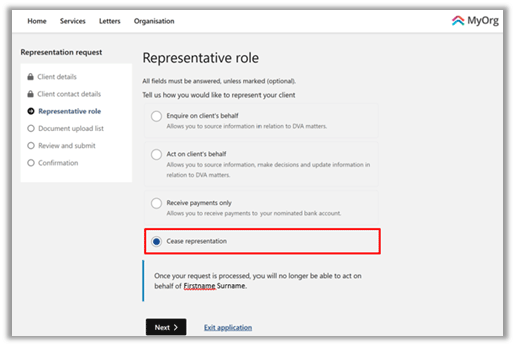
Step 4 - Review and submit
Review the details you have entered and if everything is correct, select Submit.
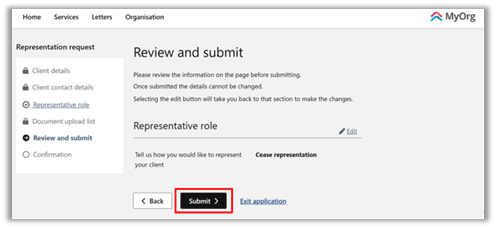
A confirmation message will appear, and an acknowledgement is sent to the MyOrg inbox.
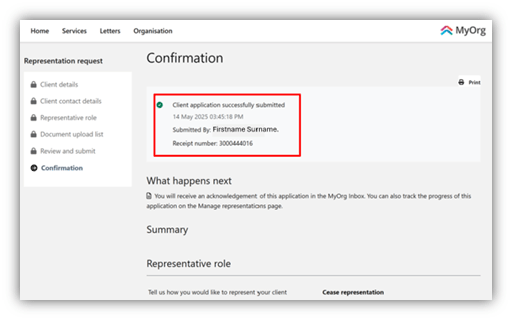
Scroll to the bottom of the page and select Return to Manage representations.
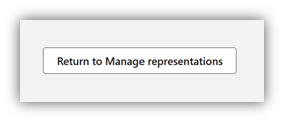
Step 5 – Track progress
Go to the Manage Representations page, in the section Incomplete and ceased representations to see the status.
In progress indicates it is submitted and pending DVA review.
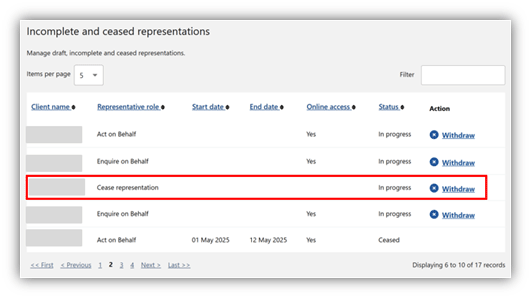
Ceased indicates cessation is finalised by DVA.
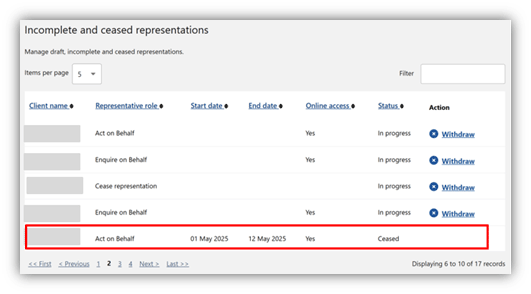
You have successfully ceased the organisation’s representation of this client.