How to add and manage personnel in MyOrg
MyOrg is the online service that enables your organisation to manage its third-party representative arrangements for DVA clients.
Personnel must be added to MyOrg and assigned the appropriate access role to manage representative arrangements and submit claims in MyService as an authorised representative of an organisation.
This guide describes how to add personnel and assign access roles in MyOrg.
Back to topGetting started
The individual needs to be already registered in PRODA.
You will need the individual’s Registration Authority (RA) number, found in their PRODA profile.
Organisation personnel with any of these roles can add new members to a Sub-organisation in MyOrg:
- Authorised Responsible Officer (ARO) – can add any role
- Administrator– can add Administrator, Delegate and Personnel roles
- Delegate – can add Delegate and Personnel roles.
Note: This guide shows images of sample screens. The screens do not contain information about any real MyOrg personnel or DVA clients.
Back to topStep 1 – Login and navigate to Manage Personnel
Login to PRODA.
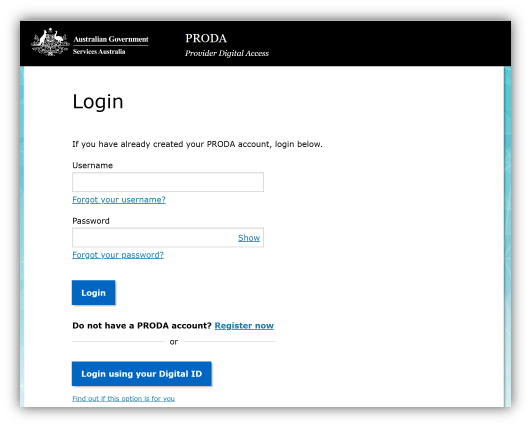
Select MyOrg from My linked services.
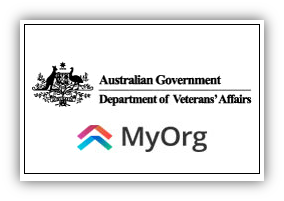
If you are a member of more than one organisation in PRODA, select the organisation you are acting on behalf of and select Continue.
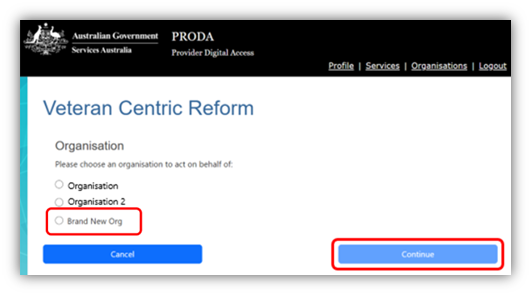
If you are a member of only one organisation in PRODA, you will go directly into MyOrg. Select the appropriate Sub-organisation.
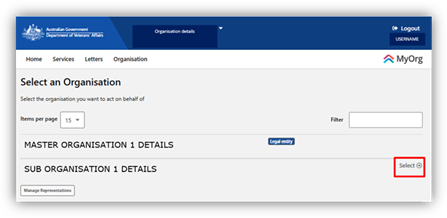
From the top menus, go to Organisation and navigate to Manage personnel.
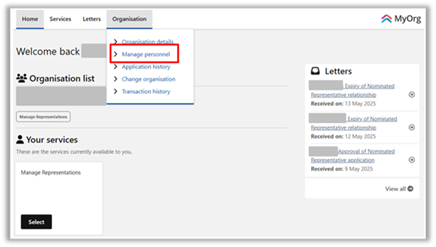
Step 2 – Add Personnel
Select Add Person.
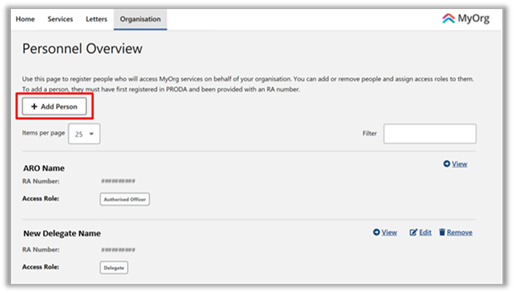
Enter the individual’s Surname and RA number from their PRODA profile. Select Next.
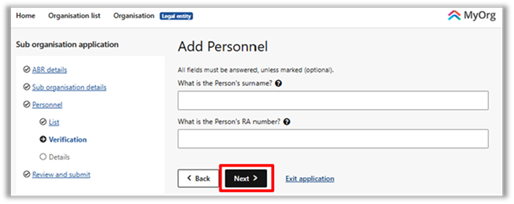
Step 3 – Set access and role
Confirm the pre-filled details from PRODA and enter additional required information. Set Portal Access to Yes for MyOrg access.
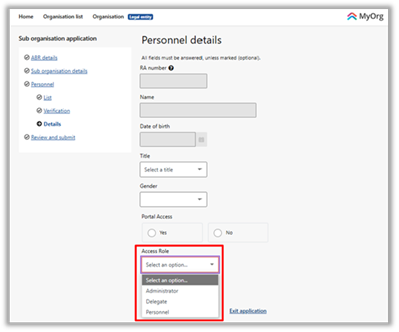
Choose the appropriate Access Role:
- Personnel - manage client representations.
- Delegate – same as Personnel and can manage personnel.
- Administrator – full permissions to manage services and personnel. This role is a necessary contact point for DVA.
Select Submit. A confirmation message will appear with a Transaction ID.
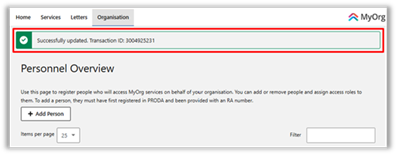
You have successfully added personnel and assigned access roles in MyOrg.
Step 4 –Managing Personnel
From the top menus, go to Organisation and navigate to Manage personnel.
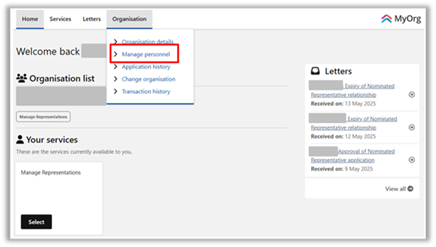
Step 5 – View, Edit or Remove Personnel
In Personnel Overview, choose from the available options for each user.
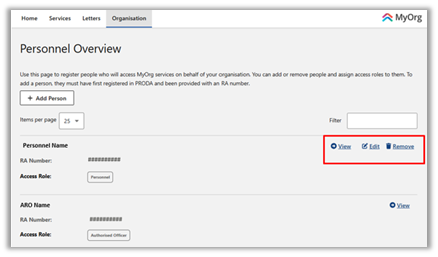
View
Select View to see the recorded details of a user.
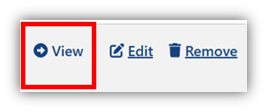
Select Back to return to Personnel Overview, or Edit if you need to update the details.
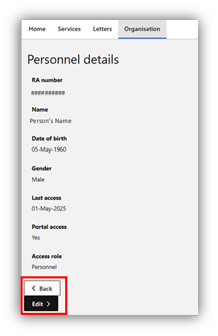
Edit
Select Edit to modify the user’s
- Portal Access (Yes/No)
- Access role (Personnel, Delegate or Administrator – within your authority level)
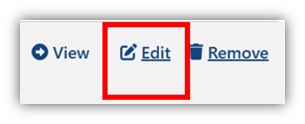
Update details as required and select Submit.
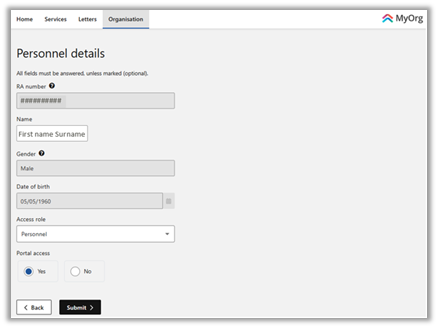
You will return to Personnel Overview, where a confirmation message will appear.
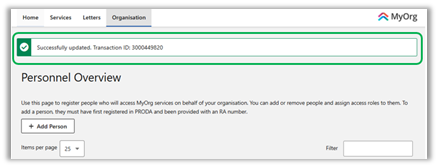
You have successfully edited the user’s access.
Remove
To protect client information and privacy, organisations must promptly remove access for Personnel who leave, or are no longer authorised for DVA representations.
Select Remove to revoke the selected user’s access to MyOrg for this Sub-organisation.
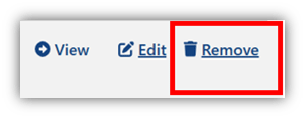
Select Remove to confirm this action.
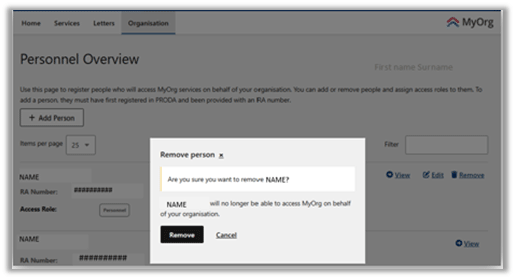
You will return to Personnel Overview, where a confirmation message will appear.
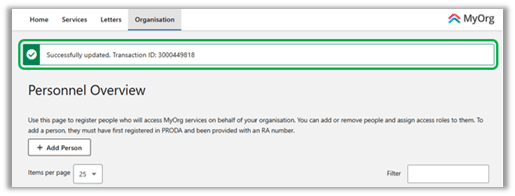
You have successfully removed the user’s access to this Sub-organisation.
Next step
Add a new representation request