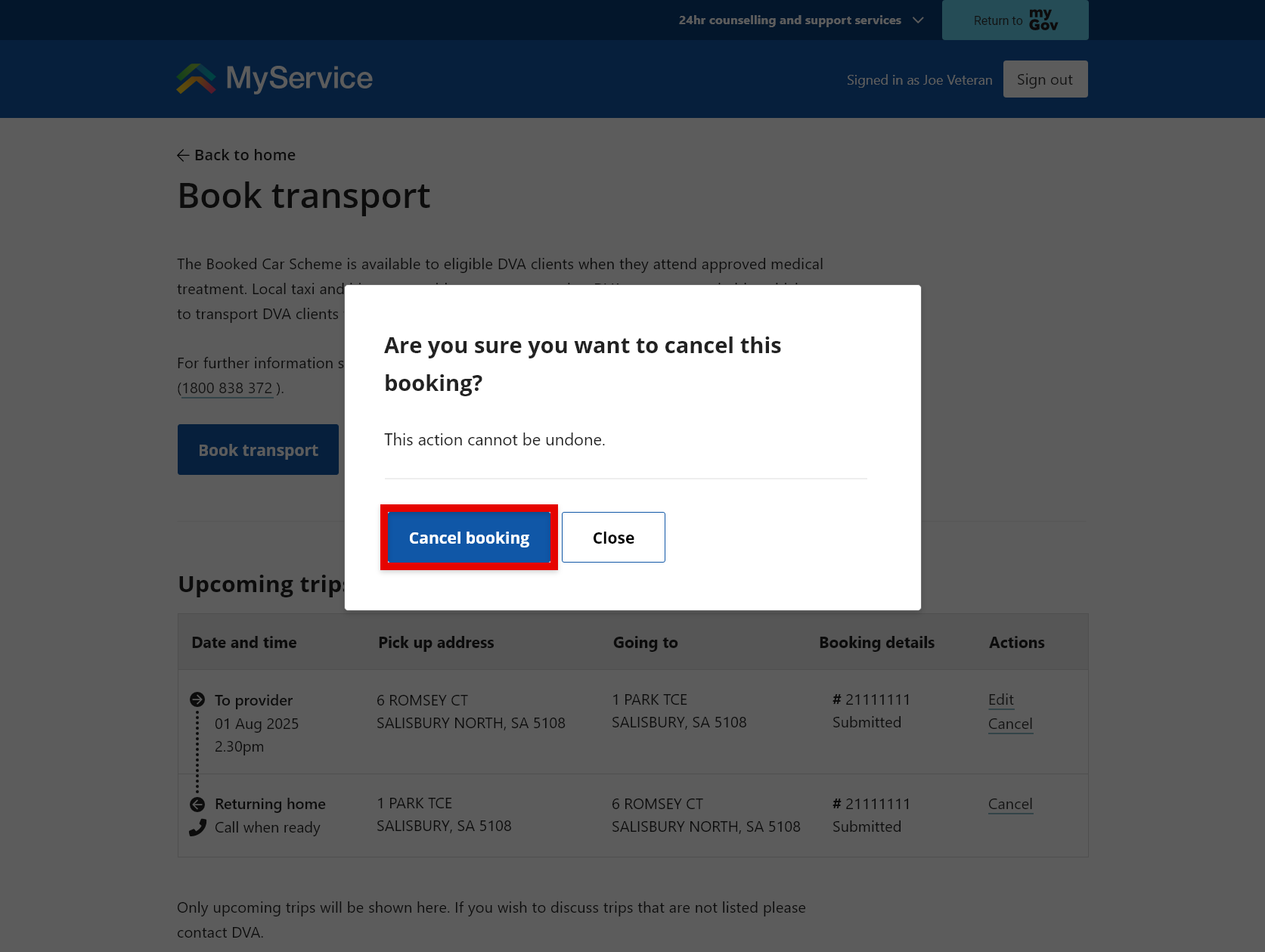How to book transport in MyService
You can book transport through MyService for treatment covered by your Veteran Card.
Please note that transport requests made through MyService outside of business hours (8:00am – 5:00pm in your state or territory) may not be confirmed until the next business day. For more information visit Access to the Booked Car with Driver (BCWD) Service | Department of Veterans' Affairs.
You can also pay for travel and then claim the expenses. Instructions are available at How to claim travel expenses in MyService.
This guide includes images of sample screens. The screens do not contain information about any real DVA clients.
Back to topStep 1 – Select Book transport
Sign in to MyService.
From the home page find Services and benefits and select Book transport.
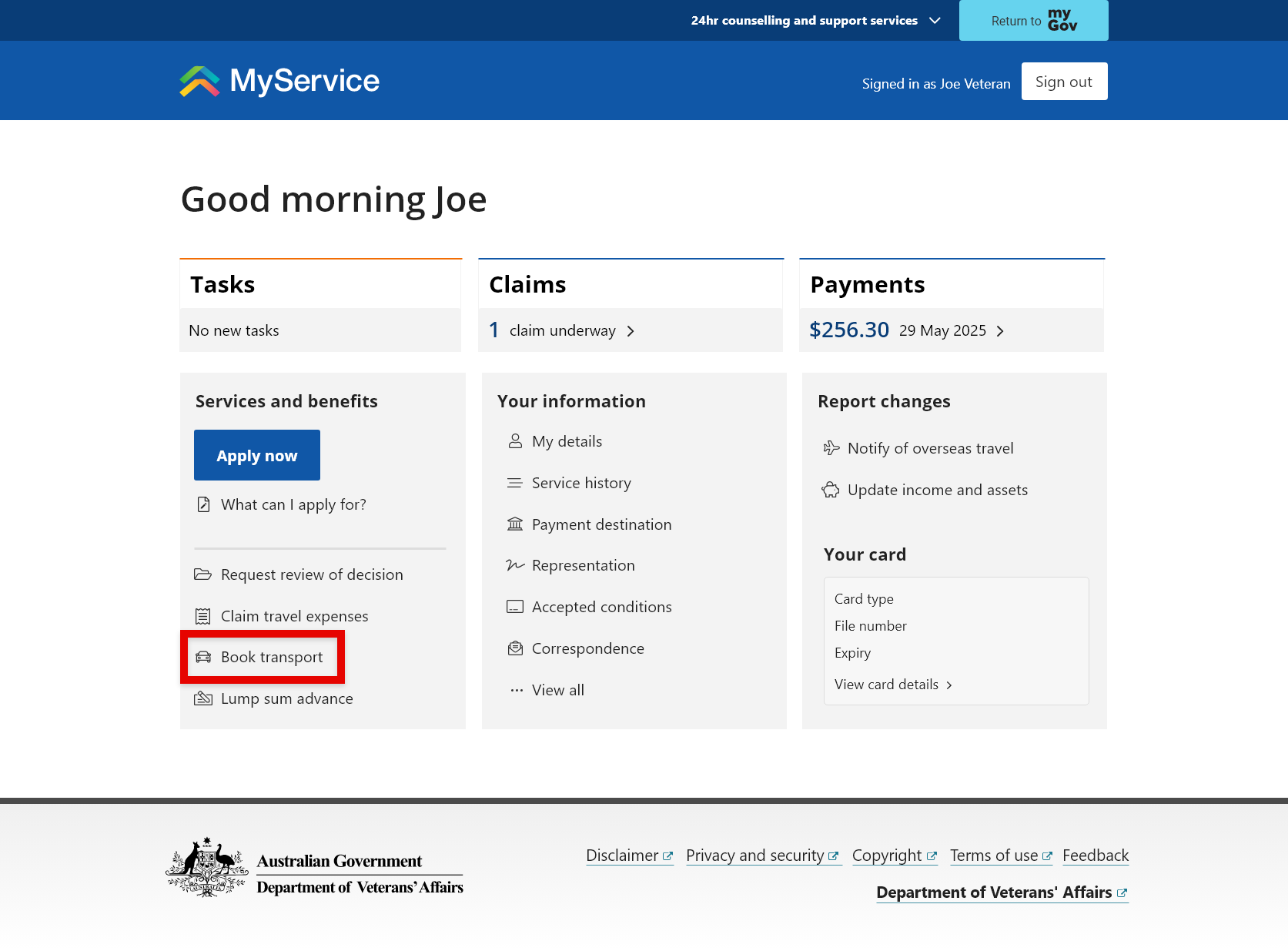
Step 2 – Start your booking
On the Book transport start screen you can:
- start new bookings
- view details of upcoming bookings
- edit or cancel upcoming bookings.
To make a booking, select Book transport.
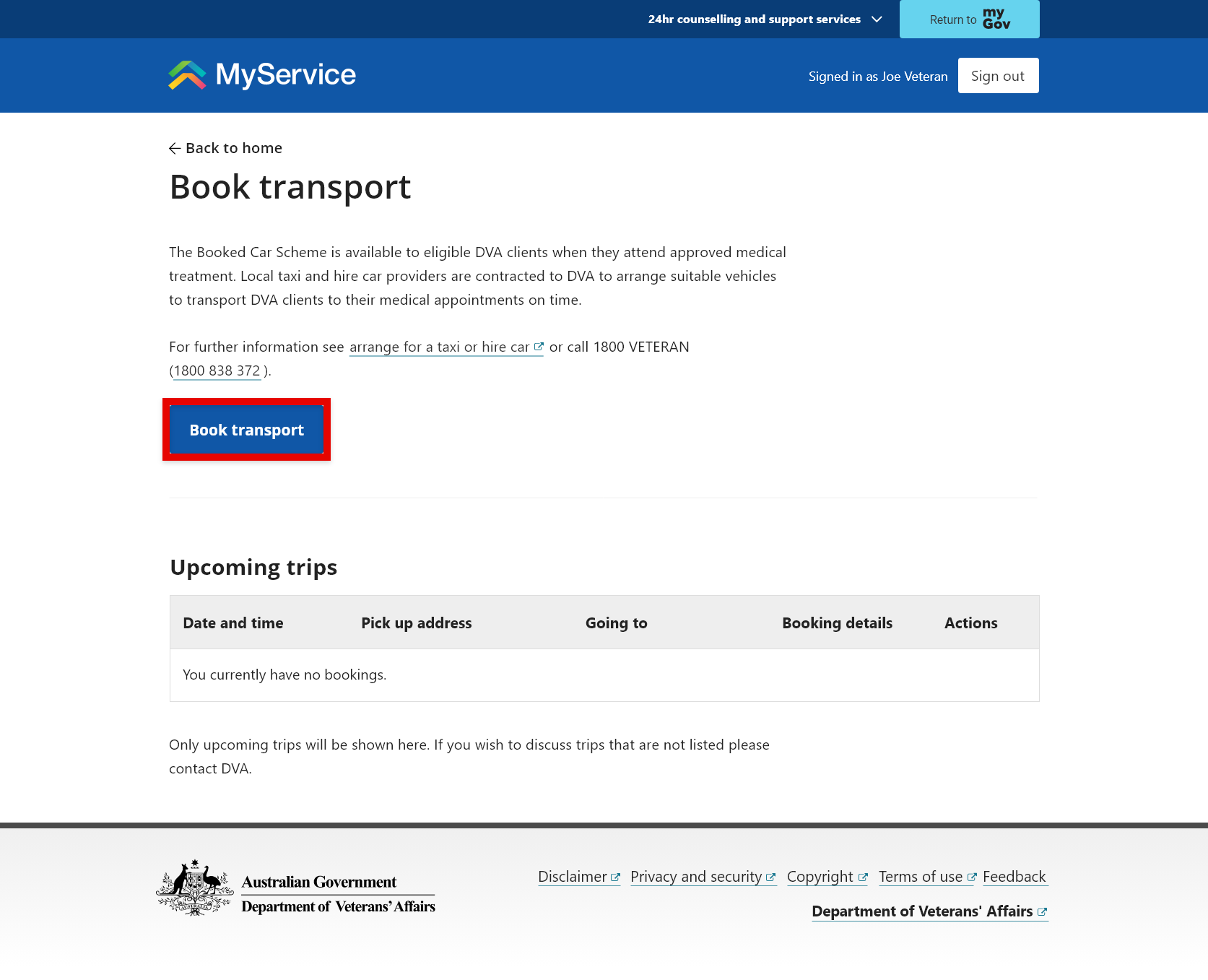
Step 3 – Enter your trip details
Select your trip type
You can book either a Return or One way trip.
If you are:
- starting from and returning to the same destination for a single appointment, select Return
- going to more than one appointment or not returning to your start destination, select One way
- attending multiple appointments, you will need to make separate, one way bookings for each leg of the trip. So, if you travel from your home to a medical provider and then on to another medical provider before returning home, this would count as 3 one way trips.
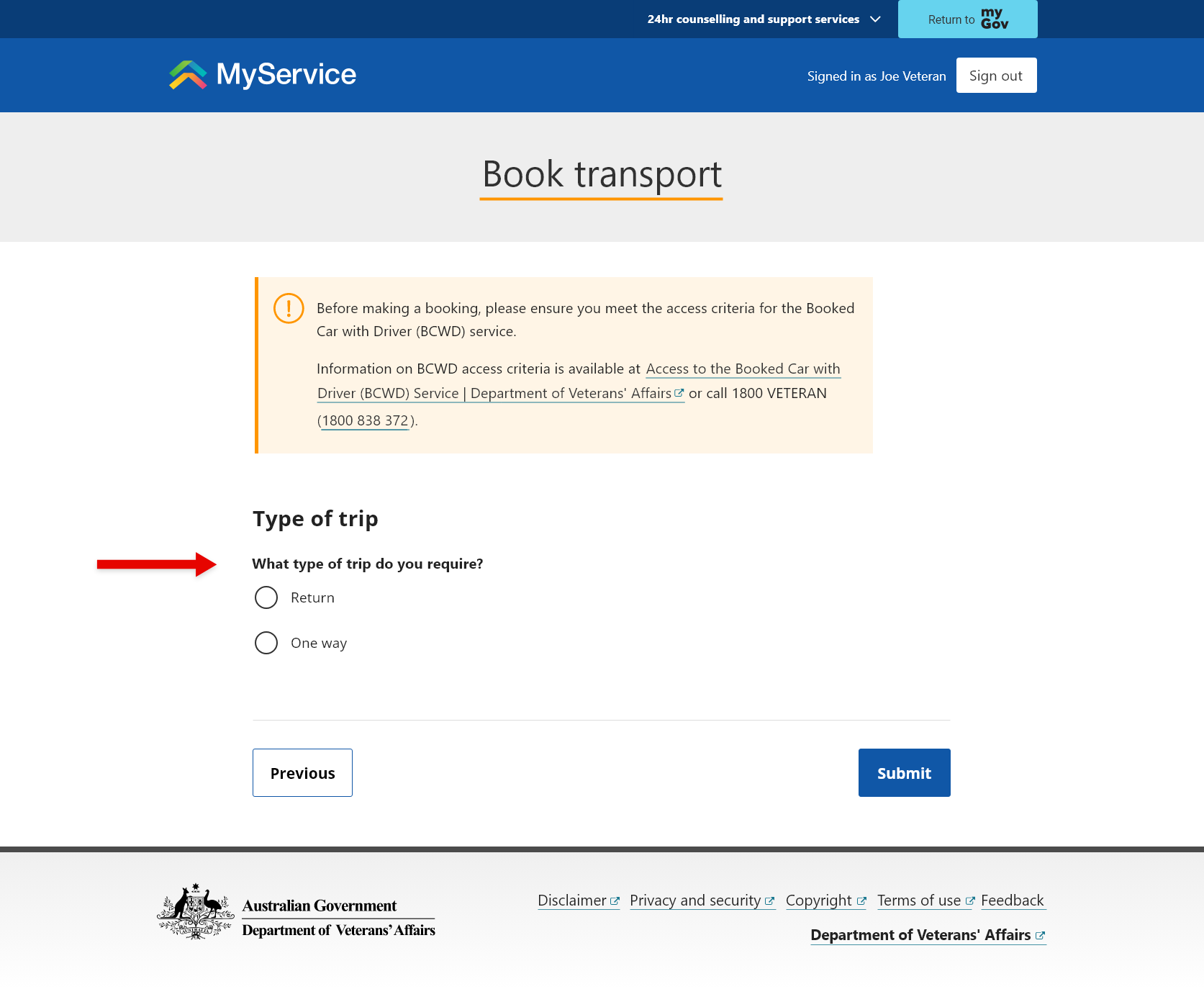
Enter your pick up address
Enter the pick up address and where you are going.
If you have previously entered your address, you will be able to select it from the drop-down list.
If it’s the first time you’re using this service or you need to add a new pick up address, from the drop-down list select Enter new address.
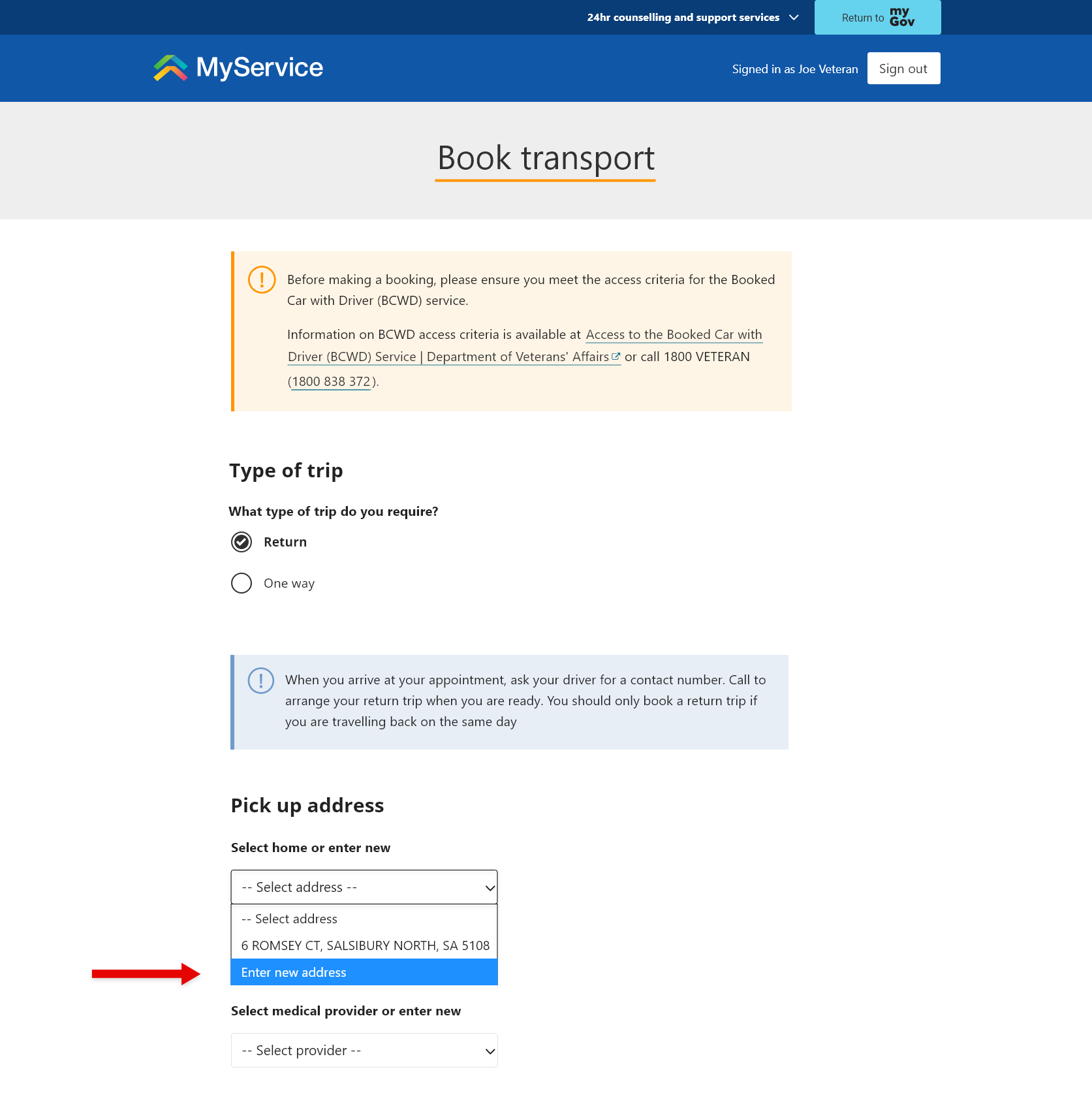
Extra fields will display below the drop-down list for you to type your new address.
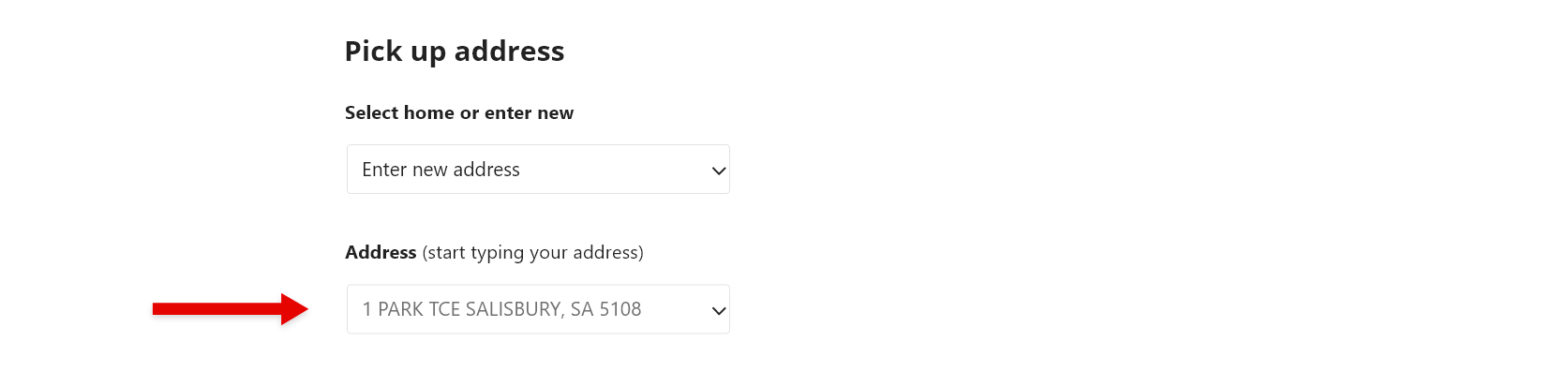
Note: When you arrive at your appointment, ask the driver for the contact number of the taxi company you travelled with. After your appointment, you can call the company directly for your return journey home.
Enter where you are going
Enter your medical provider’s address.
If you are returning to a provider whose details you have already entered, you will be able to select them from the drop-down list.
If you need to add a new medical provider, from the drop-down list select Enter new destination.

Extra fields will display below the drop-down list titled New provider details.
Note: MyService displays the last 8 locations you have entered when booking travel. If you need to enter a location that is not displayed in the list, this new entry will replace the oldest entry on the list.
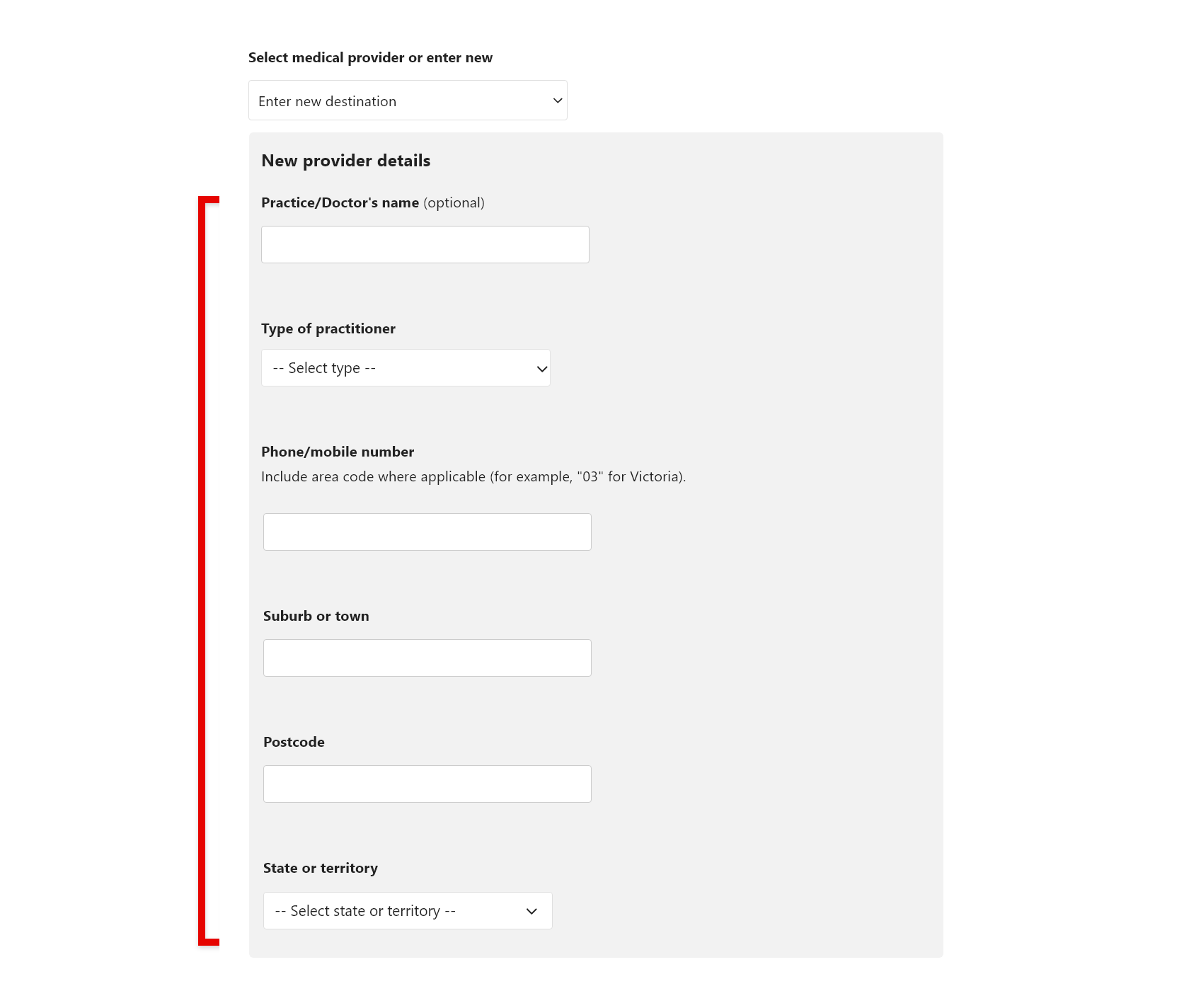
Note: Be sure to check the address and medical provider details are accurate and up to date when you’re selecting them from the drop-down list. If this is not the case, use the Enter new address or Enter new destination options.
Enter your appointment details and trip requirements
Provide the details for your appointment, as well as any requirements you may have for your trip.
Note: While Gold Card holders are eligible for transport relating to all medical conditions, to help us process your booking it is important to still select the Primary condition being treated. Only if your trip does not relate to any of the listed conditions select Other.
If you have a preferred pick up time or use a wheelie walker, please write this information in the Special Instructions box so the driver is aware.
To complete your booking, select Submit.
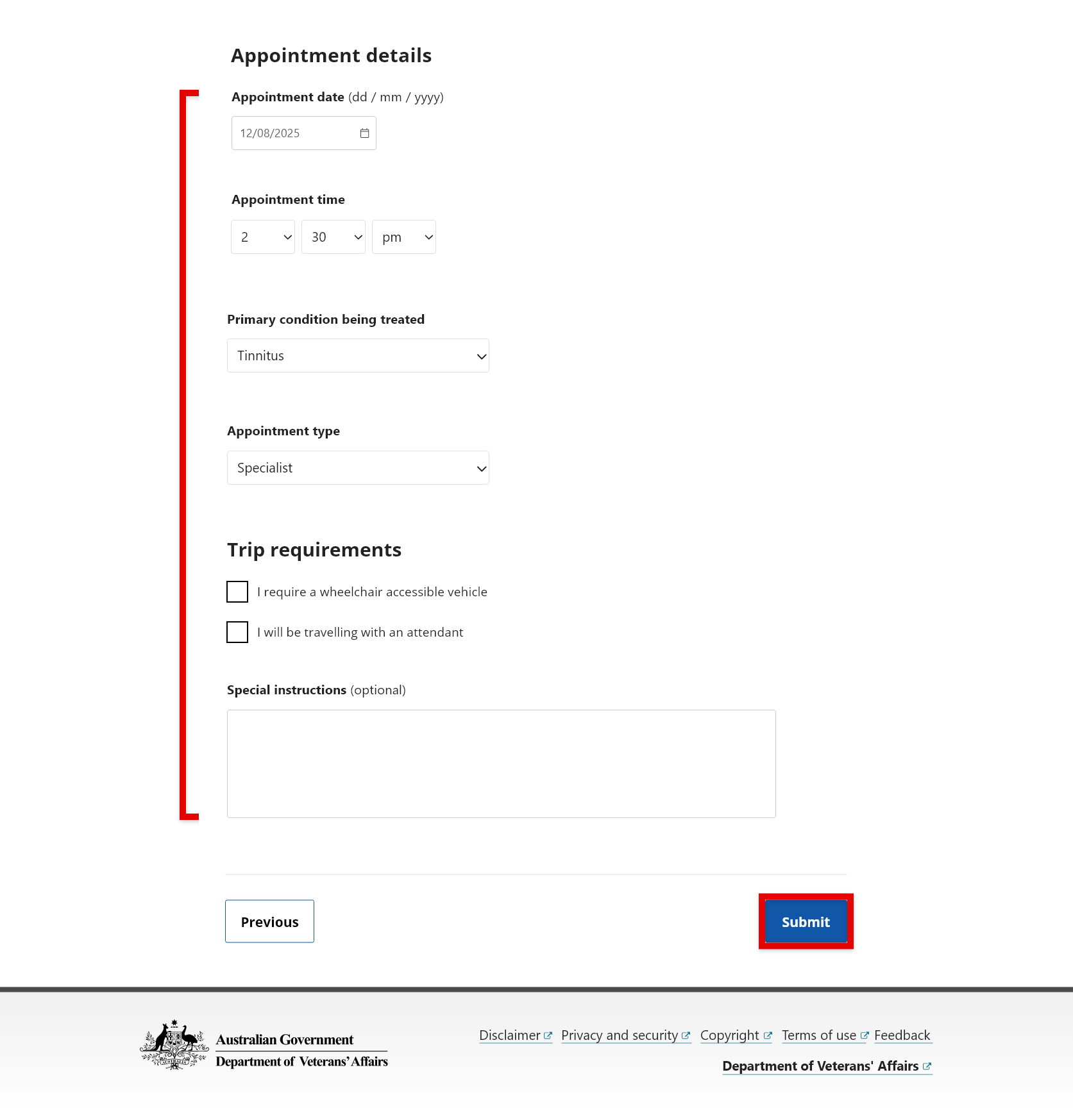
Step 4 – Review your booking
A message on the screen will indicate that your transport booking has been successfully submitted. Your trip will also display within the upcoming trips section on the Book transport screen, where you can refer to your booking details, as well as Edit or Cancel if needed.
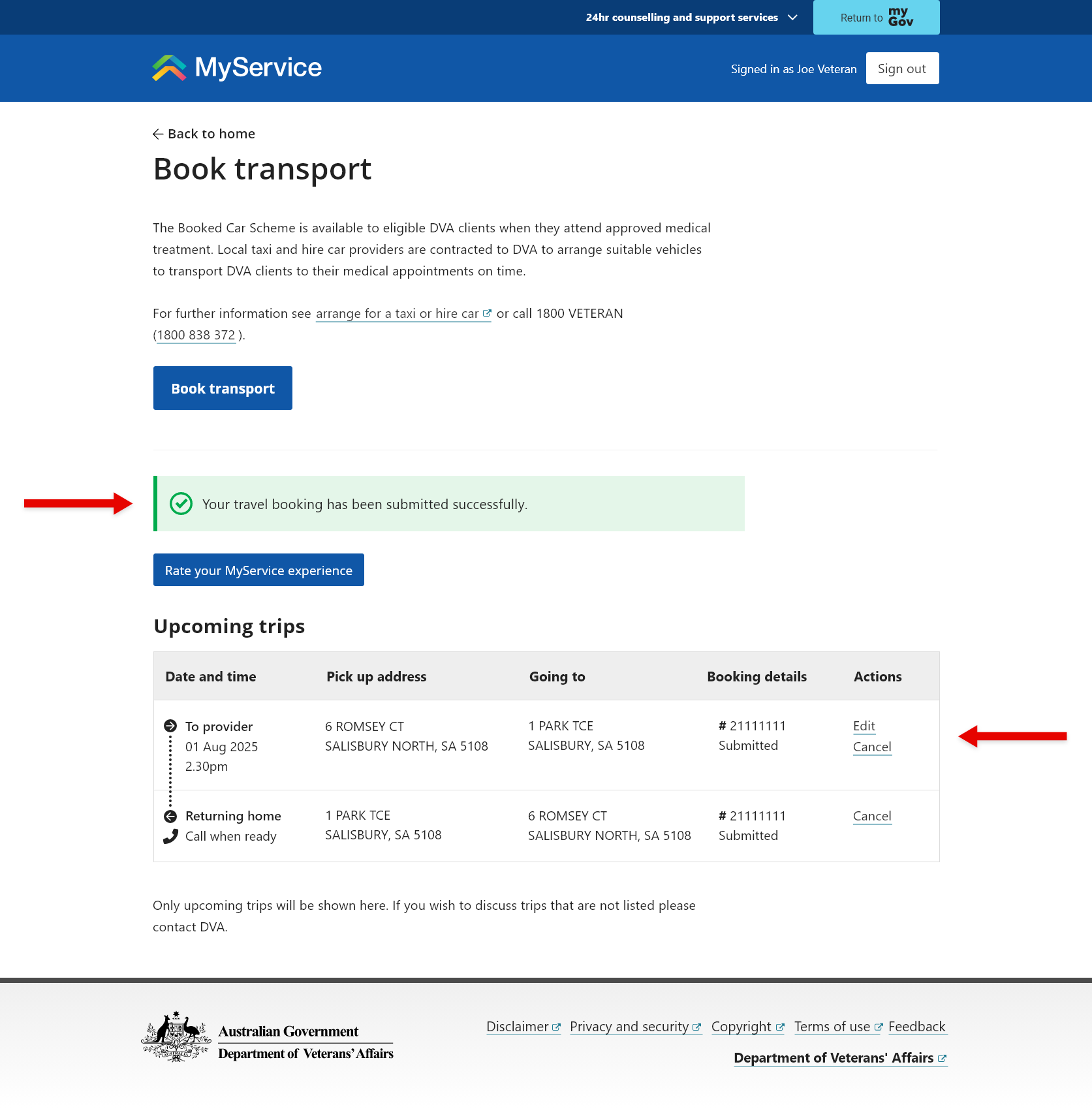
Editing your trip
If you need to change an appointment time or date, select Edit. Change the time and date of your appointment as needed, then select Submit.

If you need to change your pick up address or the address you’re going to, cancel the trip and submit a new booking.
Cancelling your trip
If you need to cancel a booking, select Cancel followed by Cancel booking.
If you cancel the trip from your home, your return trip will be cancelled as well. If you just cancel your return trip, only the return trip will be cancelled.