How to update your incapacity claim in MyService
You can update your incapacity claim by providing your most recent medical and employment-related documents in MyService. By keeping your details up to date, we can keep paying you correctly.
Note: This guide is only relevant if you’re receiving incapacity payments and your medical or employment details have changed.
Instructions are also available on How to apply for incapacity payments in MyService and How to complete your incapacity annual review in MyService.
Getting started
Before you get started, you will need copies of documents that show changes to your medical and employment information. These documents include:
- medical certificates for any conditions that reduce your capacity to work
- employment-related documents, such as payslips, separation certificates and tax file number declarations.
This guide includes images of sample screens. The screens do not contain information about any real DVA clients.
Back to topStep 1 – Select Update my incapacity claim
Sign in to MyService.
From your home page find the Report Changes section and select Update my incapacity claim.
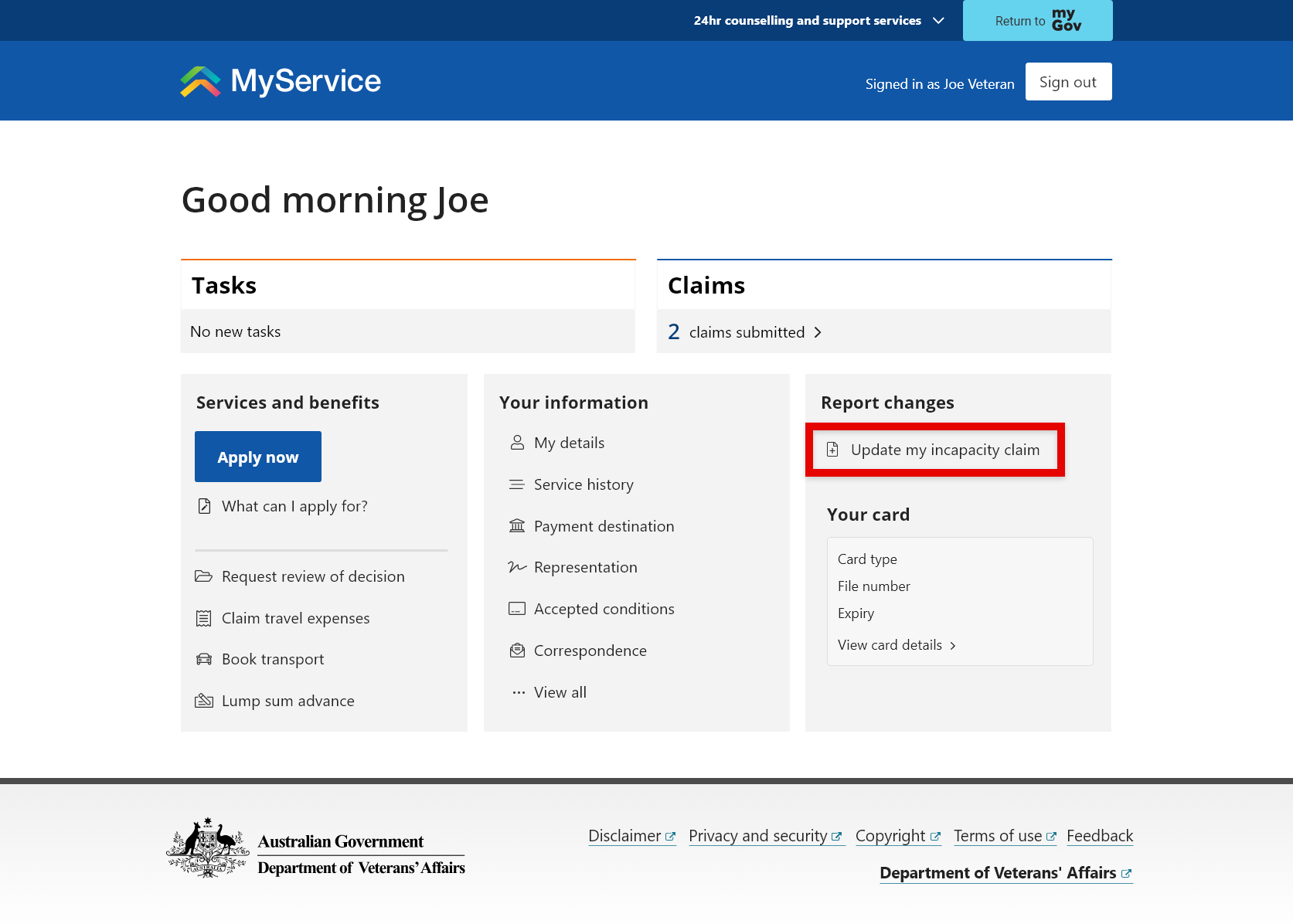
Step 2 – Upload your documents
Select Upload to add your Medical certificate or Employment documents.
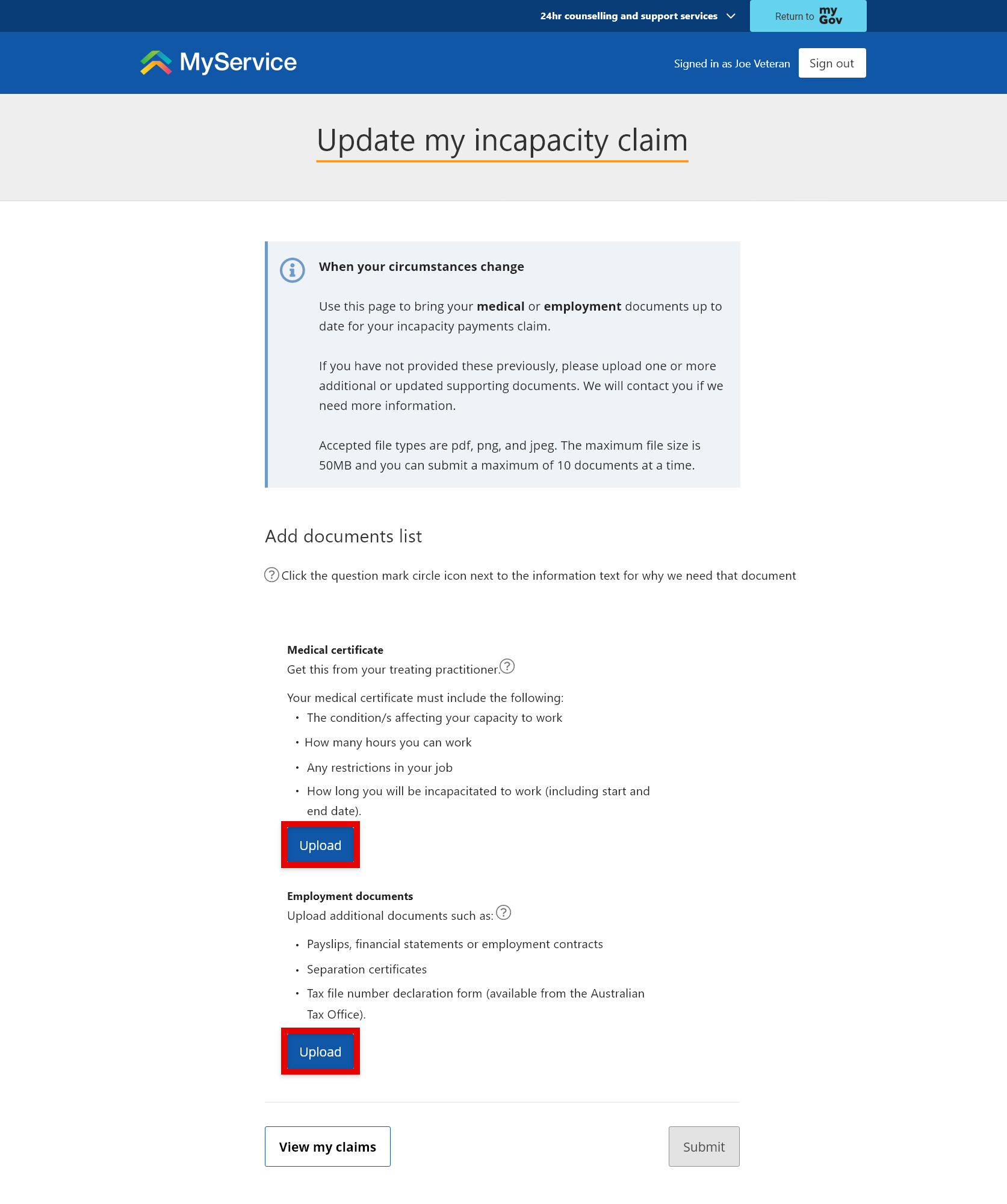
If you have more than one document, to upload it select Add another.
If you upload the wrong file, you can delete it by selecting Remove.
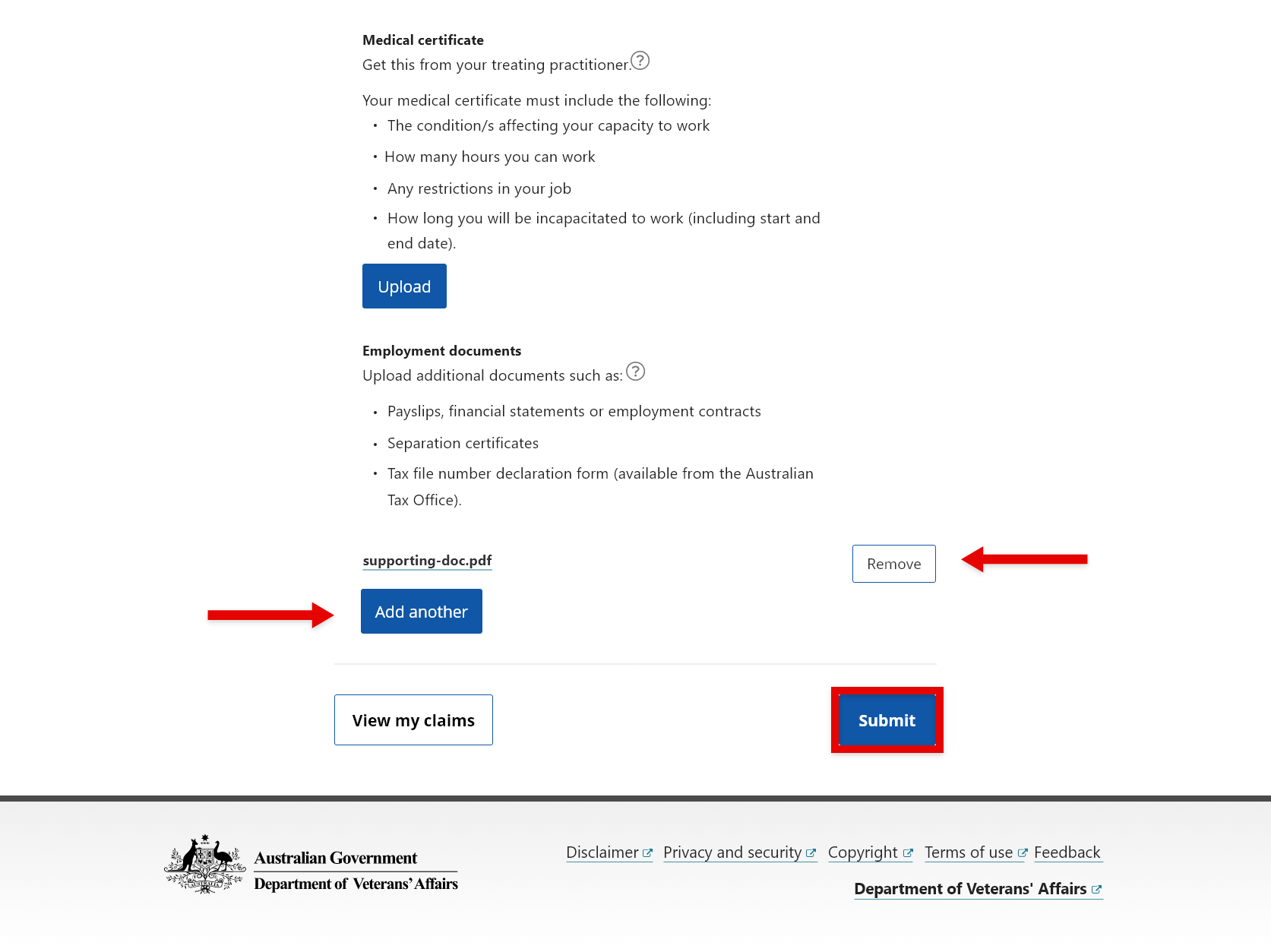
Step 3 – Submit your documents
When you’re ready, select Submit.
Your documents have been submitted.
You can repeat this process at any time while you are receiving incapacity payments.
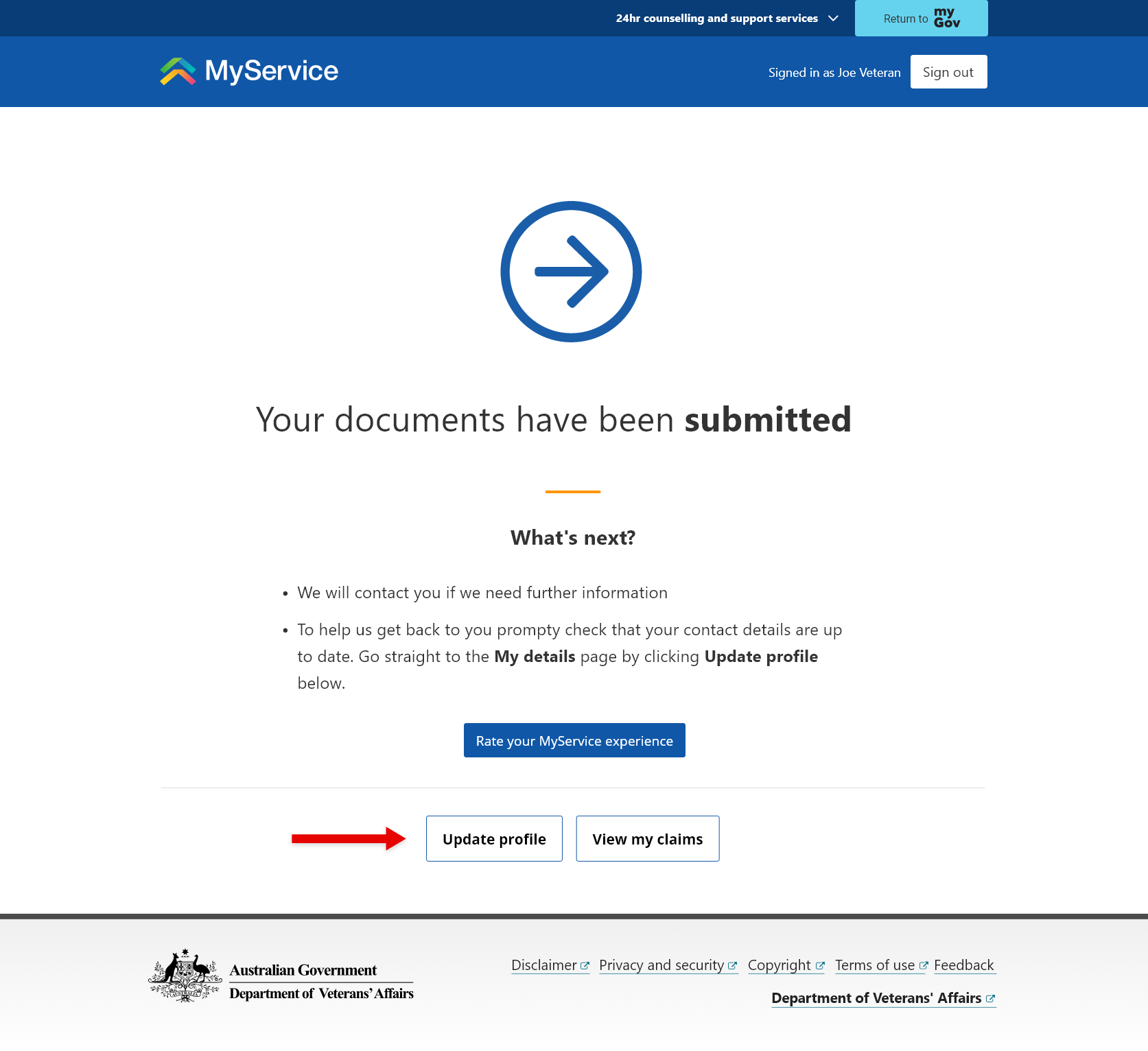
Note: We recommend you check that your contact details are up to date. To do this select Update profile.
Back to top