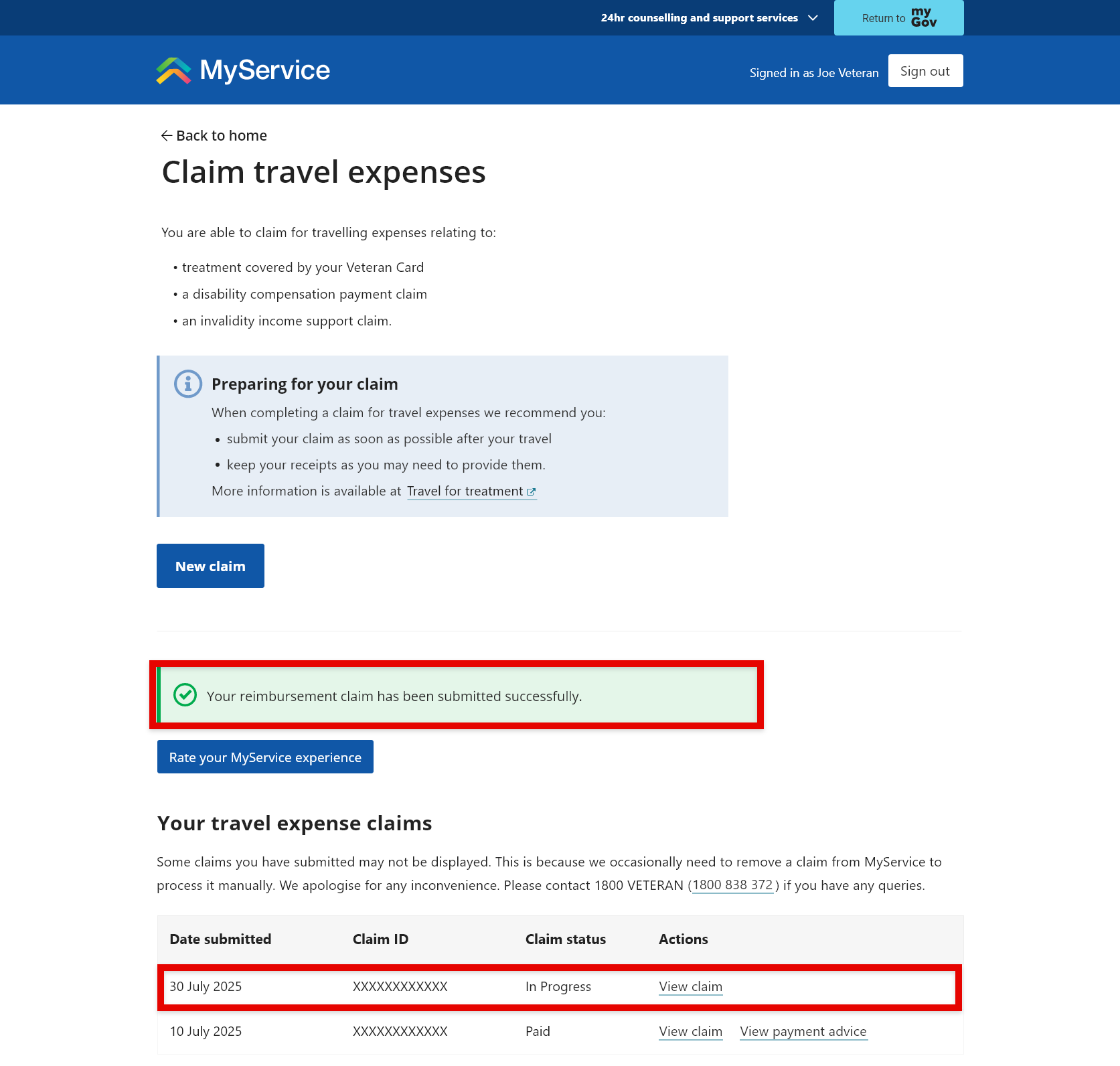How to claim travel expenses in MyService
You can claim travel expenses through MyService for treatment covered by your Veteran Card. Travel expenses may include:
- private vehicle – kilometres, road tolls and parking fees
- public transport
- air
- taxi and rideshare
- community transport
- accommodation.
The payment of meal costs is calculated automatically based on distance travelled and length of stay, if applicable.
More information is available on the DVA website at Travel for treatment.
This guide includes images of sample screens. The screens do not contain information about any real DVA clients.
Back to topStep 1 – Select Claim travel expenses
Sign in to MyService.
From the home page find the Services and benefits section and select Claim travel expenses.
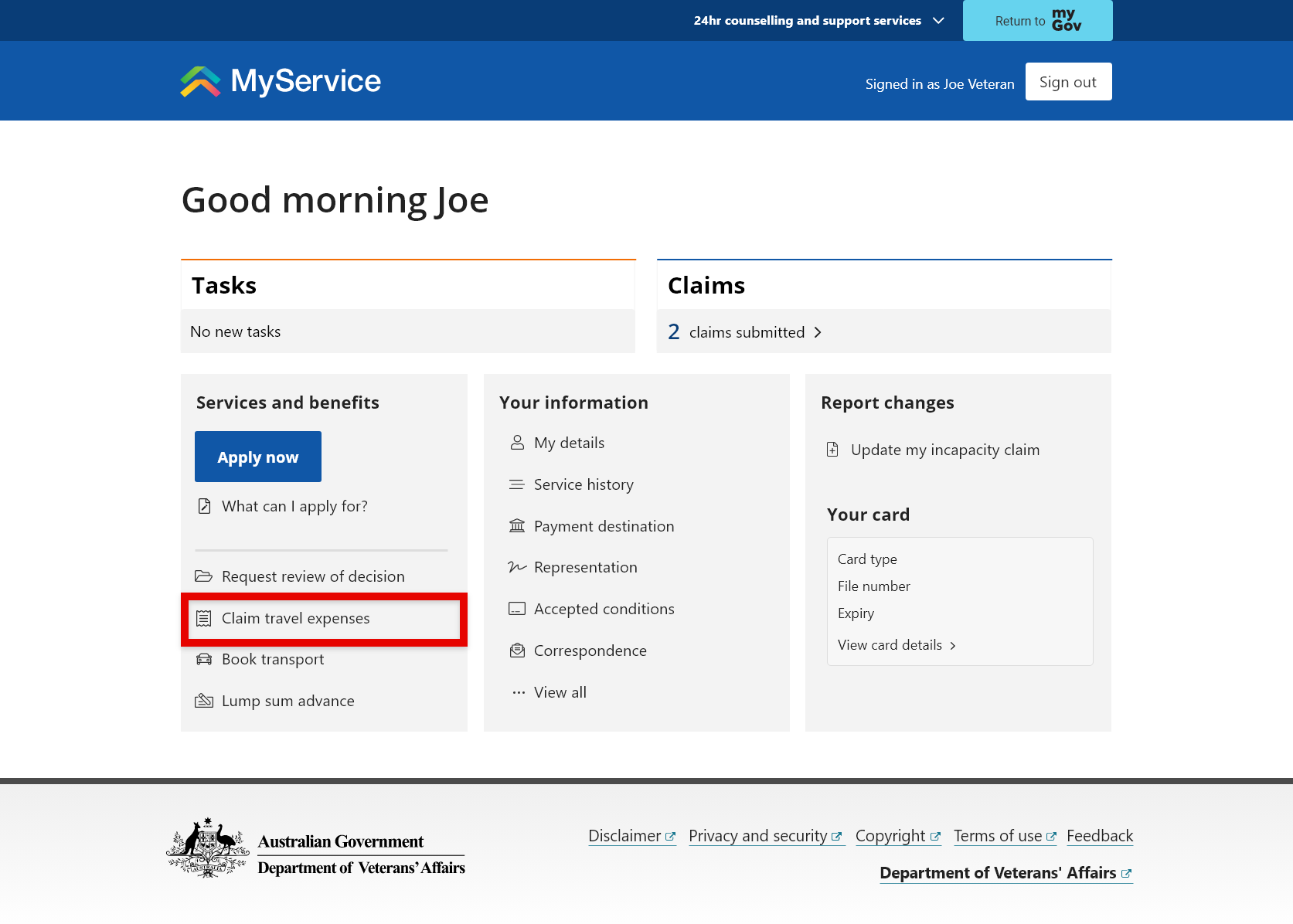
Step 2 – Start a new claim
On the Claim travel expenses start screen you can:
- start new claims
- resume or delete incomplete claims
- view details of submitted claims.
To begin, select New claim.
Note: You will be alerted if you have an incomplete claim that has not yet been submitted. There can only be one incomplete claim as a claim can have multiple trips. When you have an incomplete travel expense claim, you cannot submit another travel expense claim unless you finalise and submit or delete the incomplete claim. The alert will include a link to resume the claim. See Step 6 for more information.
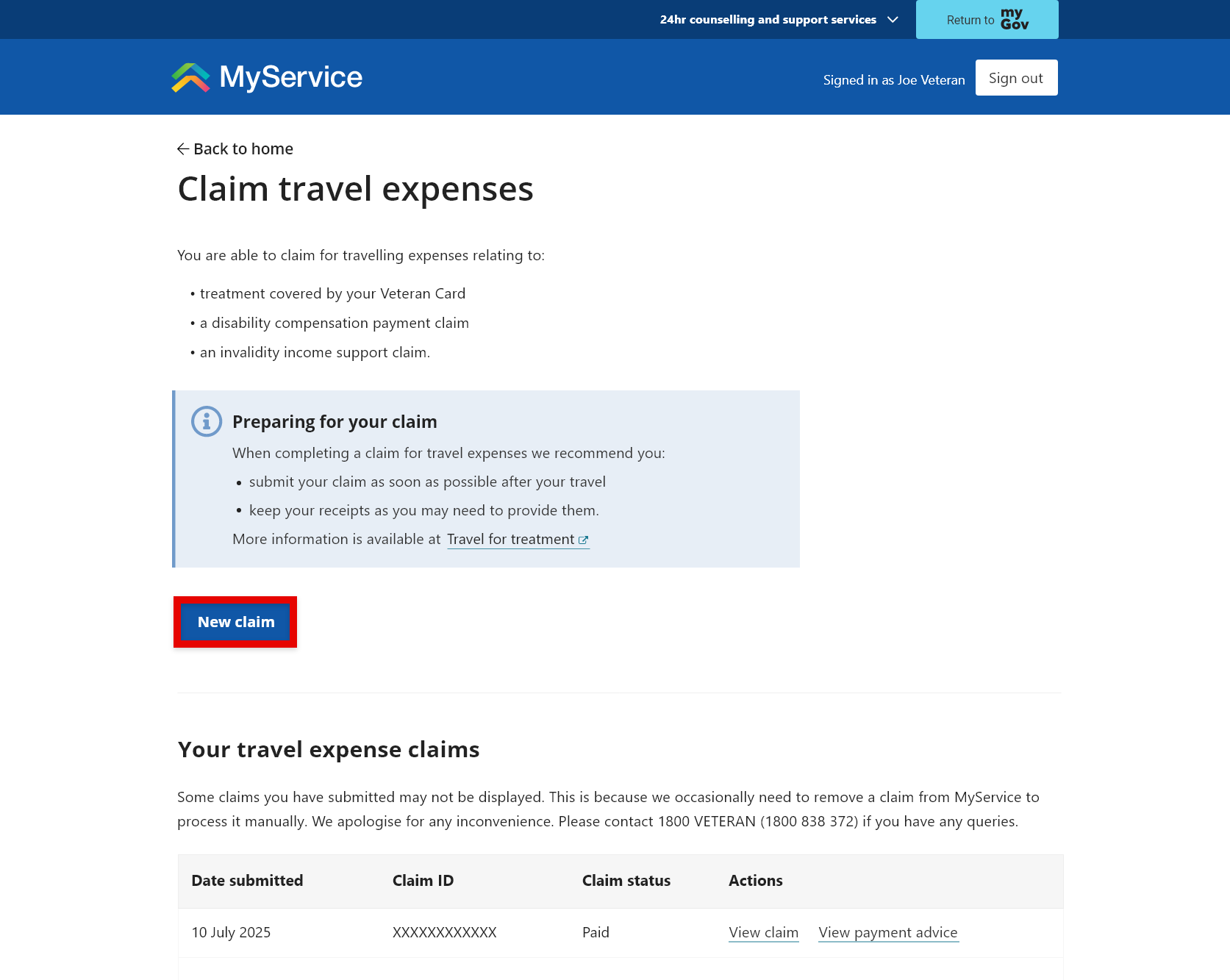
Step 3 – Add your first expense
You can now add your expenses to your claim. This screen will list the expenses as you add them.
A claim can cover more than one trip. It may be useful, for tracking expenses or getting timely payments, to submit expenses related to one appointment together in one claim.
A claim can include up to 40 expenses from multiple appointments, but we recommend about 10 at a time. It may be useful, for tracking expenses or getting timely payments, to submit expenses related to one appointment together in one claim.
Select Add expense to add your first expense.
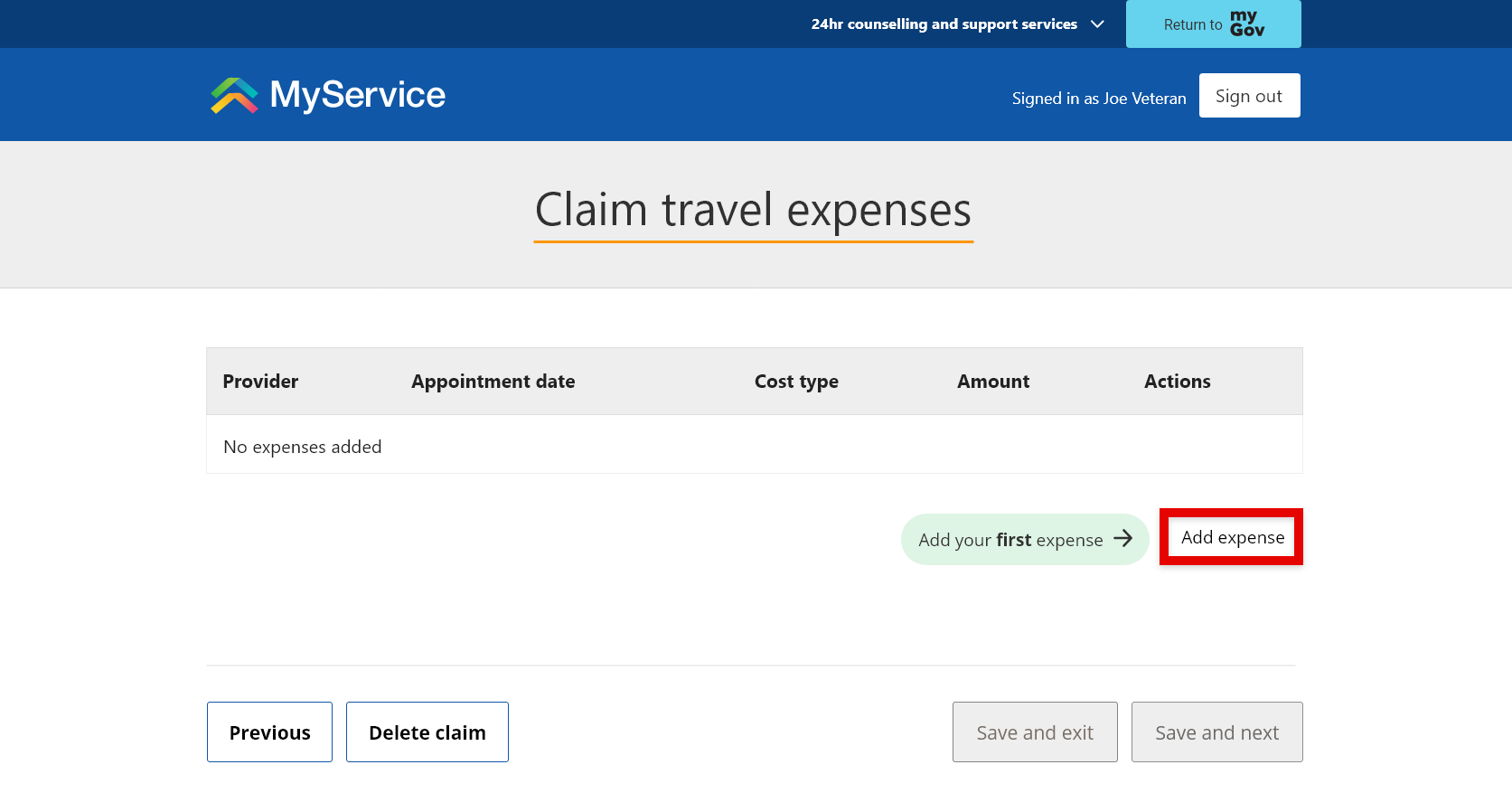
Step 4 – Enter appointment and expense details
Add the details of your appointment, the name of the provider and the expense details for your claim.
Note: If the purpose of the travel was to attend a Veterans’ Review Board hearing, appear before the Administrative Review Tribunal or attend a DVA arranged assessment, you will need to select the Appointment location.
Travel expenses require details like the kilometres you travelled, flights or the cost of parking.
Purpose of trip
If you are a Gold Card holder and you have eligibility or conditions under more than one Act, select the primary condition being treated at the appointment. Otherwise, select Other.
Add a new provider
If you’ve previously submitted travel expense claims, the provider details you have entered before are saved. You will see them in the list each time you add an expense to a claim.
If you need to add a new provider, select New provider from the drop-down list. You can add up to 20 providers. When you reach 20 providers, the oldest entry will be automatically replaced by your new entry.
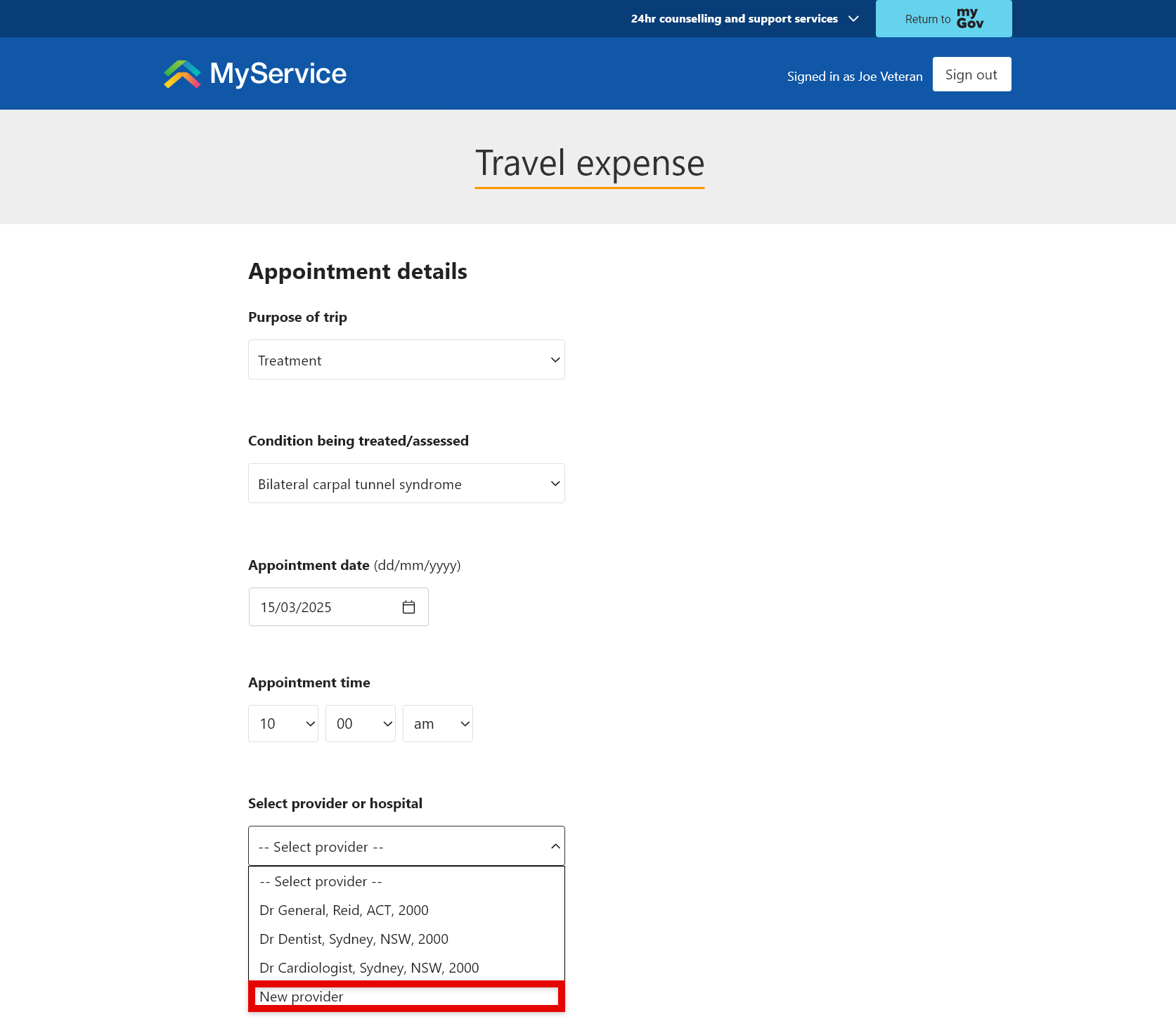
Enter the new provider’s details.
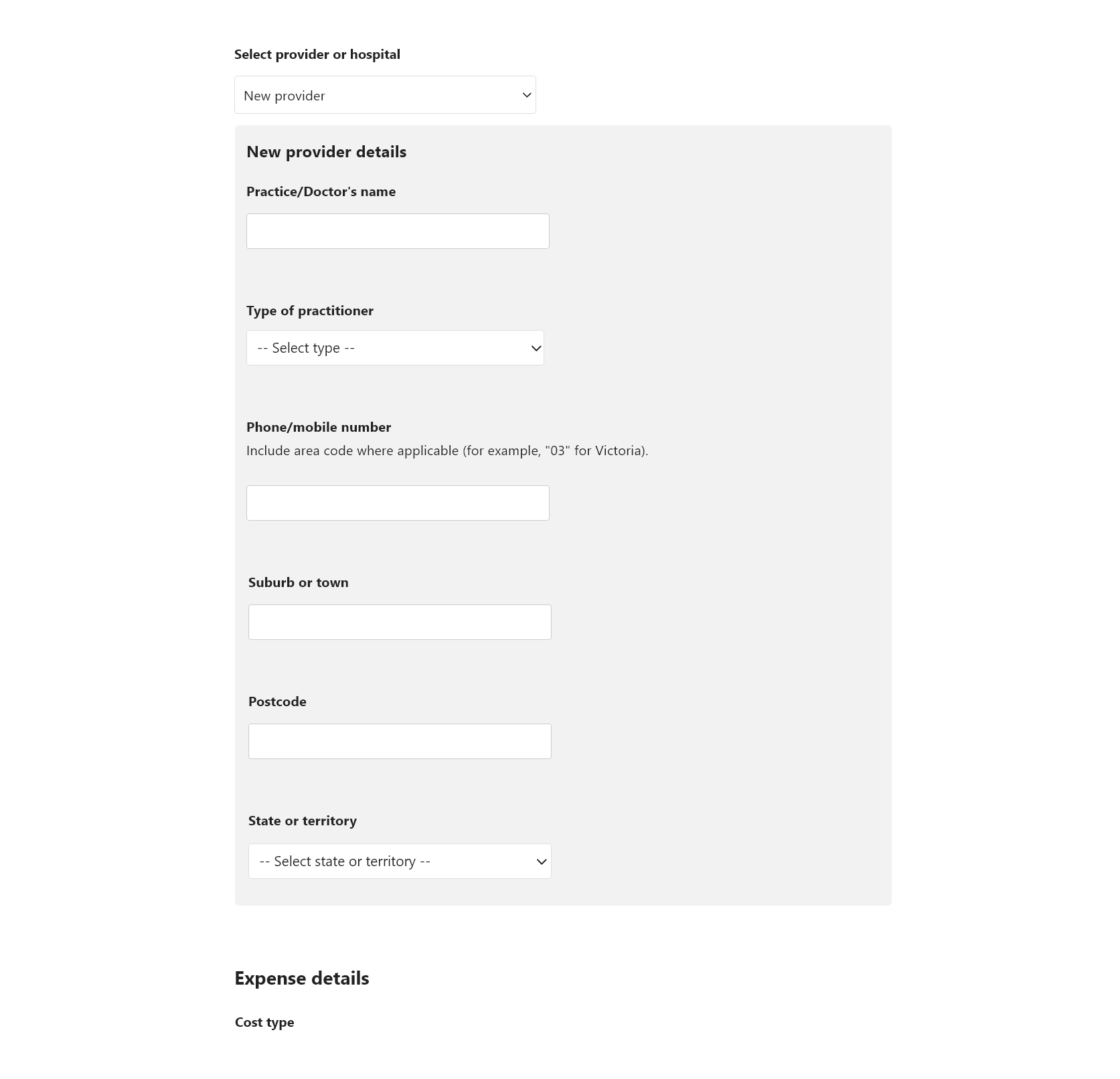
Be sure to check the address and medical provider details are accurate and up to date when you’re selecting them from the drop-down list. If this is not the case, select New provider to create an entry with the updated provider details.
Add your expense details.
Depending on the type of expense, you may be prompted to provide supporting evidence such as a receipt.
When you’re ready, select Add expense.
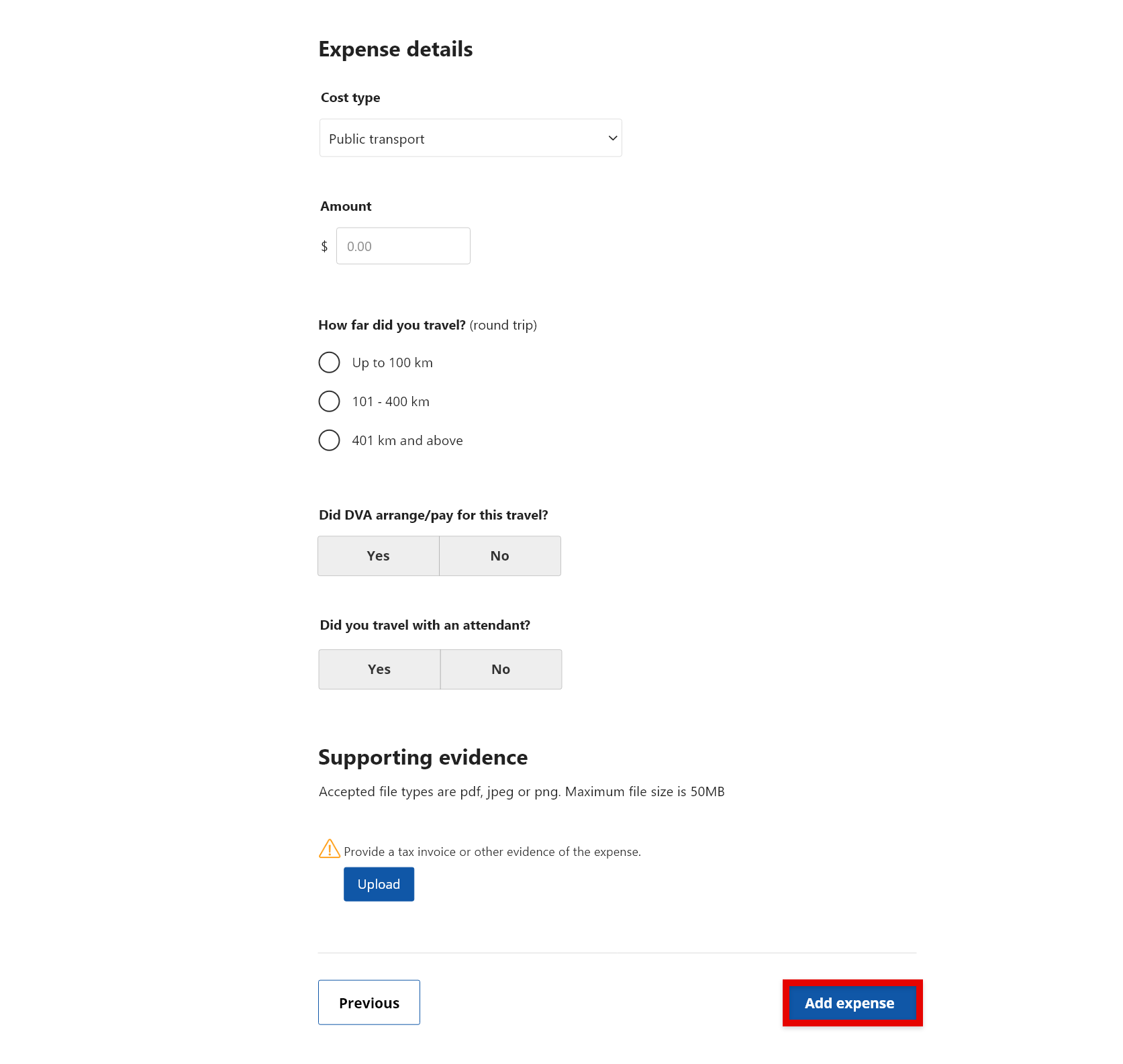
Step 5 – Add more expenses
After you’ve entered your first expense, you’ll see a summary of the details you’ve entered.
You can now:
- continue to add expenses to your claim
- select Save and exit to save your incomplete claim to return to later – to do this go to Step 6
- or select Save and next to submit - to do this go to Step 8.
To add more expenses select Add expense.
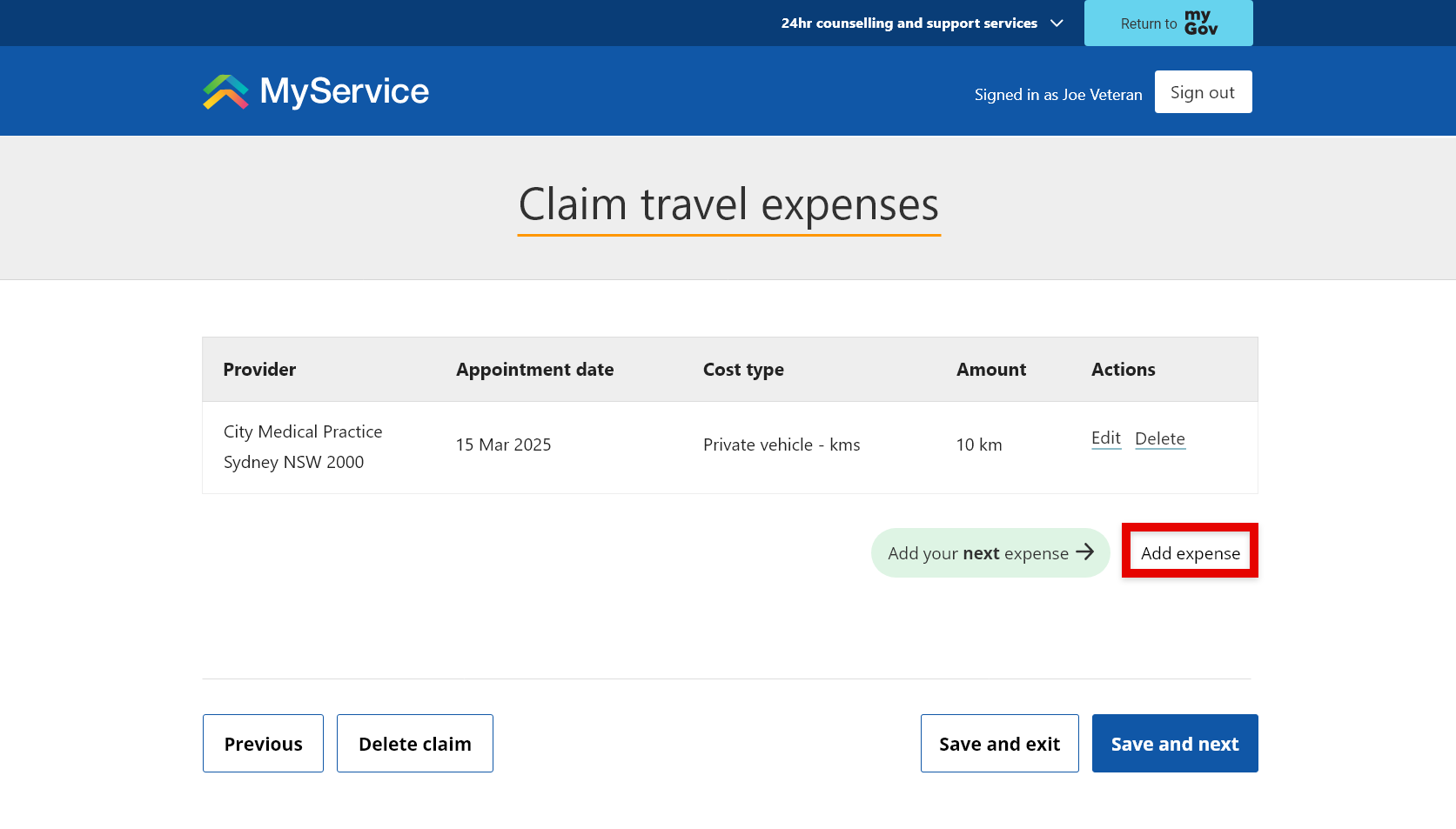
If your expense is for the same appointment
If you have more than one travel expense related to a single appointment, you only need to enter the appointment details once.
MyService will display the details of the provider from the previous expense entered in this claim.
To use the appointment details from the expense you previously entered, select Yes.
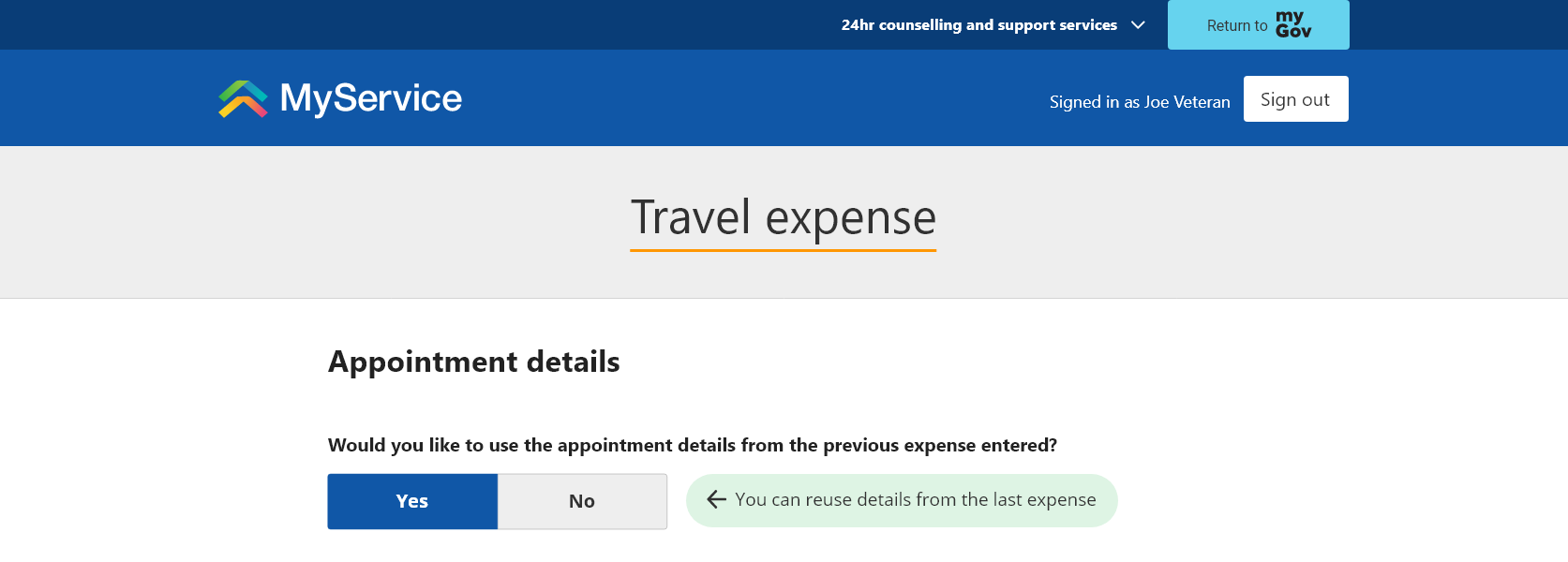
If your expense is for a different appointment
If the next expense you want to add relates to a different appointment, select No and add the new details.
Step 6 – Save and resume an incomplete claim (if needed)
Save an incomplete claim
You can save an incomplete travel expense claim at any time and finish it later.
To do this, select Save and exit.
Important things to note about incomplete travel expense claims:
- You have 90 days to either update or submit your incomplete claim. Otherwise, the claim will be removed from the system and you will have to start again.
- Each time you edit an incomplete claim, the system timer is reset to 90 days.
- You can only have one incomplete claim saved at a time.
- You cannot start a new claim if there is still an incomplete claim to be finalised. You need to either resume or delete the incomplete claim first.
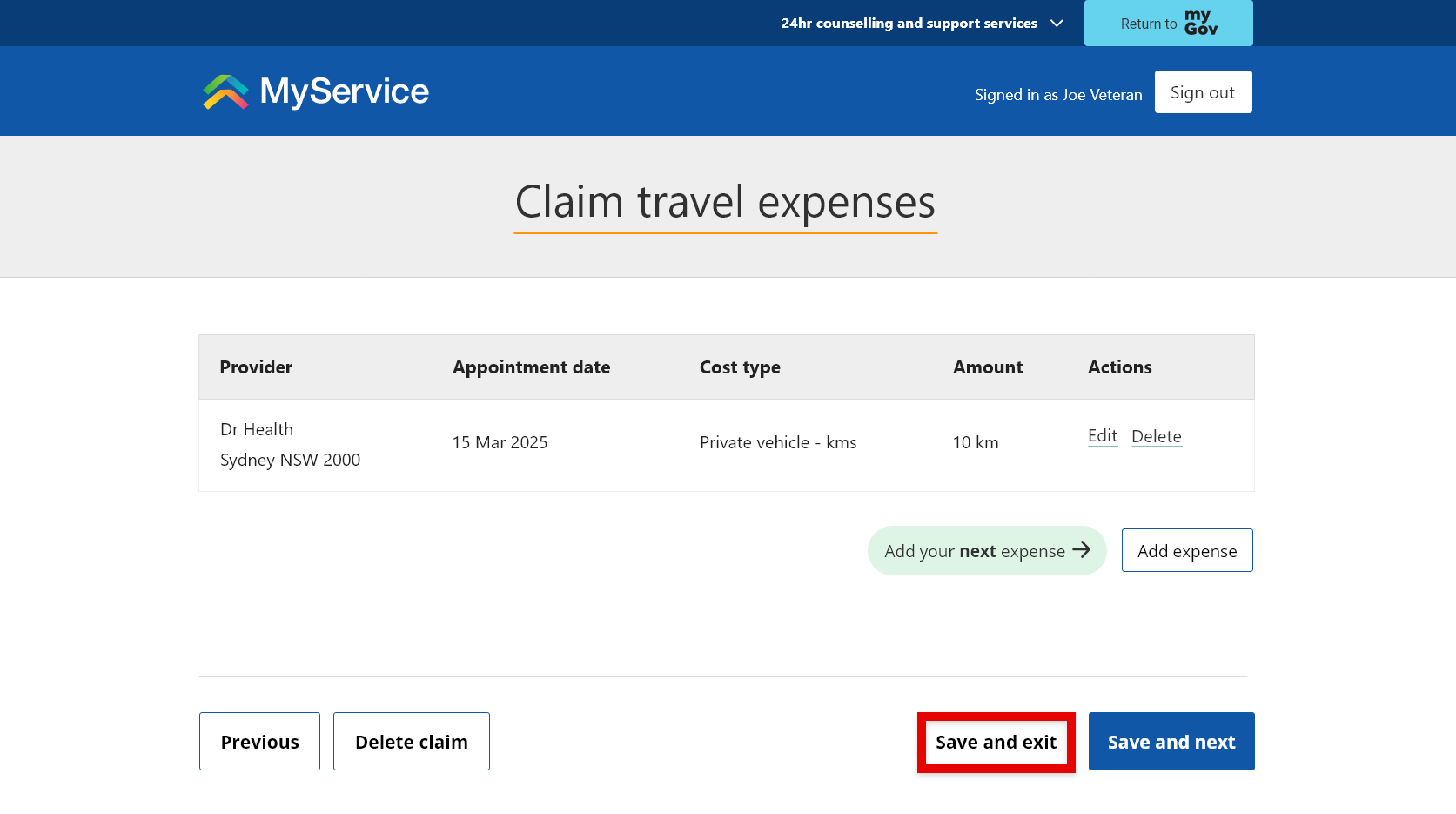
Resume an incomplete claim
You can resume your incomplete claim at any time.
On your Claim travel expenses screen you can select Resume your incomplete claim from the orange information box, or Delete or Resume from the Not submitted expense claims listed in Your travel expense claims.
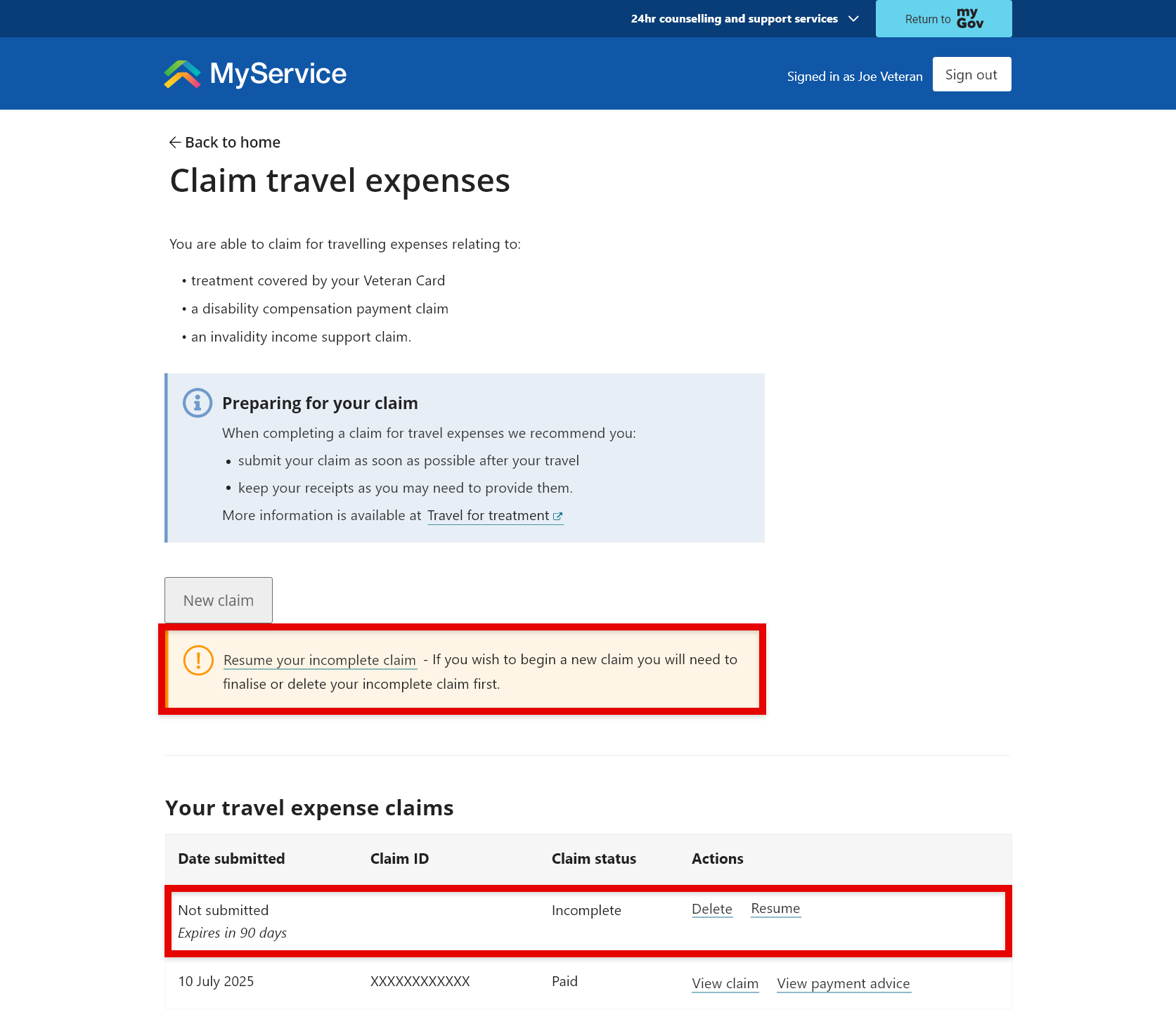
Step 7 – Submit your claim
When you’ve added all your expenses, select Save and next.
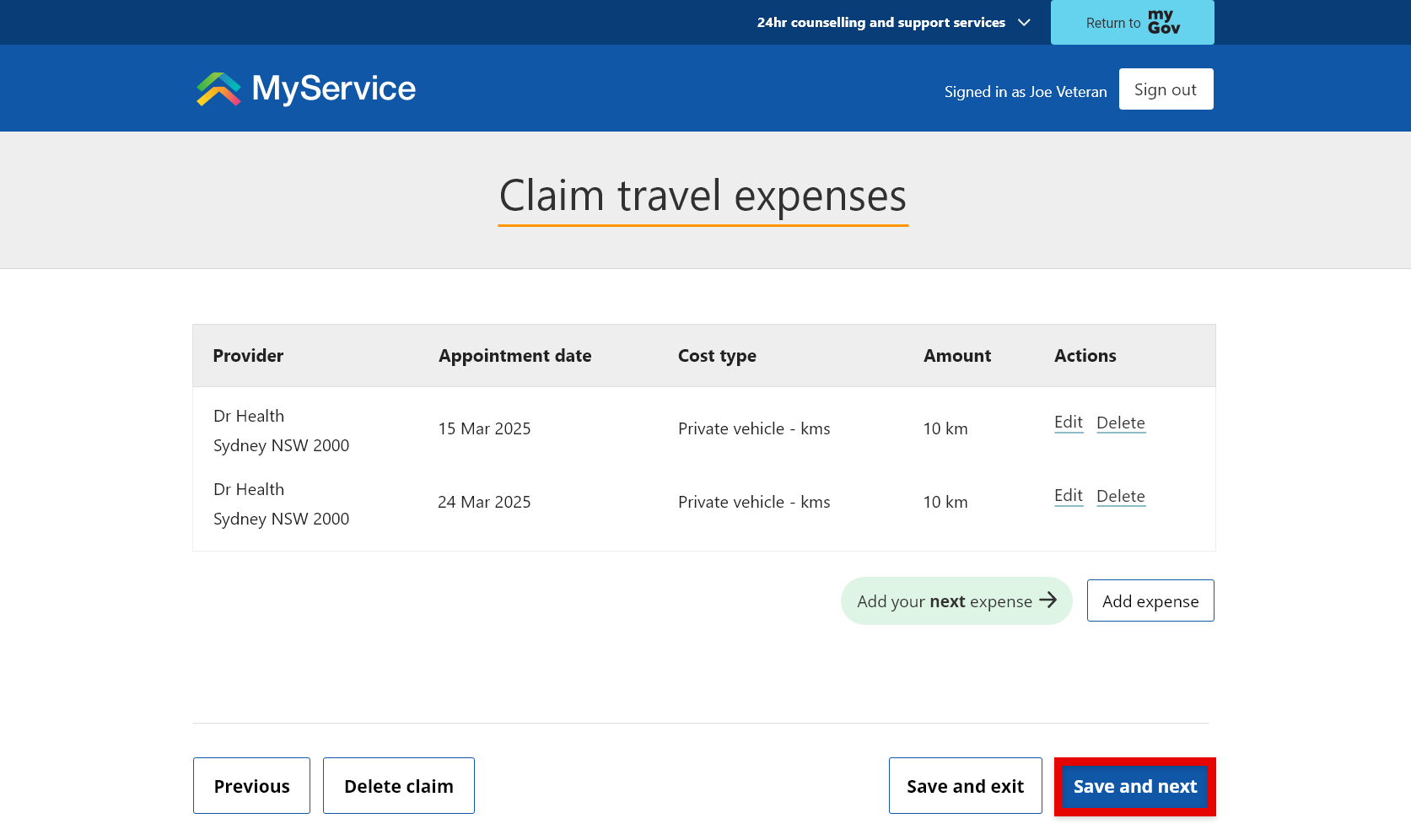
On the Submit your claim screen you may add any further details if you wish. For example, you may have attended a provider for a specific reason, or there may be another travel expense you feel needs clarification to assist with the claim determination.
Finally, select Submit Claim.
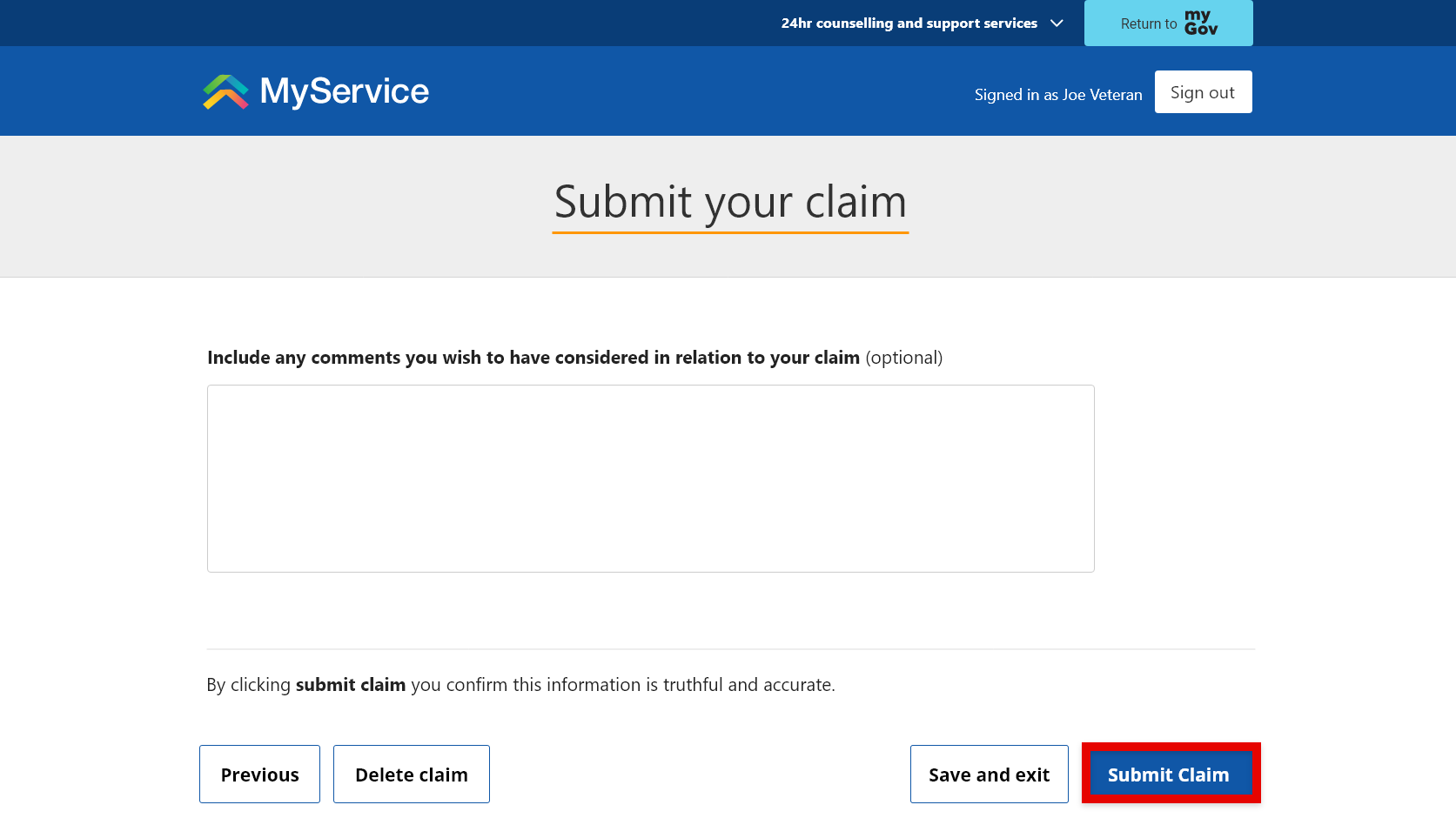
MyService will display a message indicating your claim was submitted successfully. The claim status will appear in the list of ‘Your travel expense claims’.
Note: MRCA / DRCA claims submitted before 29 June 2025, are displayed as Not available as the determination for the claim is a manual process that is not integrated with MyService. This means that although the status of these claims displays as Not available, the claim has proceeded to a DVA delegate to finalise.