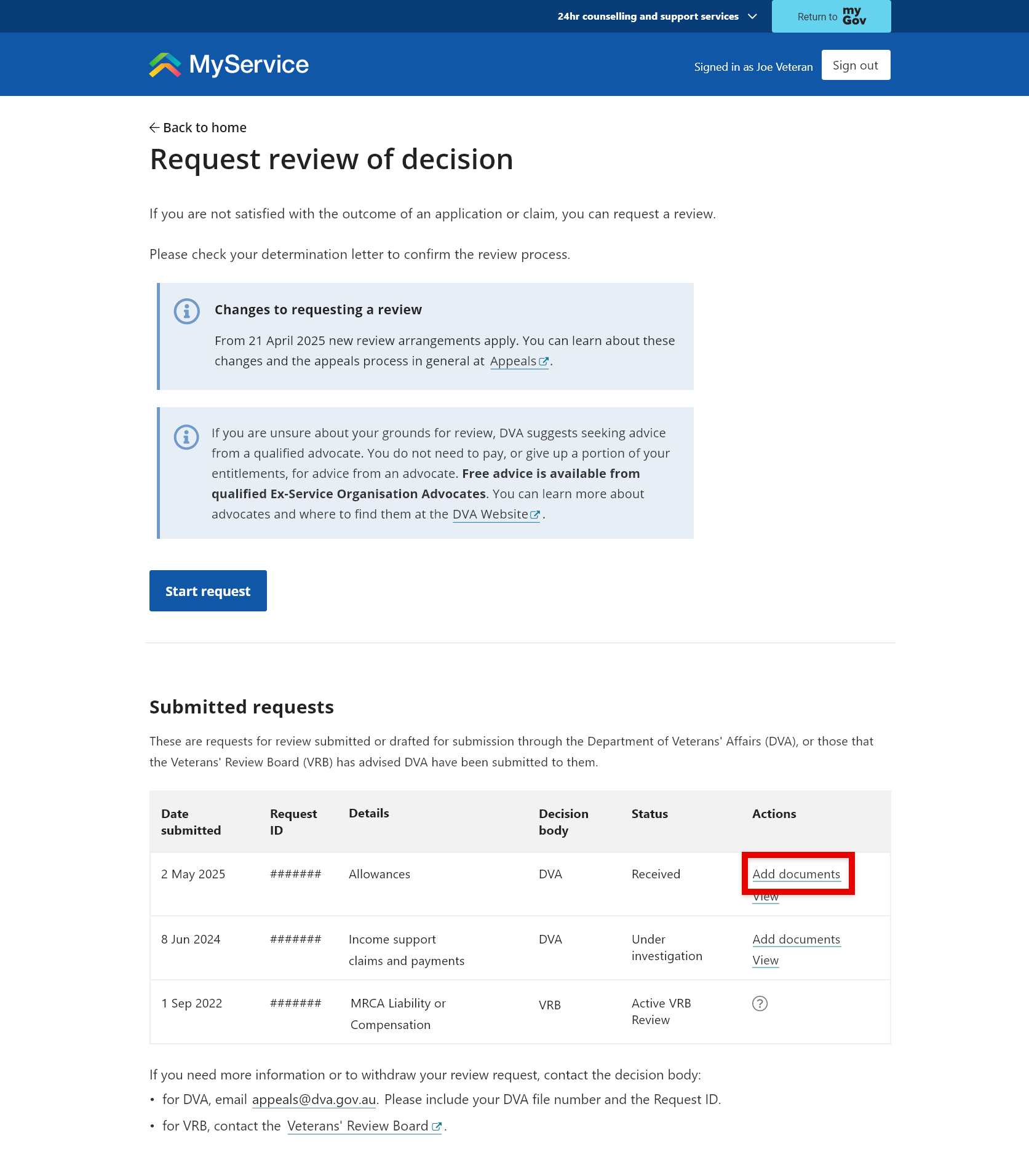How to request a review of a decision in MyService
If you are not satisfied with the outcome of an application or claim, you can request a review.
This feature allows you to appeal a recent decision. It is not a way to have an existing benefit reassessed.
Before you start
Check the determination letter of the decision you would like to have reviewed to confirm the review process.
While some decisions can be requested for review through MyService, as of 21 April 2025, others need to be submitted directly to the Veterans’ Review Board (VRB).
For more information, go to Appeals | Department of Veterans' Affairs.
This guide includes images of sample screens. The screens do not contain information about any real DVA clients.
Back to topStep 1 – Select Request review of decision
Sign in to MyService.
From the home page find the Services and benefits section and select Request review of decision
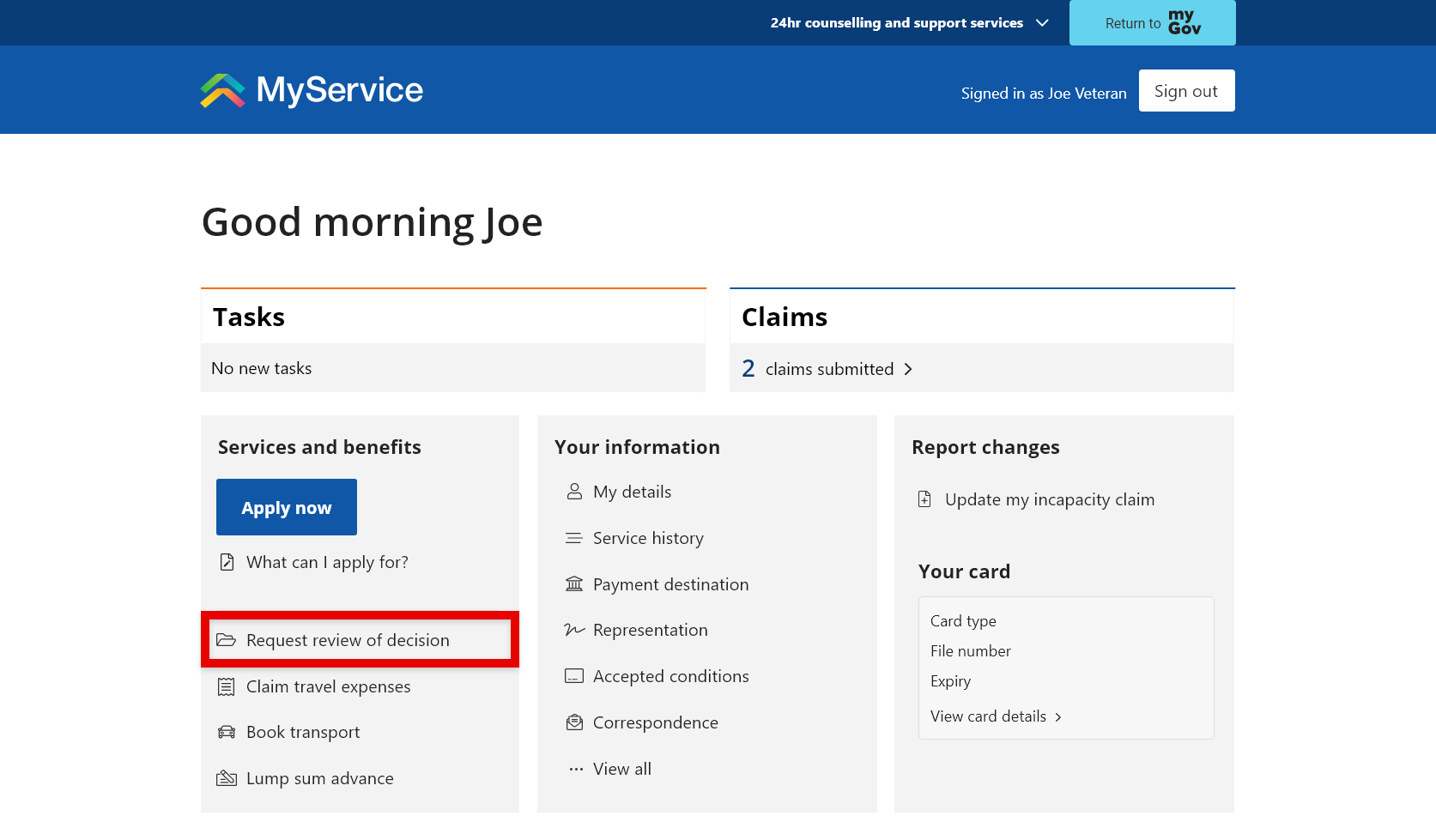
Step 2 – Start your request
On the Request review of decision screen, you can:
- start new requests,
- resume or delete your incomplete requests
- view details of submitted requests
- in some instances, add documents.
Before you begin, check your determination letter to confirm the review process.
Select Start request to begin a new request.
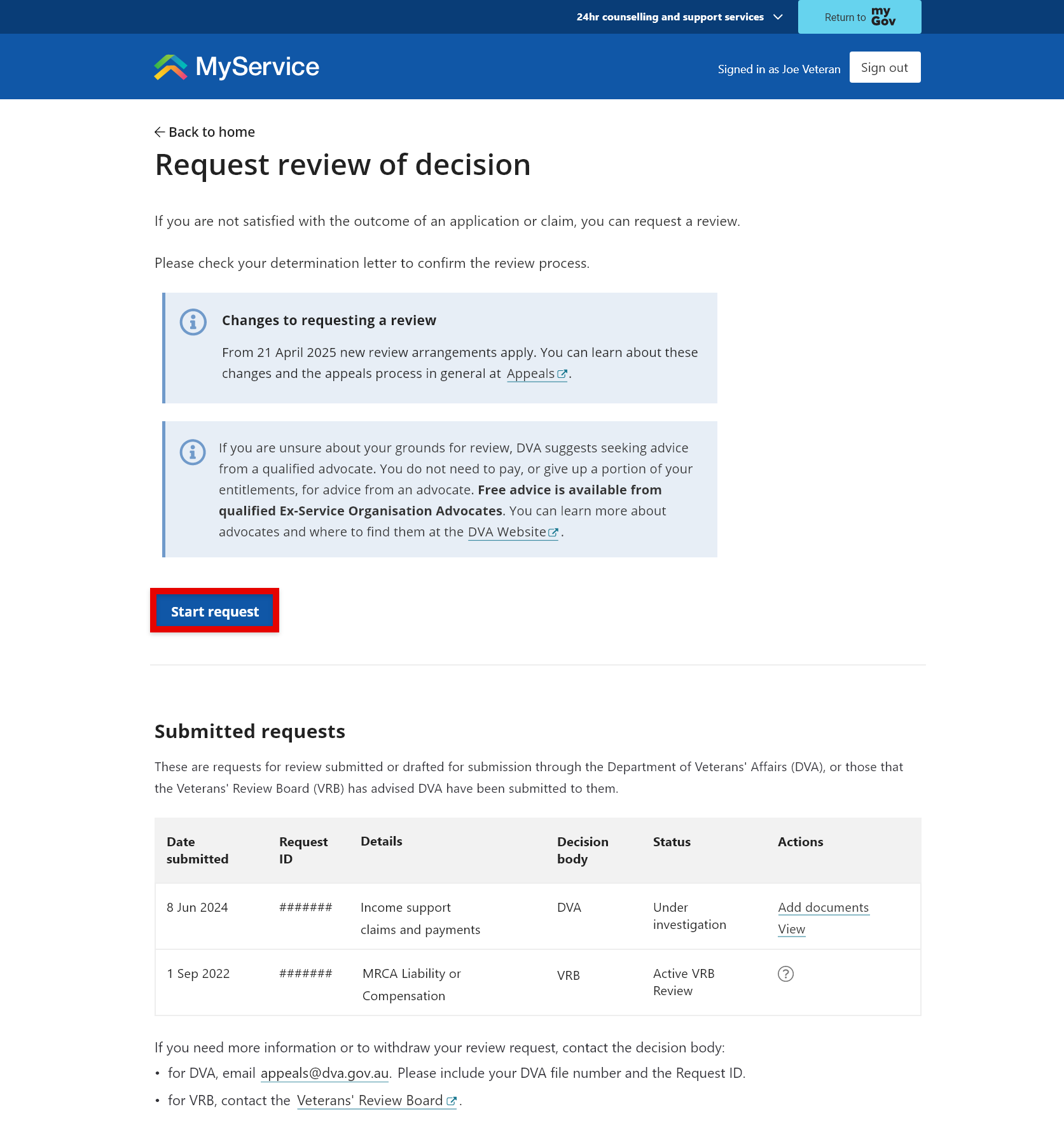
Step 3 – Select a decision
Choose the option below that is relevant to you:
- If your decision is listed, follow Option A.
- If your decision is not listed, follow Option B.
Option A: Select a specific decision
Decisions within the reviewable timeframe that you can submit on MyService will be displayed. Select the decision you would like reviewed, for example, ‘Service Pension’.
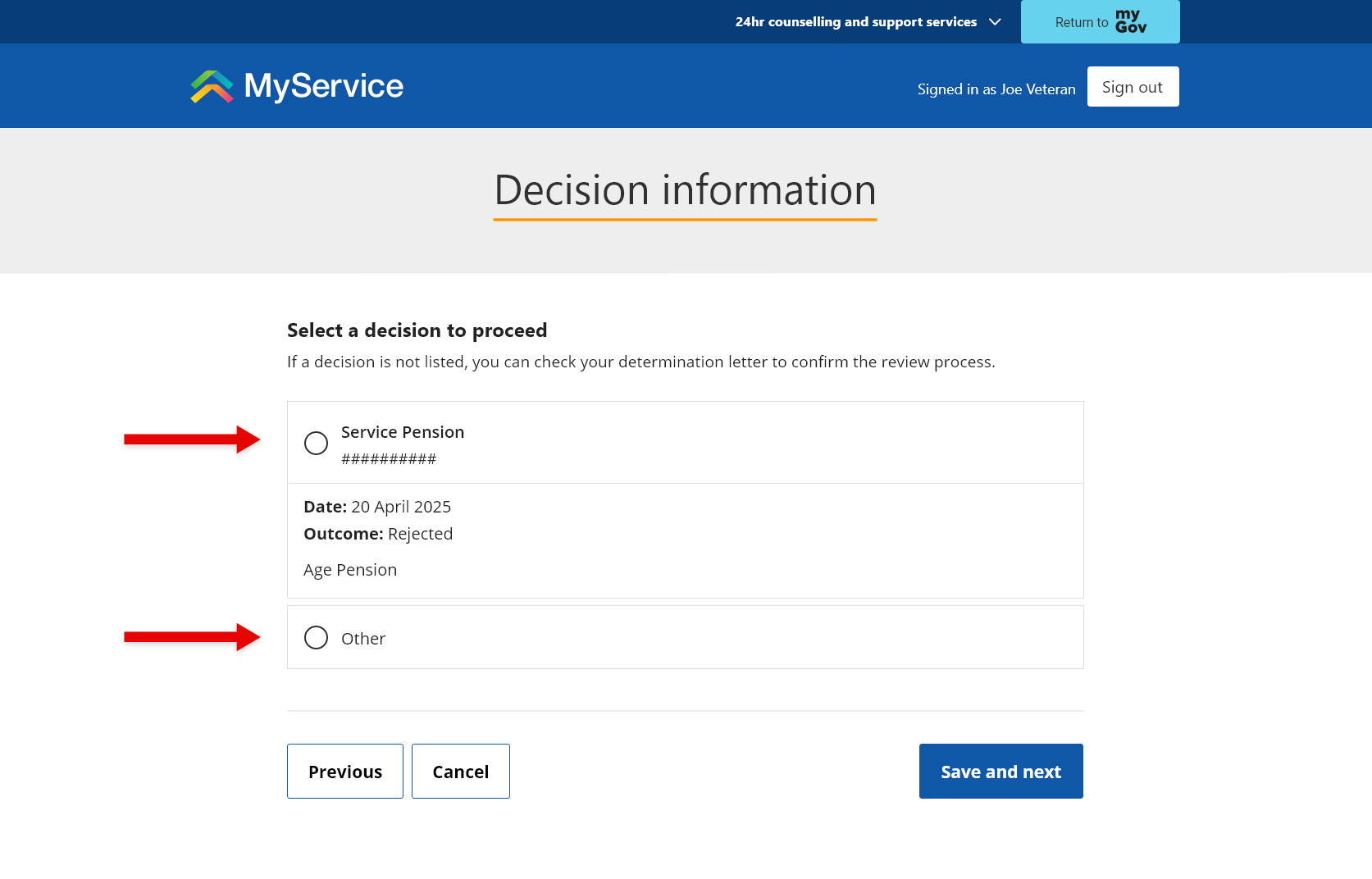
Select Save and next, then go to Step 4.
Note: If your decision is not listed, select Other to proceed to Option B.
Option B: Select a decision type
Various decision types will be displayed. Select the decision type you would like reviewed, for example, ‘Allowances’.
Note: As of April 2026, only requests for review of decisions relating to Income support claims and payments and Allowances will be available for submission through MyService. All other decisions will need to be submitted directly to the VRB. For review requests for all other claims and payment, go to Appeals | Department of Veterans' Affairs for more information.
Enter the date of the letter advising of the decision. Enter the reference number if you have it.
Select Save and next and go to Step 4.
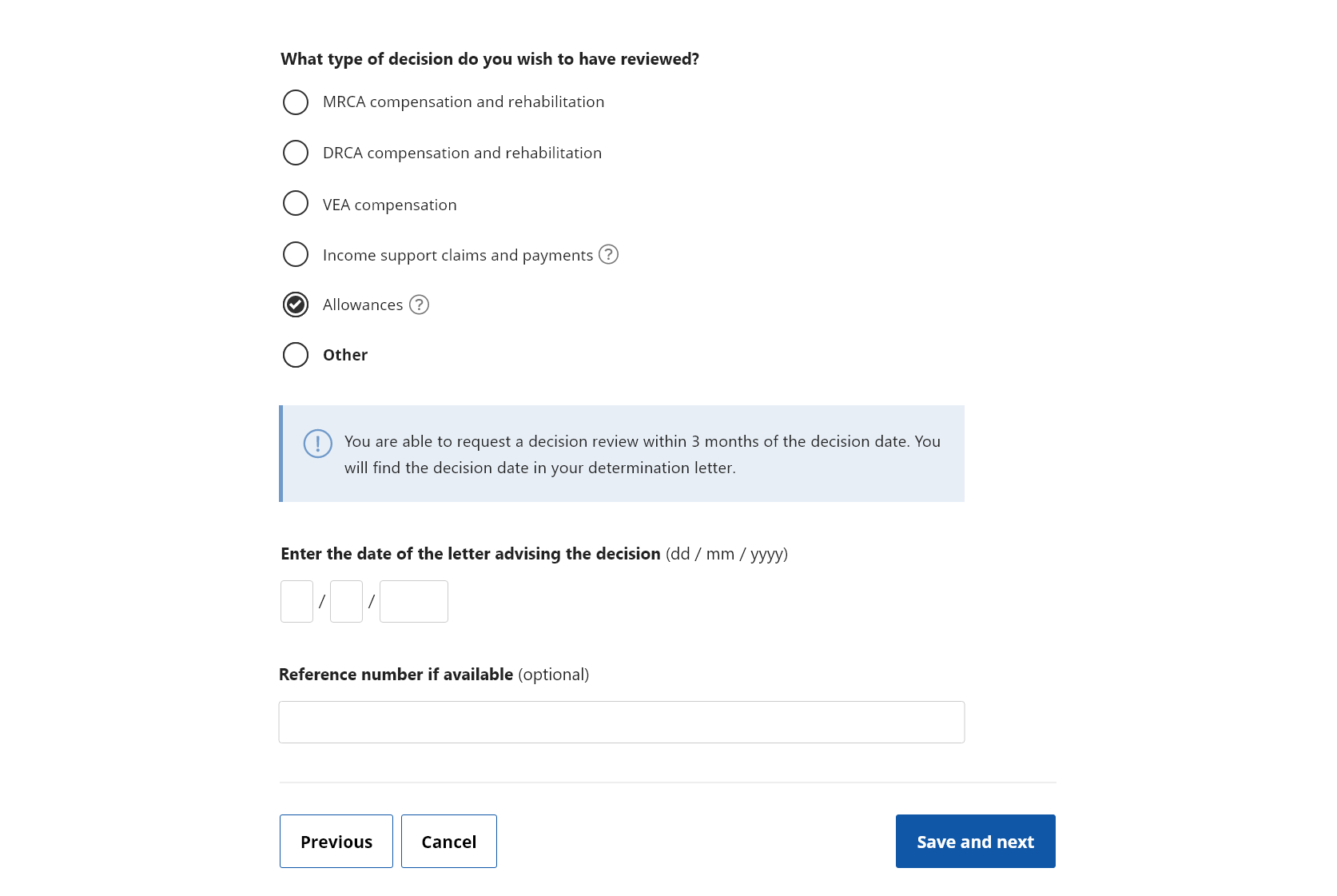
Note: If your decision is outside the required timeframe, you will receive an error message outlining the required process for your decision.
In some instances, where the decision body is DVA, you can email appeals@dva.gov.au.
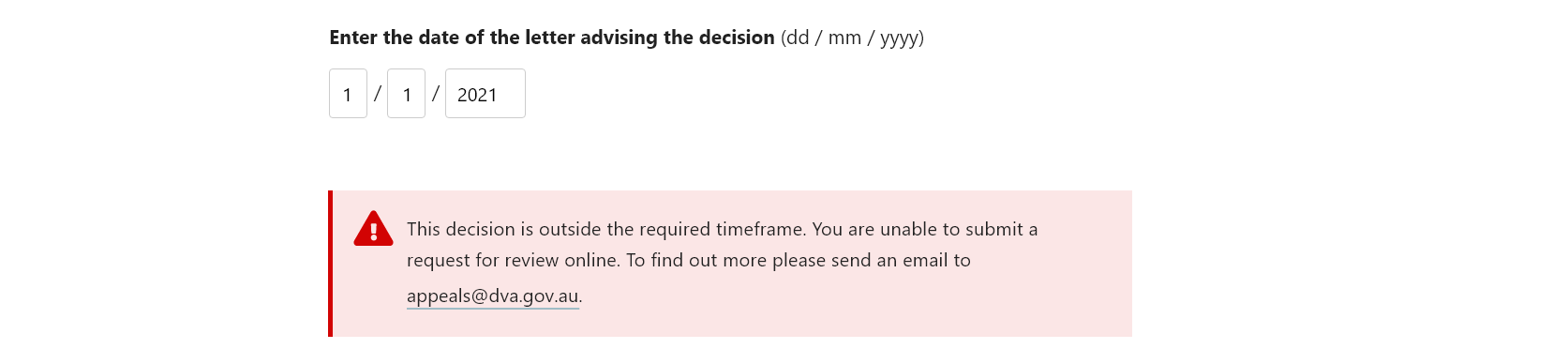
In other instances, you may need to submit your request directly to the Veterans’ Review Board.
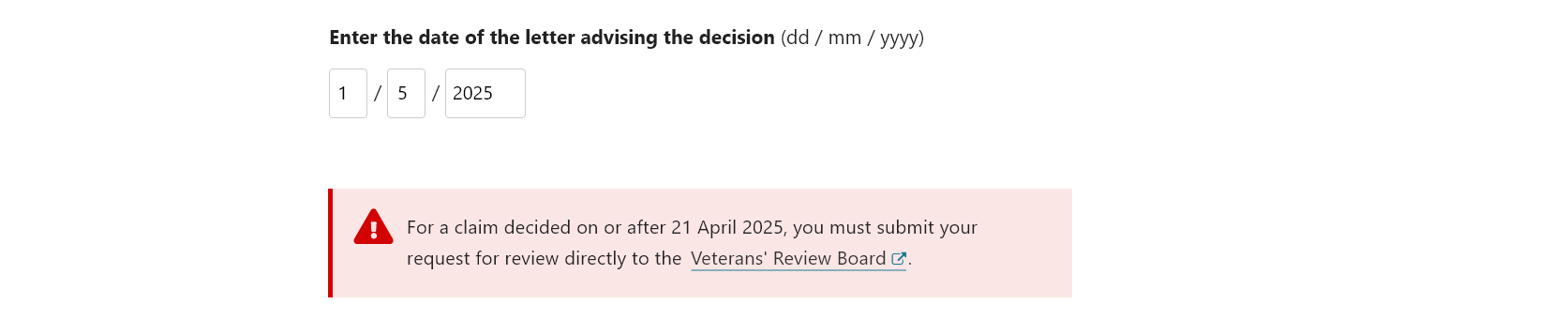
‘Other’ decision type
If you are unsure how to proceed from the listed options, select the decision type Other and provide a brief description of the decision and your reason for appealing.
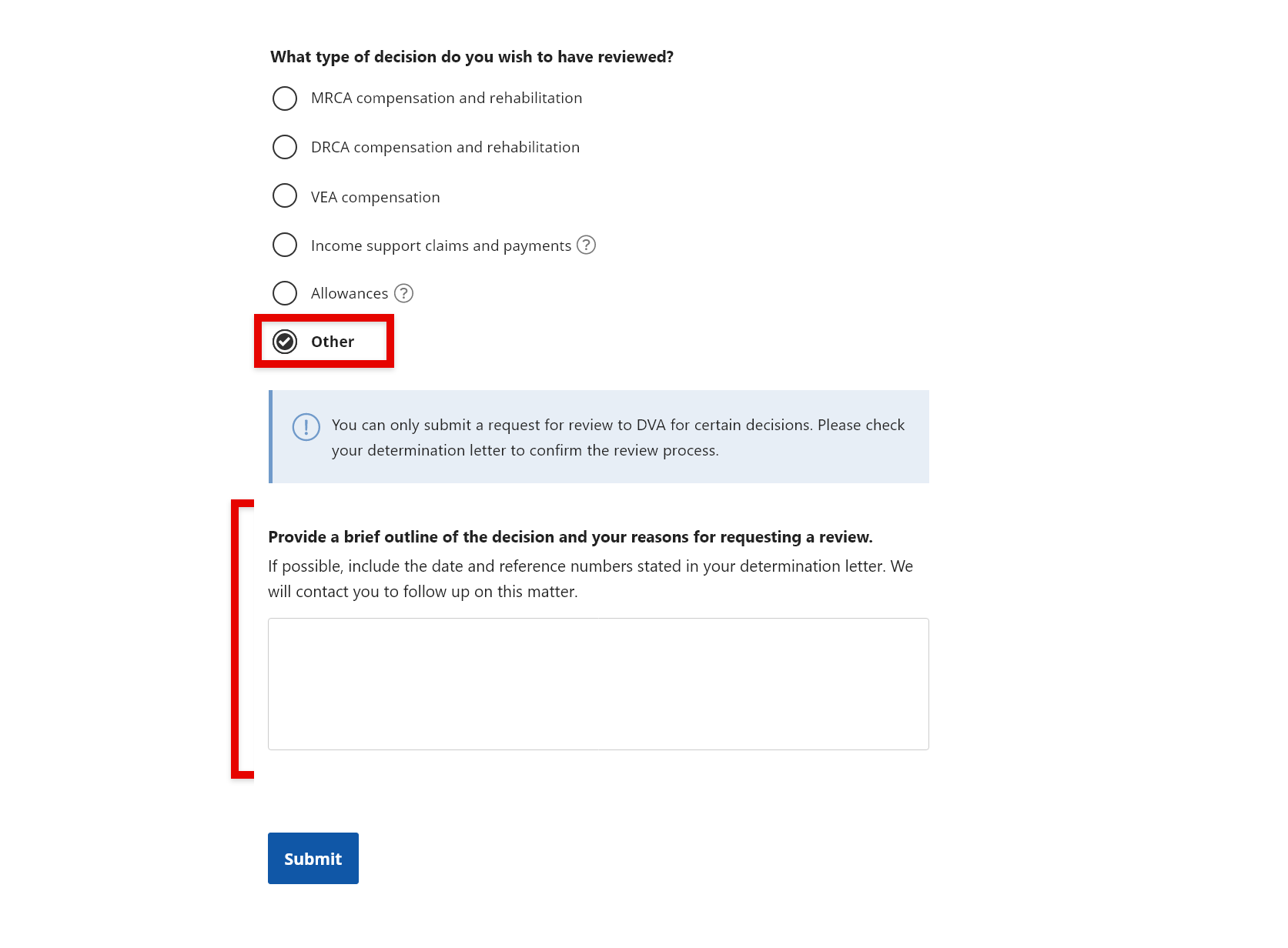
Select Submit.
A confirmation message will indicate that your request has been submitted. We will be in contact with you for more information.
Other submissions will not appear in your Submitted requests.
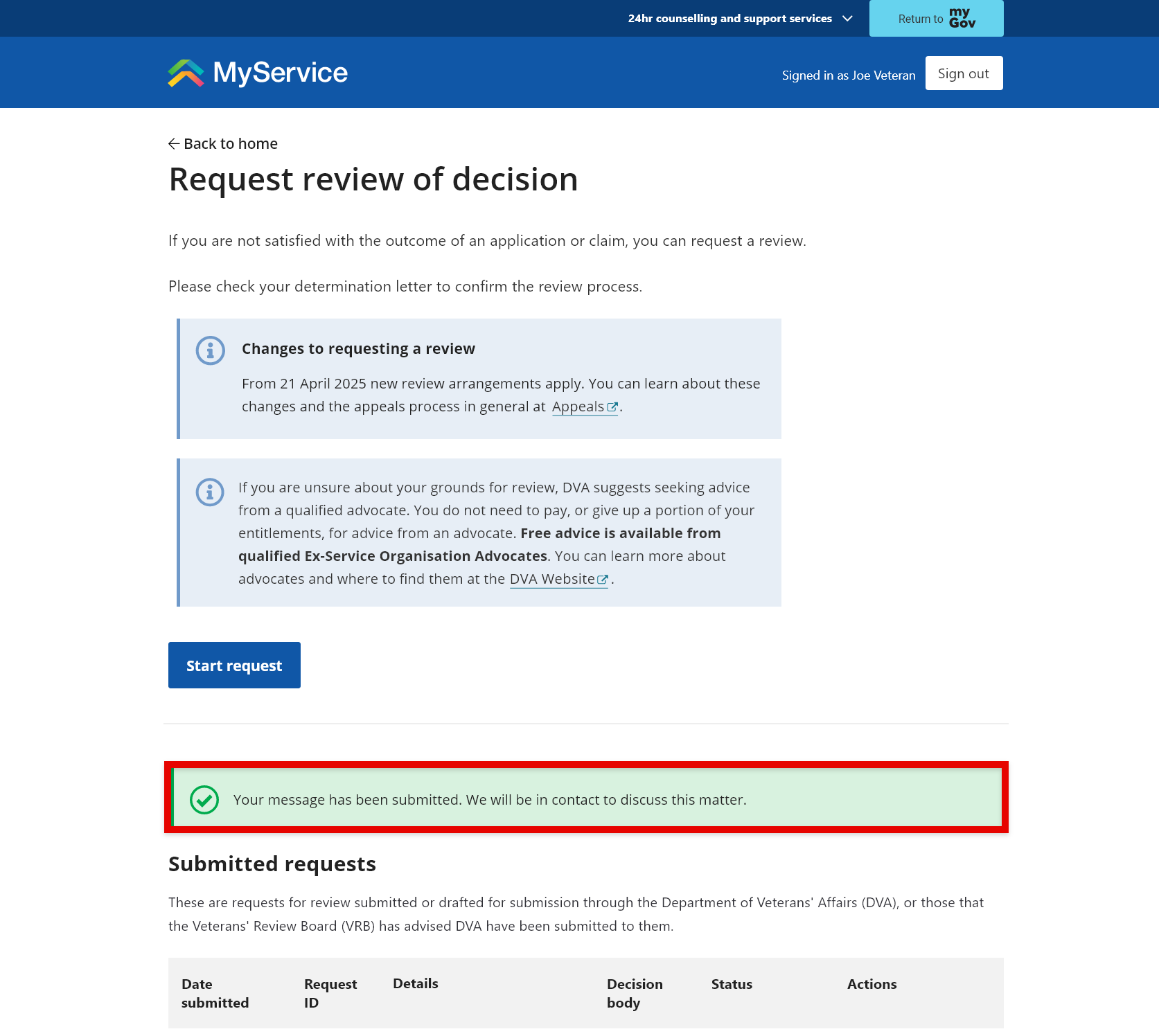
Step 4 – Enter the reason for your request
Enter your reasons for requesting a review. Include enough detail to support your request.
If you have supporting documents, you can add them by selecting Upload. Although you can submit your request without them, we recommend you include any supporting documents or additional evidence as they are likely to assist your case.
You can also add documents after you’ve submitted your request.
Select Save and next to continue.
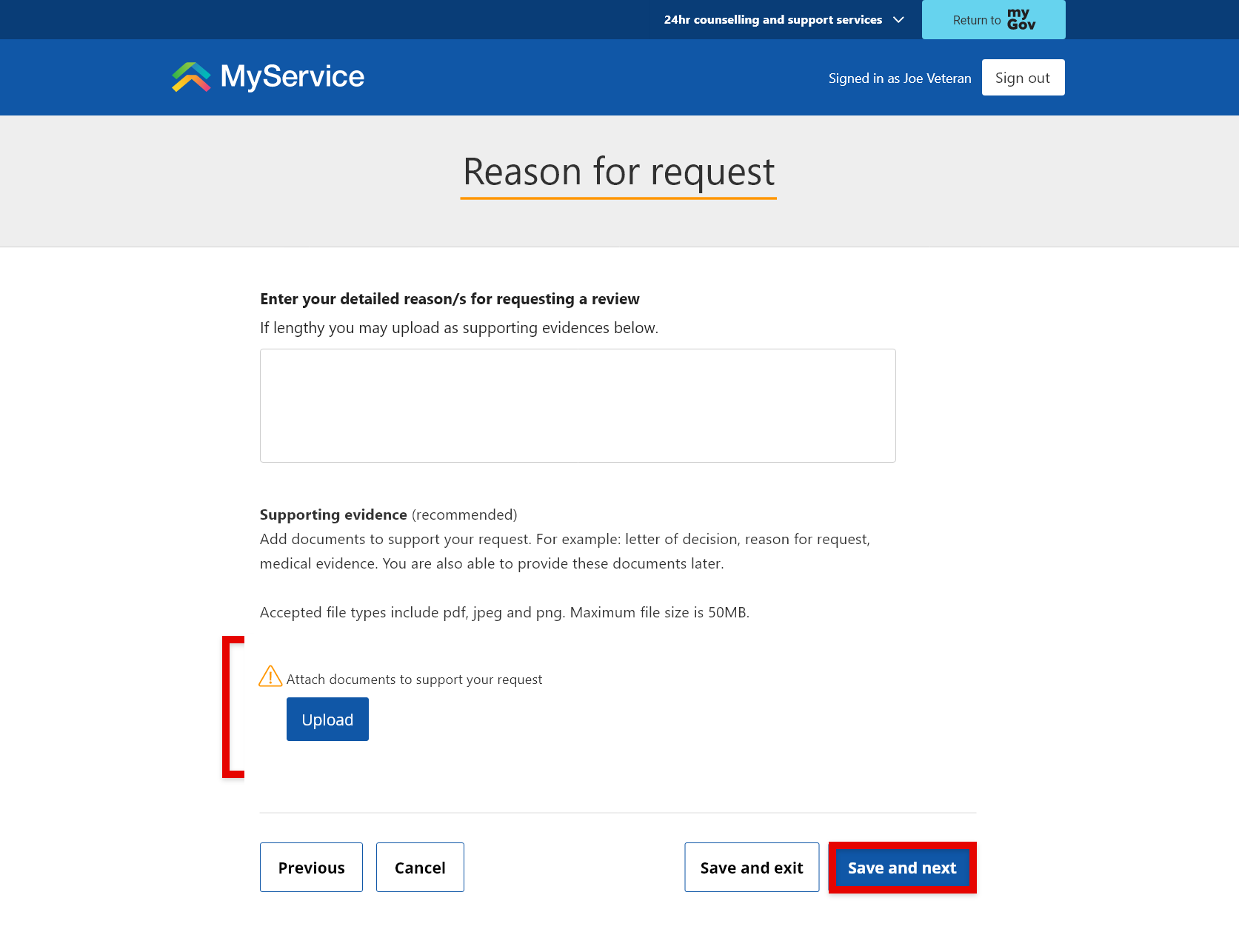
Step 5 – Enter your representative’s details (optional)
If you’d like to nominate a person to represent you in this request, select Yes and add their details. Otherwise, select No.
Select Save and next to continue.
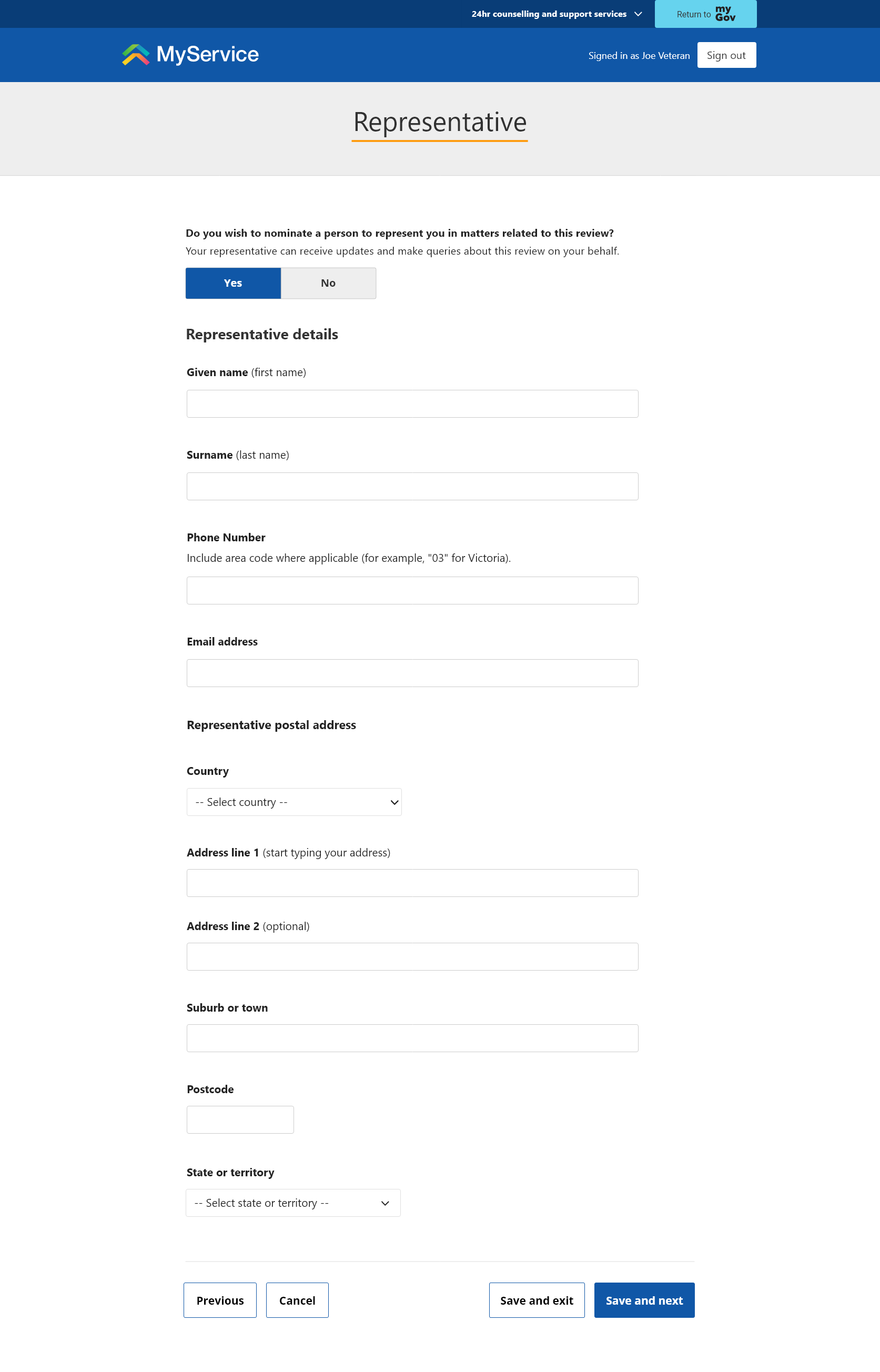
Step 6 – Review and submit
Before you submit, review the details you have entered. You can select Edit to make changes if needed.
When you’re ready, select Submit.
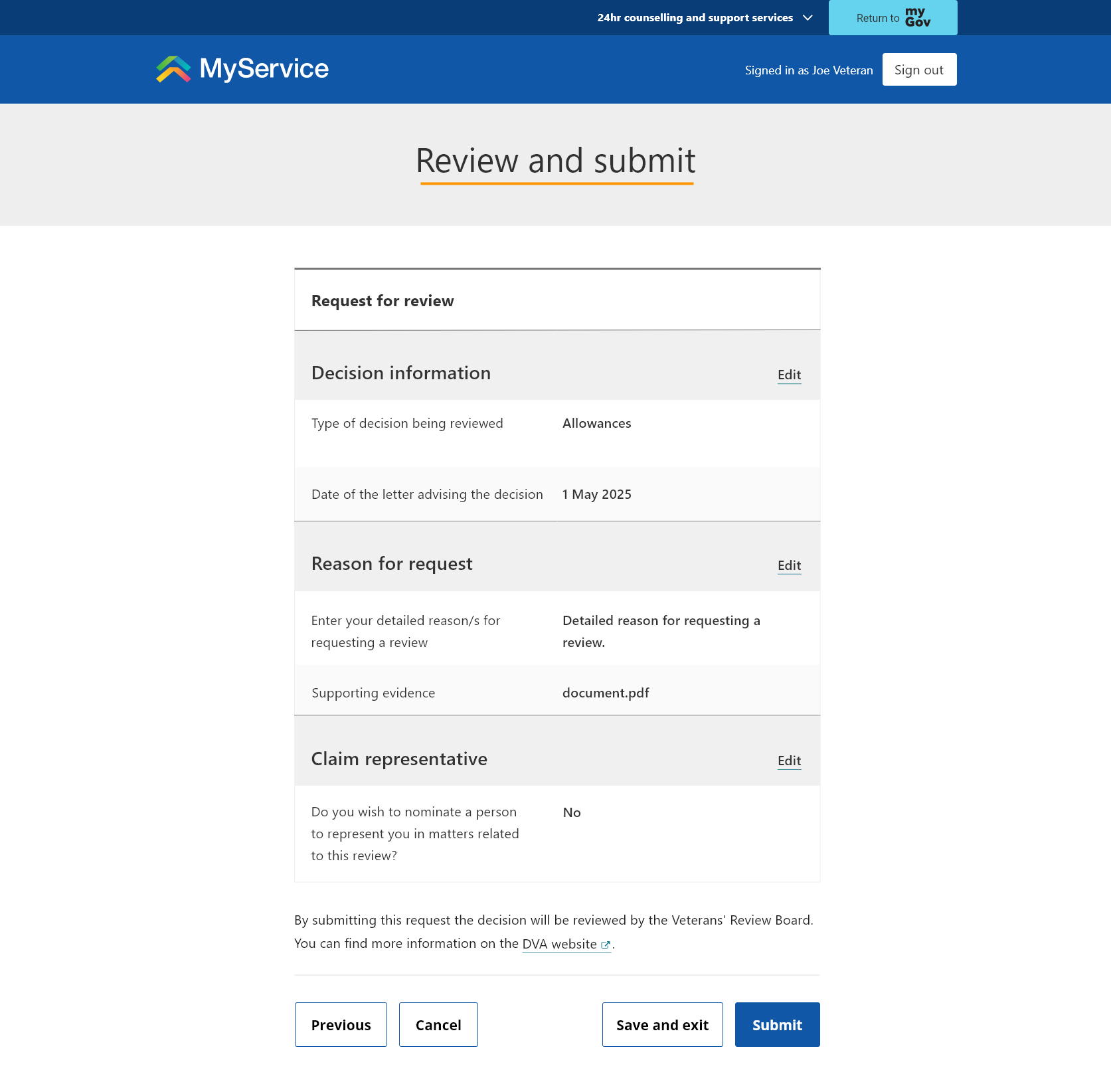
MyService will display a message to tell you your submission was successful.
You can select View my requests to return to the Request review of decision screen.

Once submitted, your request will appear in the Submitted requests table. Requests submitted to the VRB may also display here, but you cannot upload documents to these requests in MyService. If you need to provide documents where the VRB is the decision body, contact the VRB.
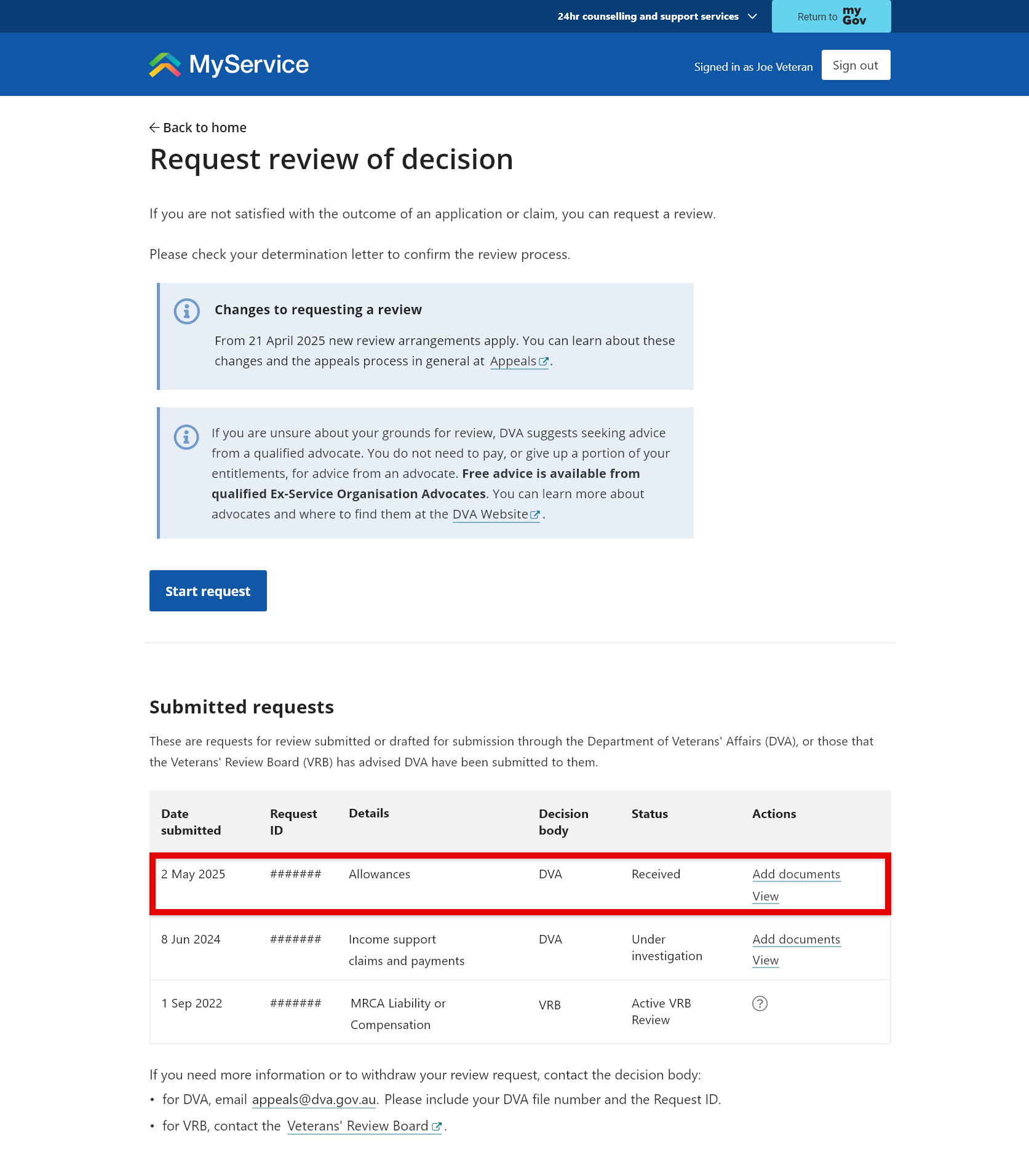
Step 7 – Upload a document after you’ve submitted your request (if needed)
For reviews submitted through MyService, you can add documents to submitted requests by selecting Add documents.