How to set up a MyService account
You can set up a MyService account online. You do this through myGov with an activation code, also known as a linking code.
If you already have an account and you’re having issues signing in, please contact us.
Getting started
Before you get started, there are a few things you will need.
- If you don’t already have one, you will need a myGov account. Follow the prompts to create a myGov account.
- You may need to provide proof of identity documents (e.g. driver licence, passport, Medicare card). If you’re still serving, you will also need your PMKeyS number.
This guide includes images of sample screens. The screens do not contain information about any real DVA clients.
Back to topStep 1 – Sign in to myGov and connect to DVA
Sign in to myGov and select View and link services.
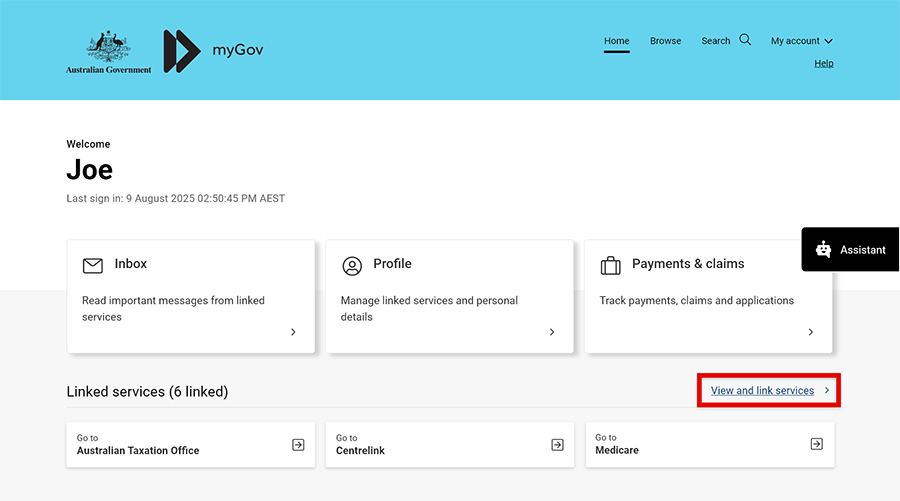
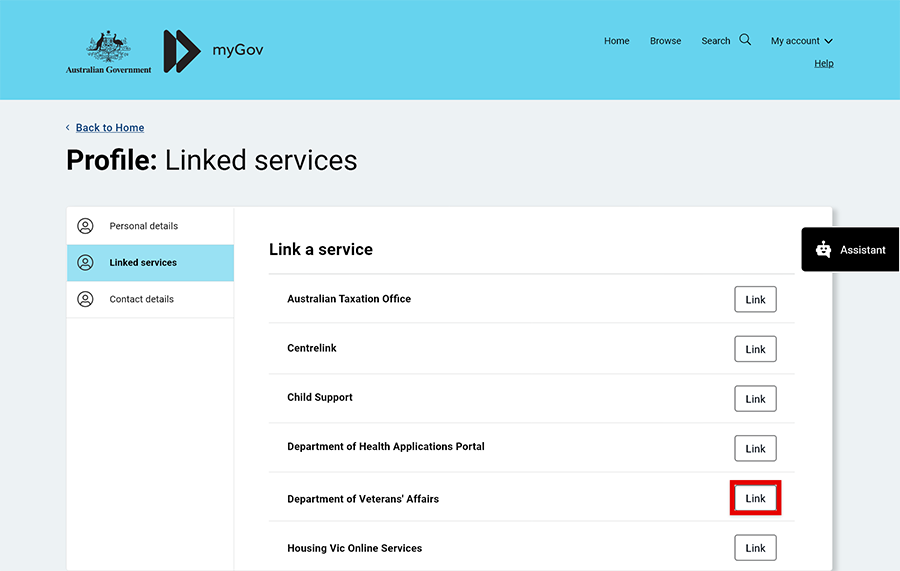
Note: If you are timed out at any point in your registration process, you will again need to sign in to myGov and repeat Step 1.
Back to topStep 2 – Get an activation code
There are two ways to get an activation code based on your situation:
- If you’re new to DVA, you need to register your personal details with us. To do this, continue to Step 3.
- If DVA already has a record of you (e.g. if you’ve previously submitted a claim with us), call us on 1800 VETERAN (1800 838 372).
You may need details like your DVA file number and date of birth to confirm who you are.
Once you have an activation code, continue to Step 4.
Back to topStep 3 – Register for MyService (if needed)
Select Register now.
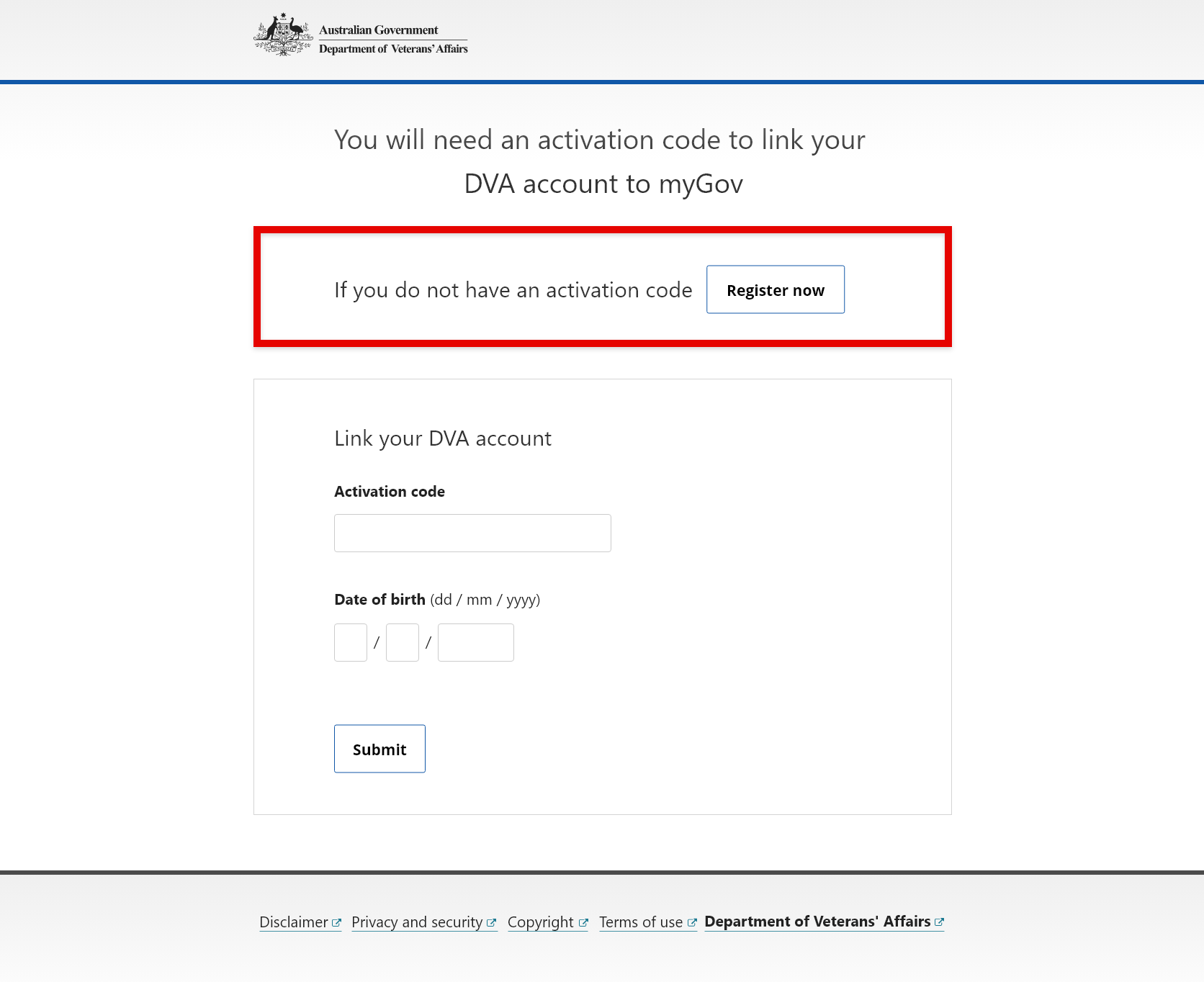
Getting started
Select the tile that best relates to you:
- I am still serving
- I am no longer serving
- I have never served.
Depending on what option you select, the information we need will be slightly different.
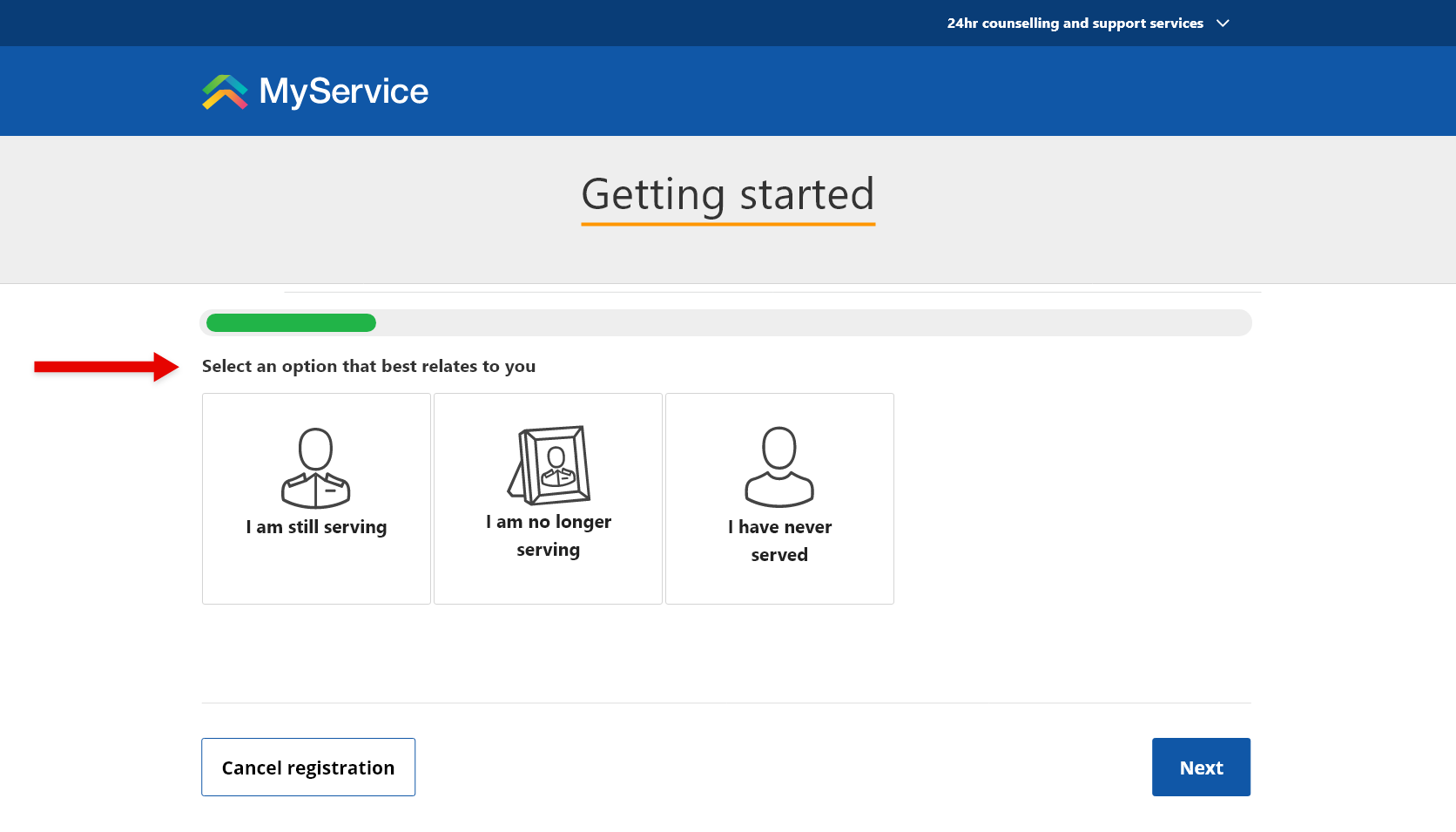
A blue information box, labelled Things you will need, lists the accepted identity documents you can provide. These are details that you will provide later in the registration process.
Note: The personal details you enter must be an exact match with your proof of identity document.
Enter your PMKeyS, service or DVA client number as needed, and select Next.
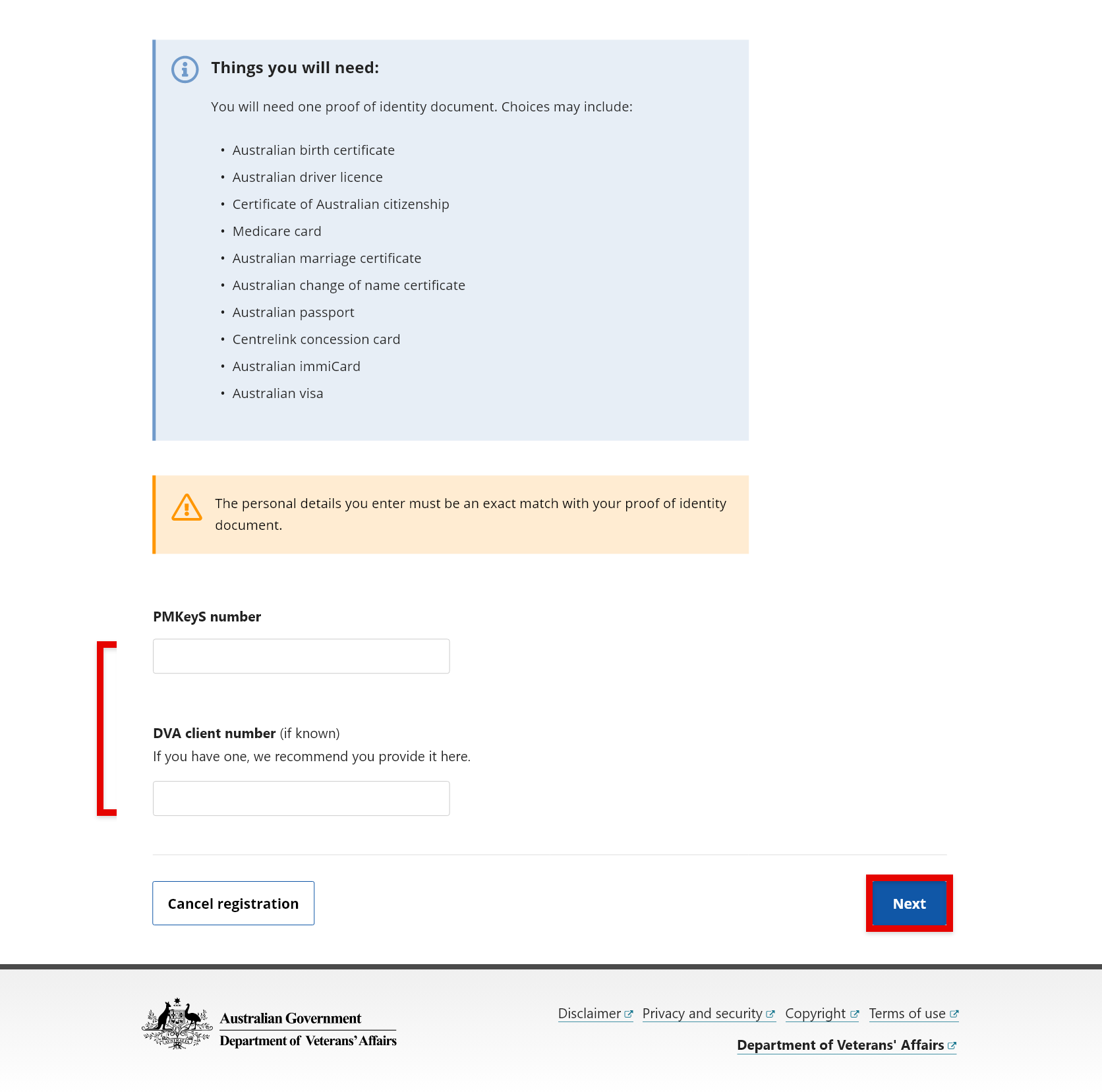
Your details
Enter your details and select Next.
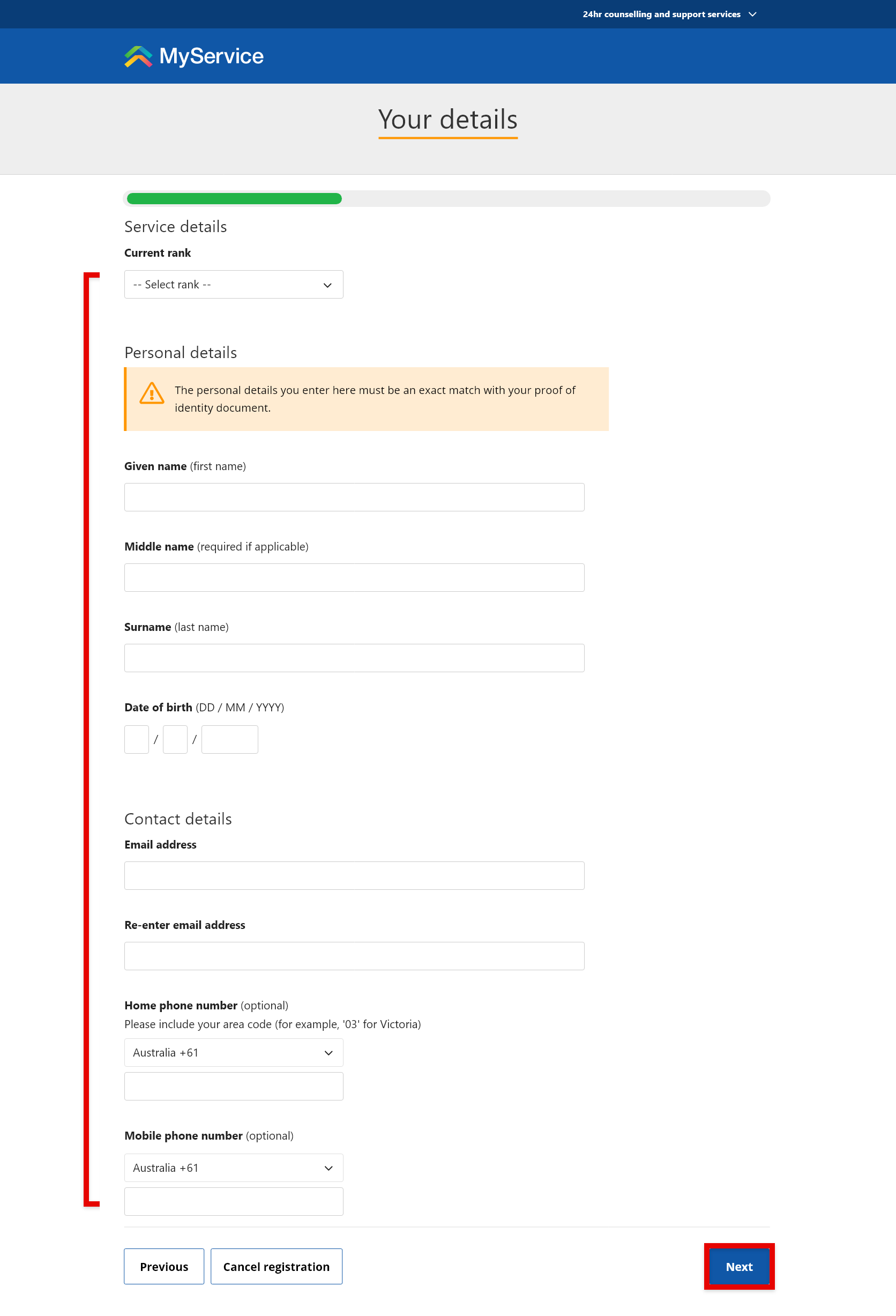
Proof of identity
Select the proof of identity you’re providing. Then fill out the details that follow as needed.
For example, select Australian driver licence, then the state or territory where your licence was issued. Then enter your licence number, and your card number if required.
MyService will ask you to repeat this process if additional proof of identity details are needed.
To provide consent to having your information checked and accept our terms of use, select the tick box.
When you’re ready, select Register.
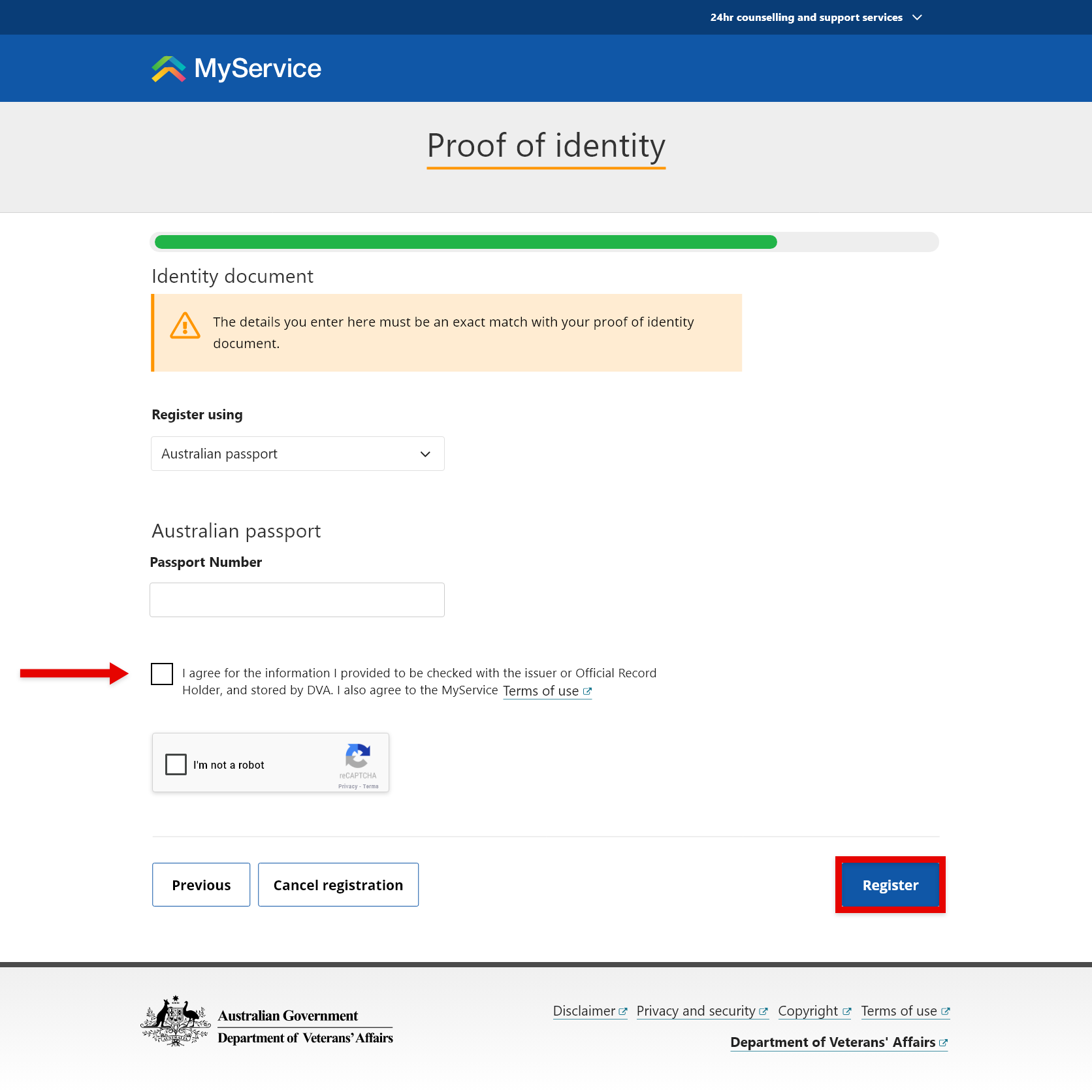
A confirmation screen will appear, followed by an email that contains your MyService activation code.
Once you have received your code, continue by selecting Back to home.
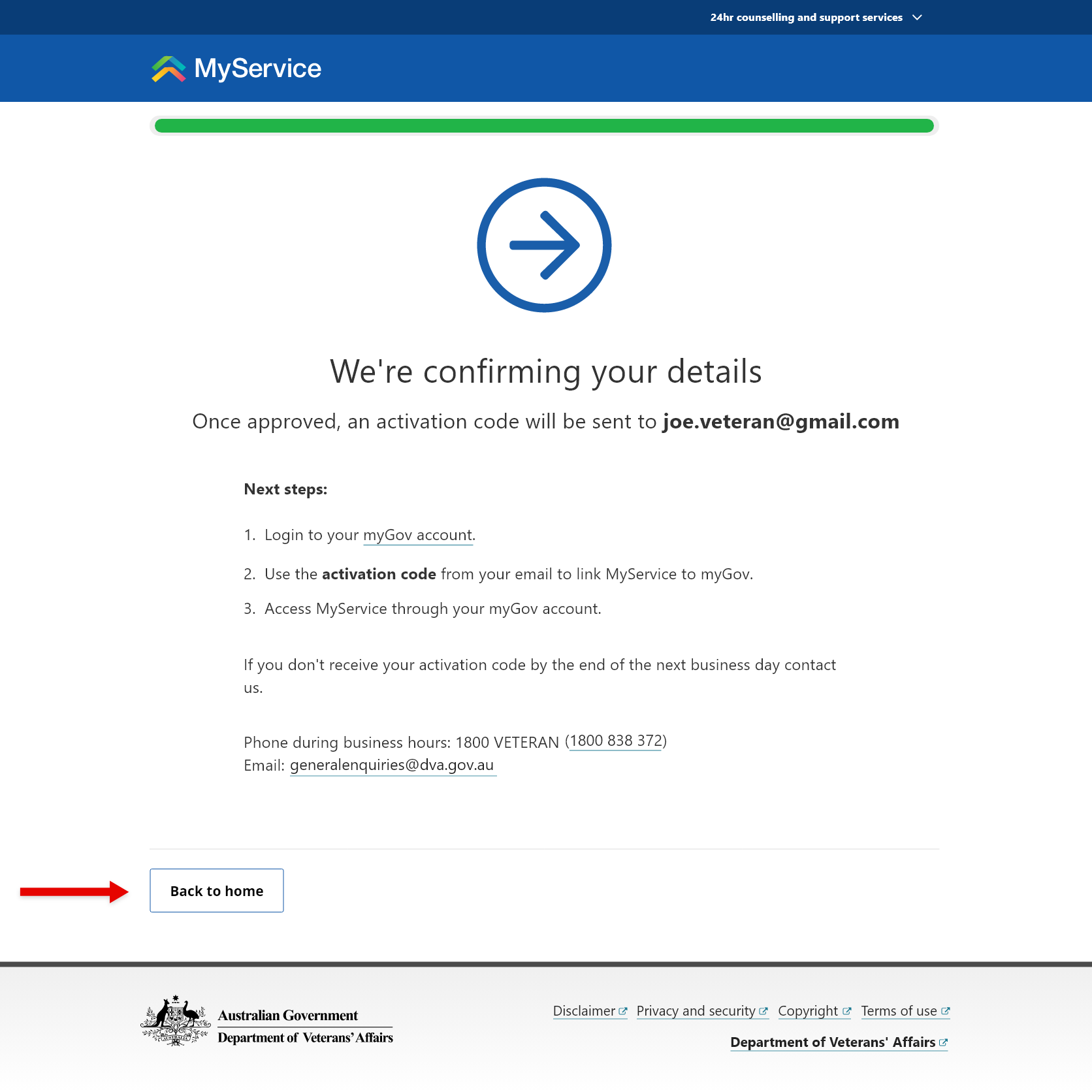
Step 4 – Link your DVA account
Enter your activation code and date of birth and select Submit.
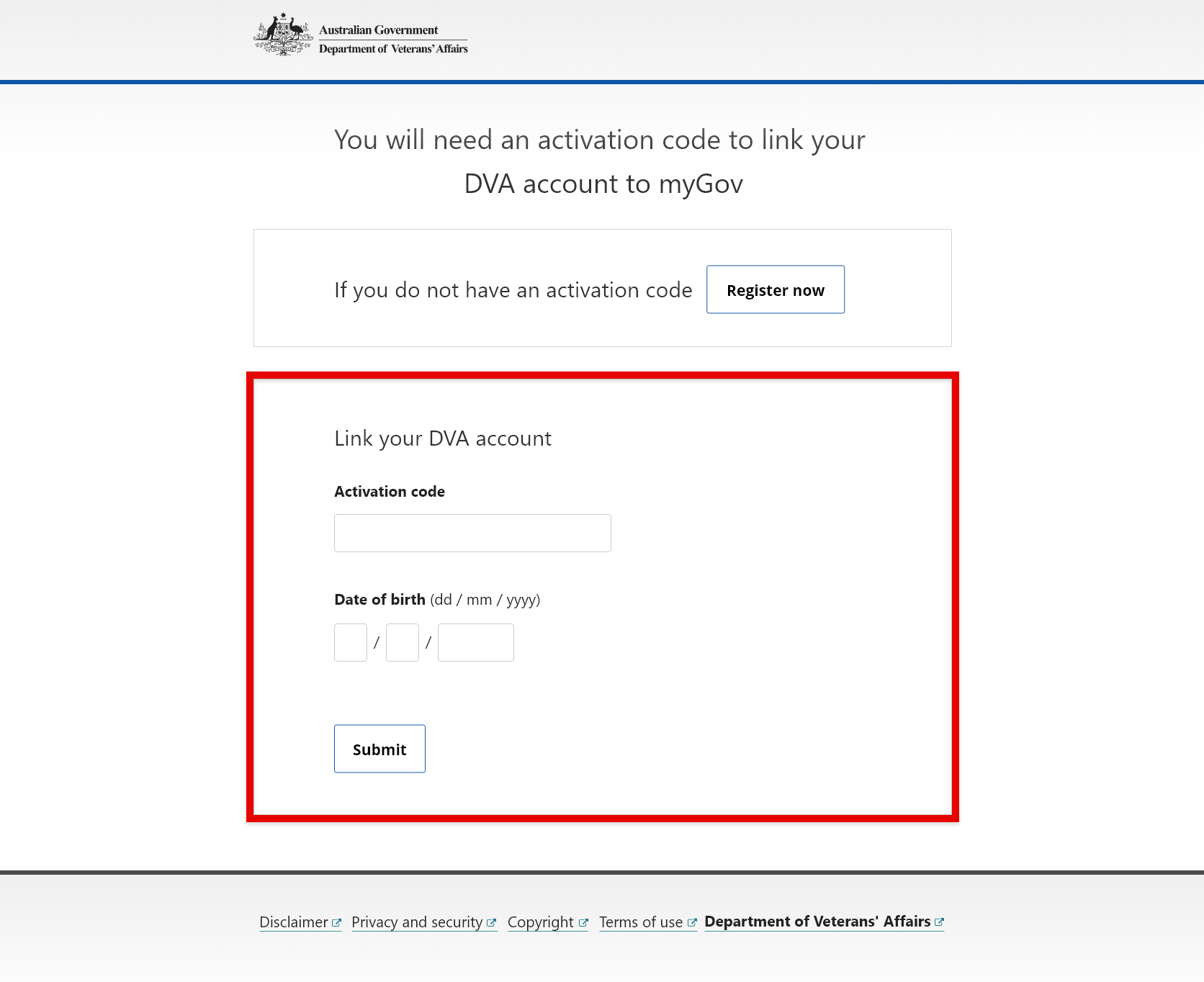
You may be asked to accept the MyService Terms of Use and to Check your details. Follow the prompts to complete these actions. You will then be taken to your MyService home page.
You now have a MyService account and can start doing your business with us online. You can access MyService through your Linked services in myGov.
Learn more at About MyService | DVA (dva.gov.au).
Back to top