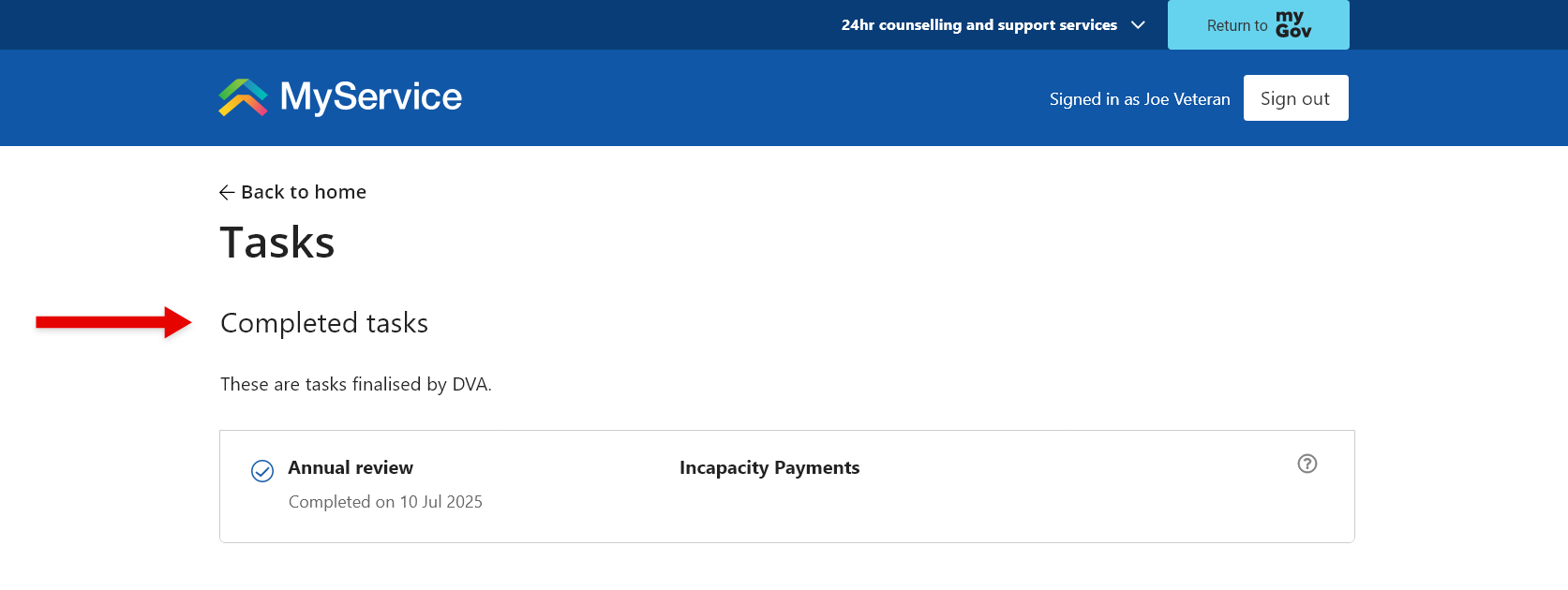How to complete your incapacity annual review task in MyService
You can complete your incapacity annual review in MyService. This ensures your details are kept up to date so we can keep paying you correctly.
This guide is only relevant if you are receiving incapacity payments.
Your incapacity annual review task in MyService is the same as the Annual review of your circumstances D1352 form. If you complete this task in MyService, there is no need to complete the paper form.
To apply for incapacity payments, instructions are available at How to apply for incapacity payments in MyService.
Getting started
Before you get started, you will need:
- the names and contact details of your medical practitioners
- details of your recent work, domicile, superannuation and other benefits.
You may also be required to provide supporting documents. These could include pension or lump sum payment documents, payslips or work contracts.
This guide includes images of sample screens. The screens do not contain information about any real DVA clients.
Back to topStep 1 – Open your Annual review task
We will let you know when it is time to complete your incapacity annual review by sending an email to your myGov inbox.
From the day you receive this email, you will have 28 days to complete your review. This includes uploading all necessary documents.
Sign in to myGov and from your home page select the Inbox tile.
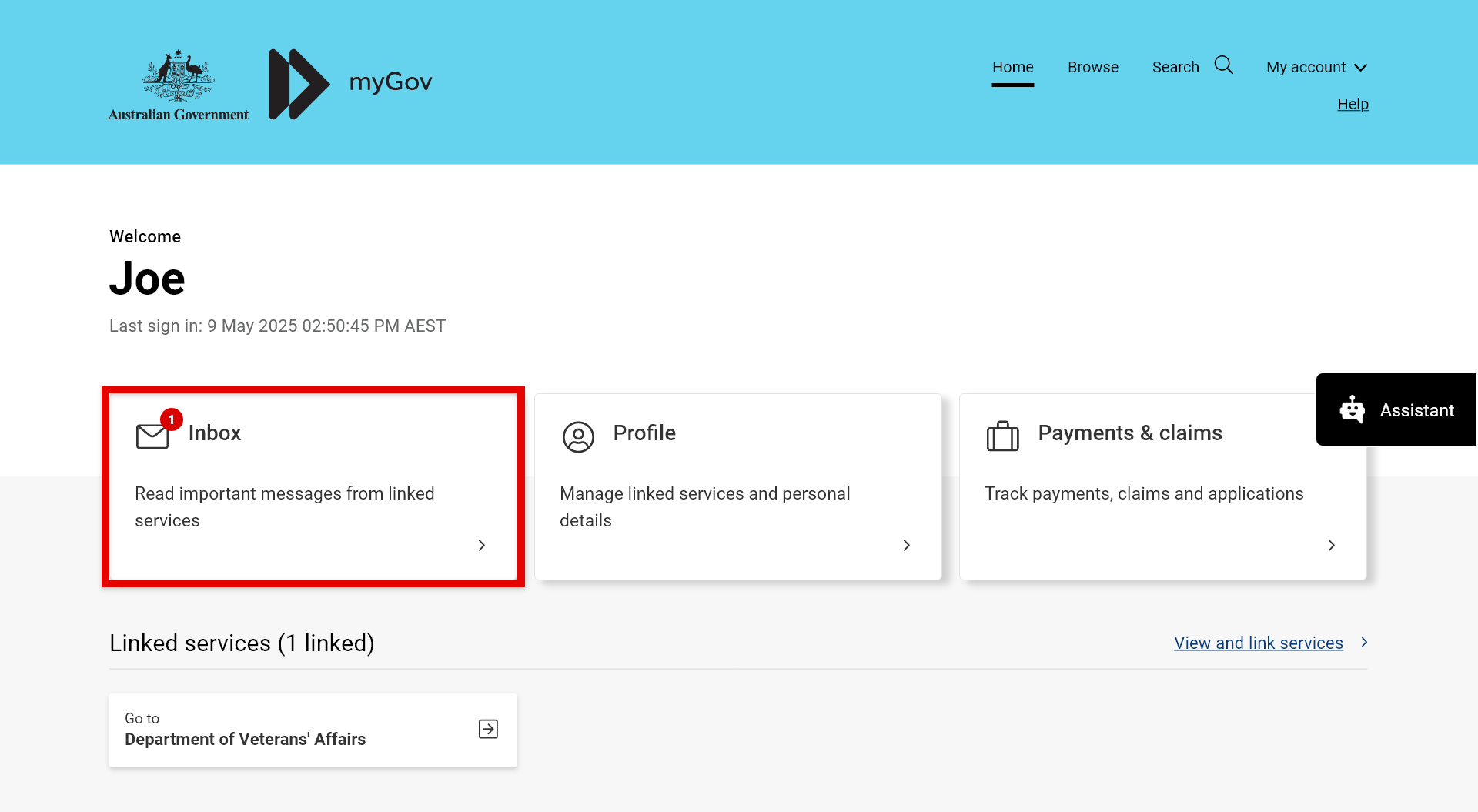
Find the Annual review of your incapacity payments email and select the View Tasks Details link. This will open your task in MyService.
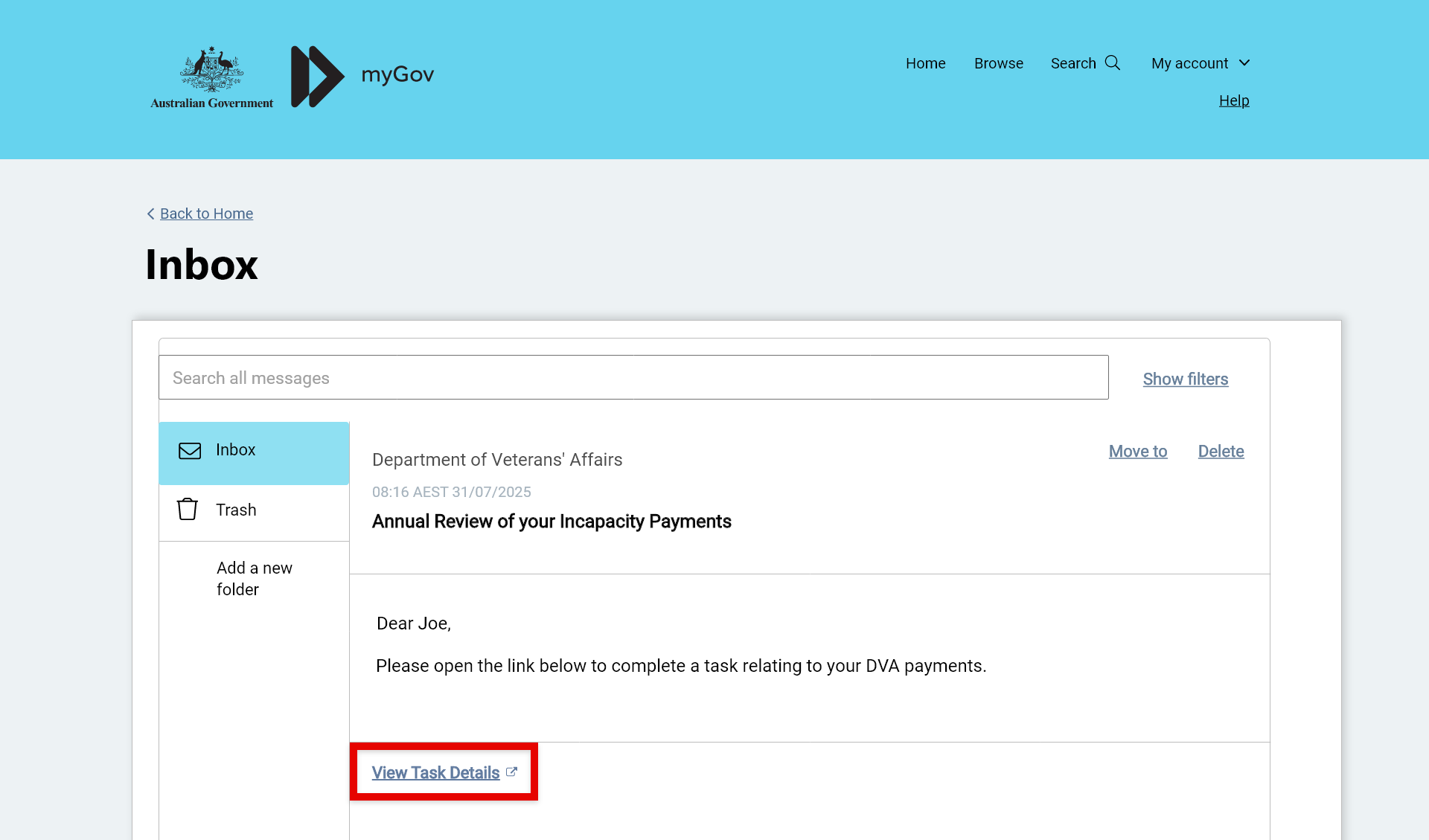
Note: You can also access this task by going directly to your MyService home page and selecting the Tasks tile.
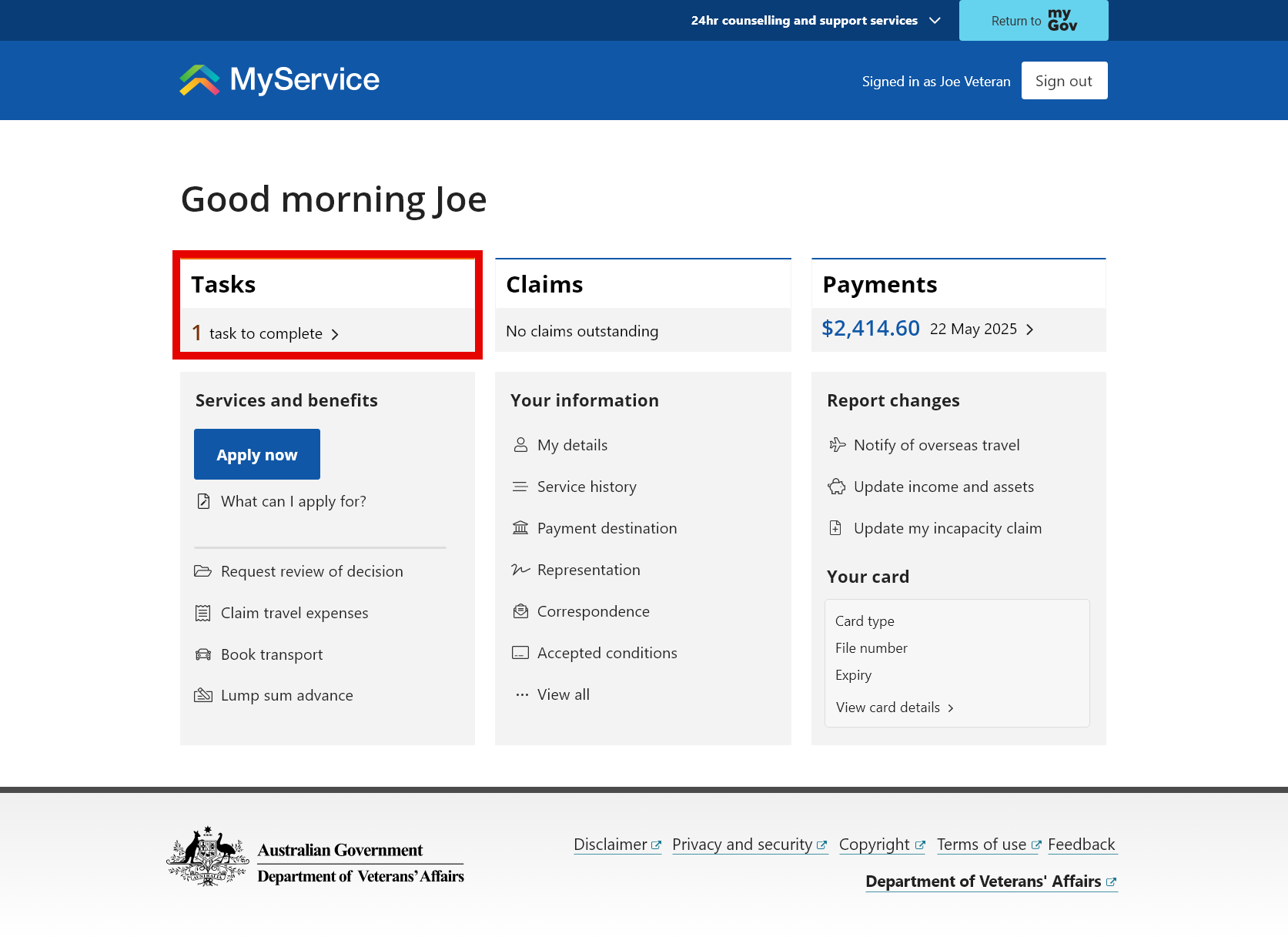
From your Outstanding tasks list select Annual review.
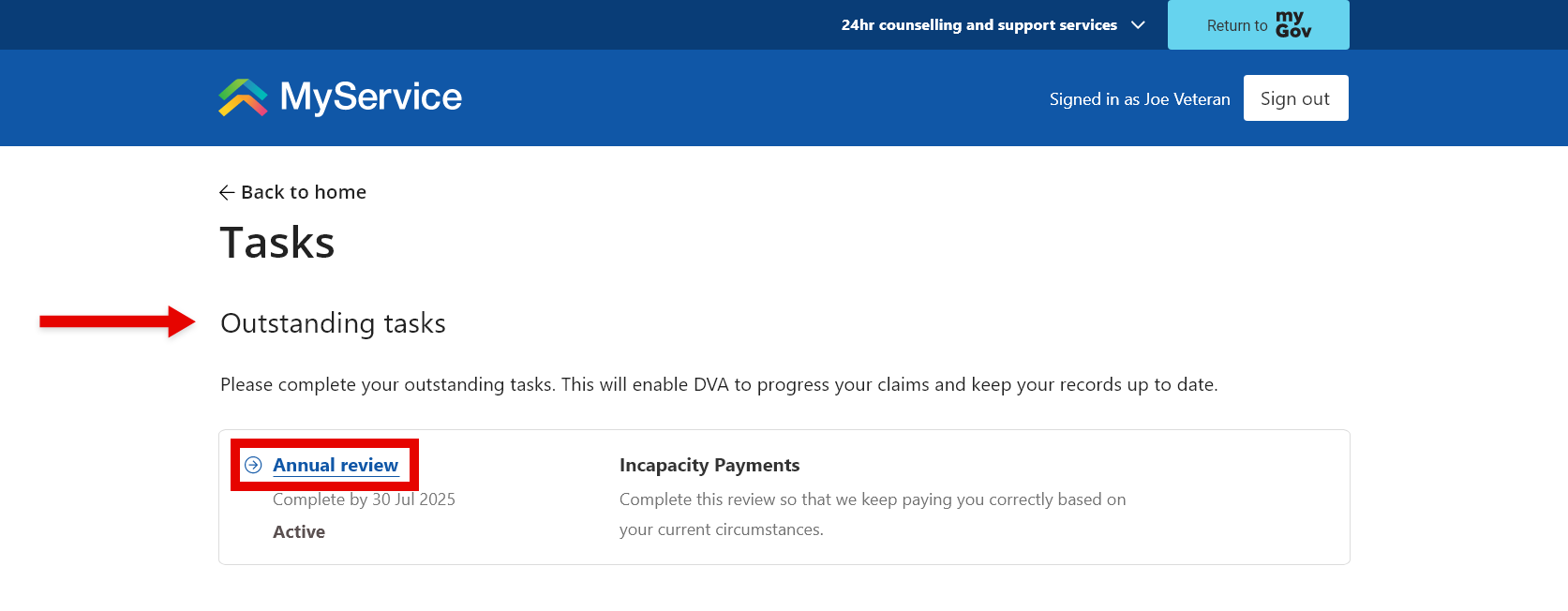
Step 2 – Prepare for this task
The Annual Review – Incapacity payments start screen will first outline what is involved in preparing for the task.
You will also find our Privacy notice and Declaration.
To agree to the terms in our Privacy notice and Declaration and begin your task, select Next.
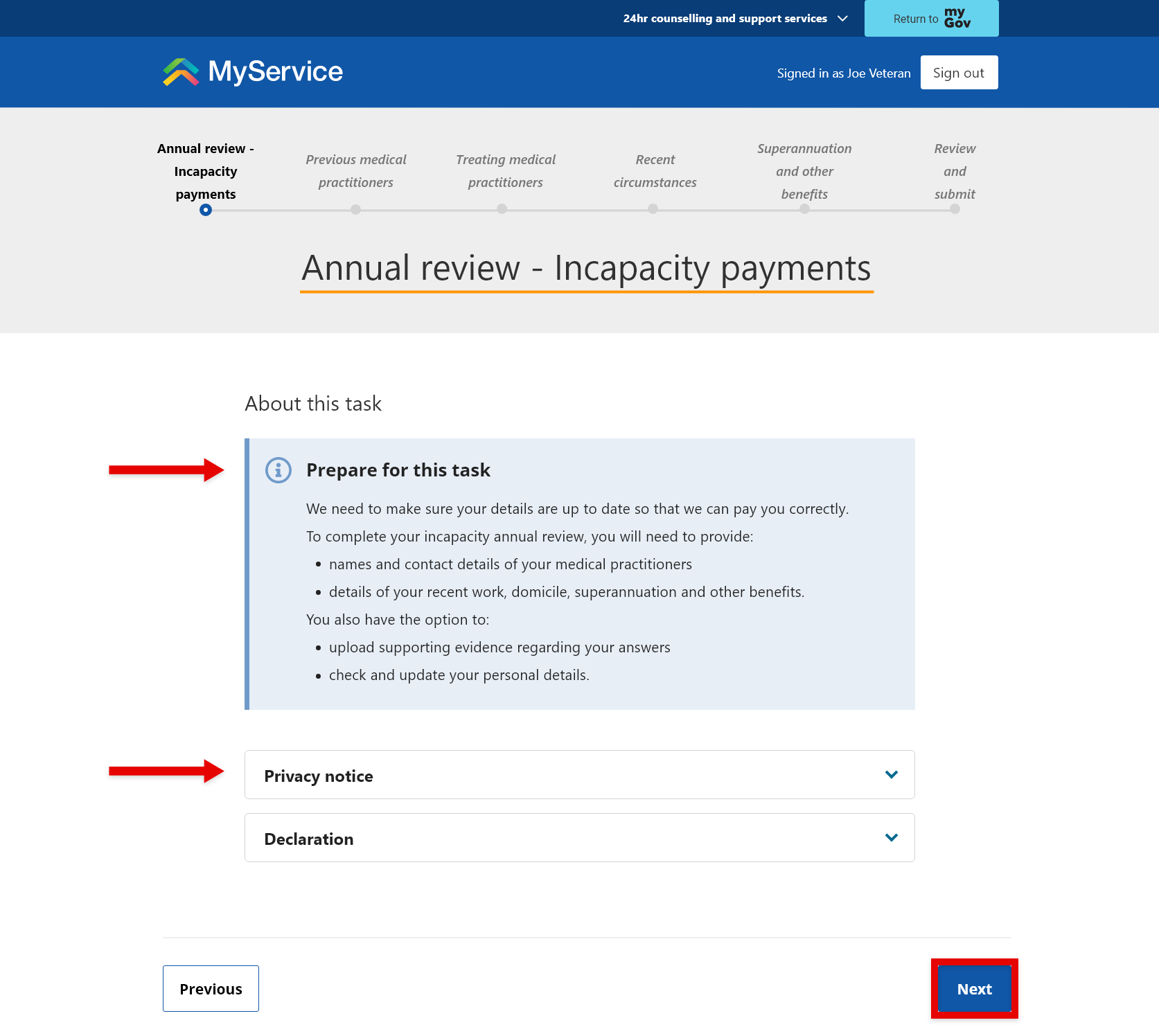
Step 3 – Provide your details
You will now be directed through a series of screens where you can provide updates for your:
- previous medical practitioners
- treating medical practitioners
- changes to your circumstances
- superannuation and other benefits.
Each screen will provide instructions specific to you. Depending on your answers, you may need to upload supporting documents.
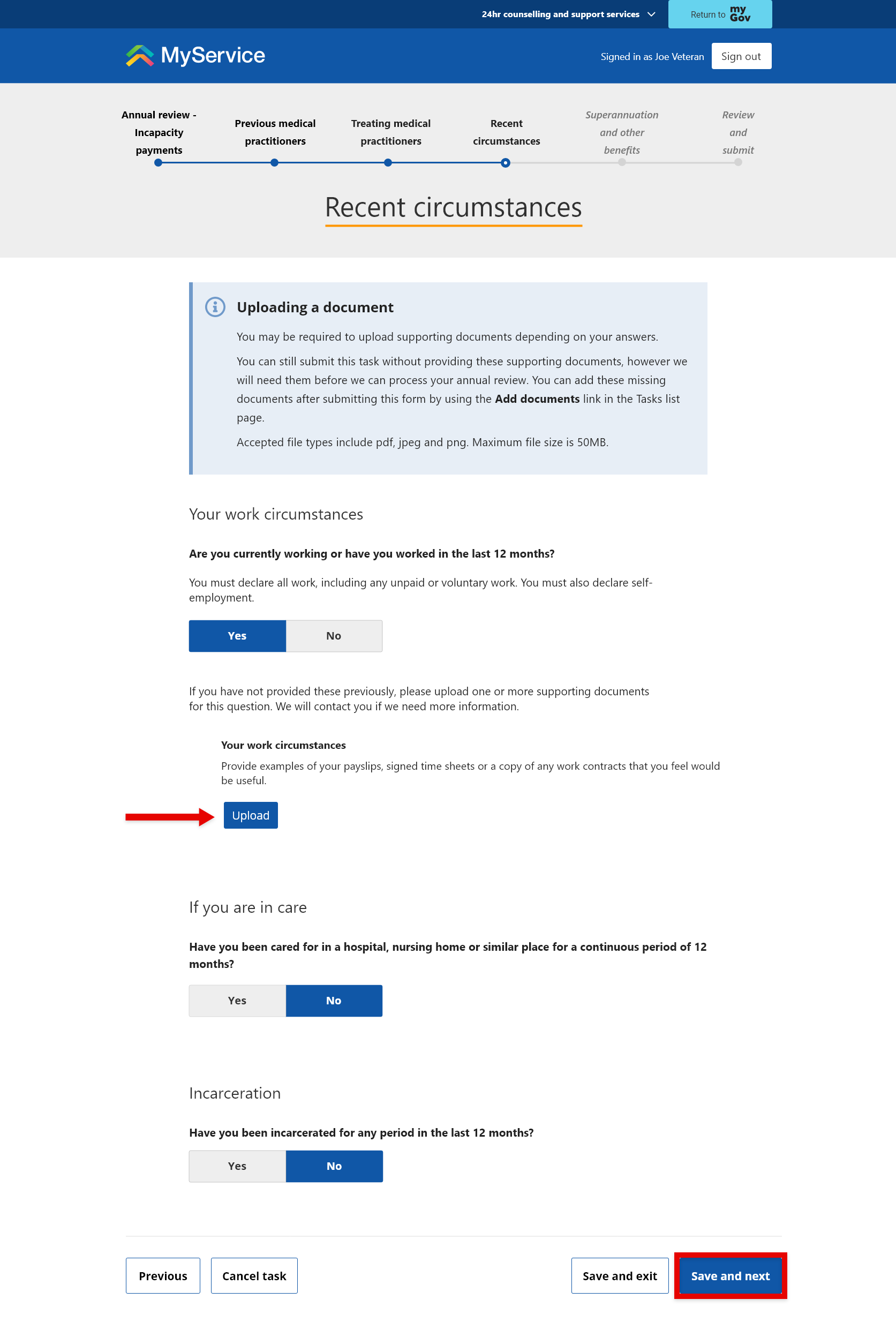
Note: You can submit your task without uploading all your documents, but you will need to provide them later to finalise your task. Step 5 shows you how to upload documents after you’ve submitted your task.
You must upload all documents within the 28-day timeframe.
When you’re ready, select Save and next.
Back to topStep 4 – Review and submit
Before you submit, ensure your details are true and accurate
If you need to make any changes, select Edit.
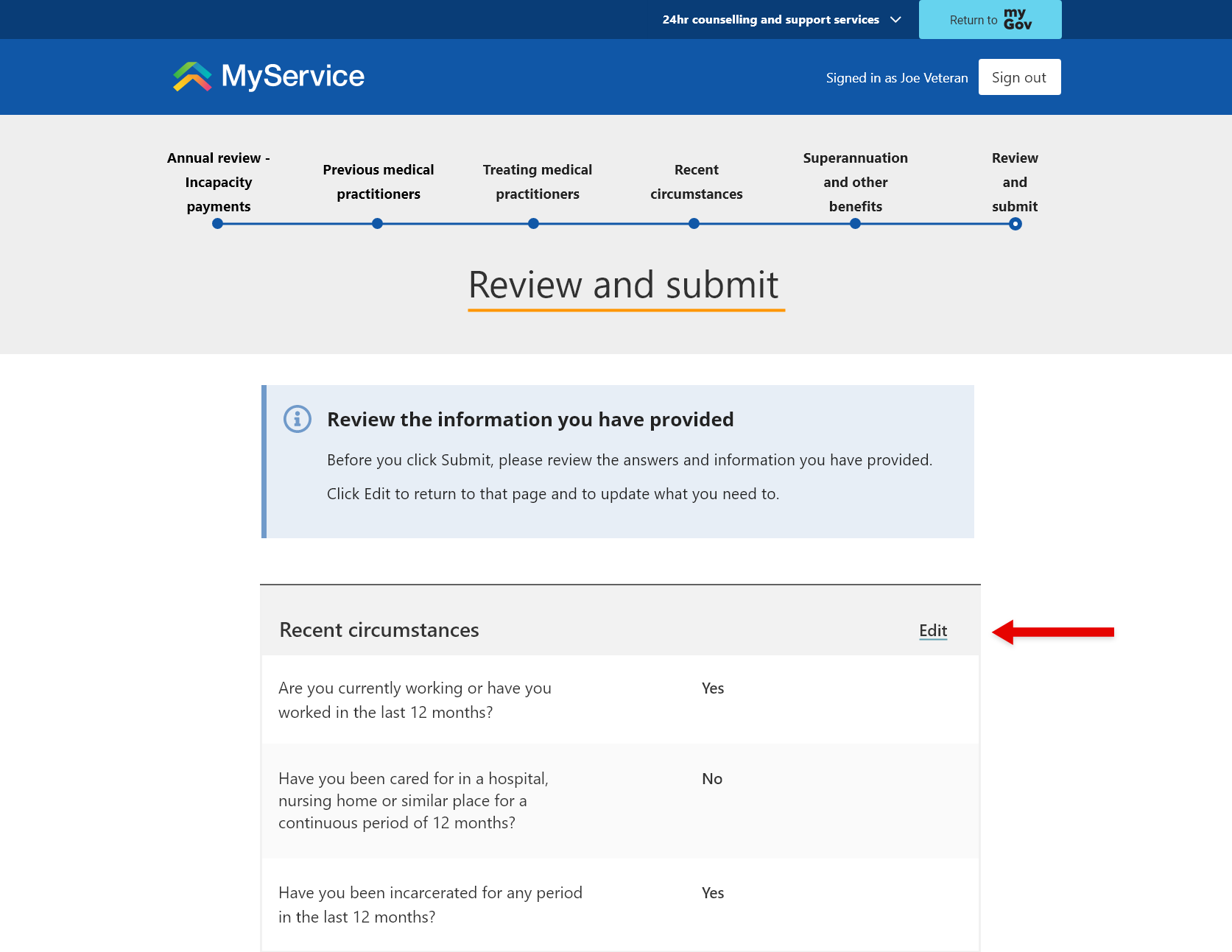
Take note of any documents you may still need to upload.
When you’re ready, select Submit.
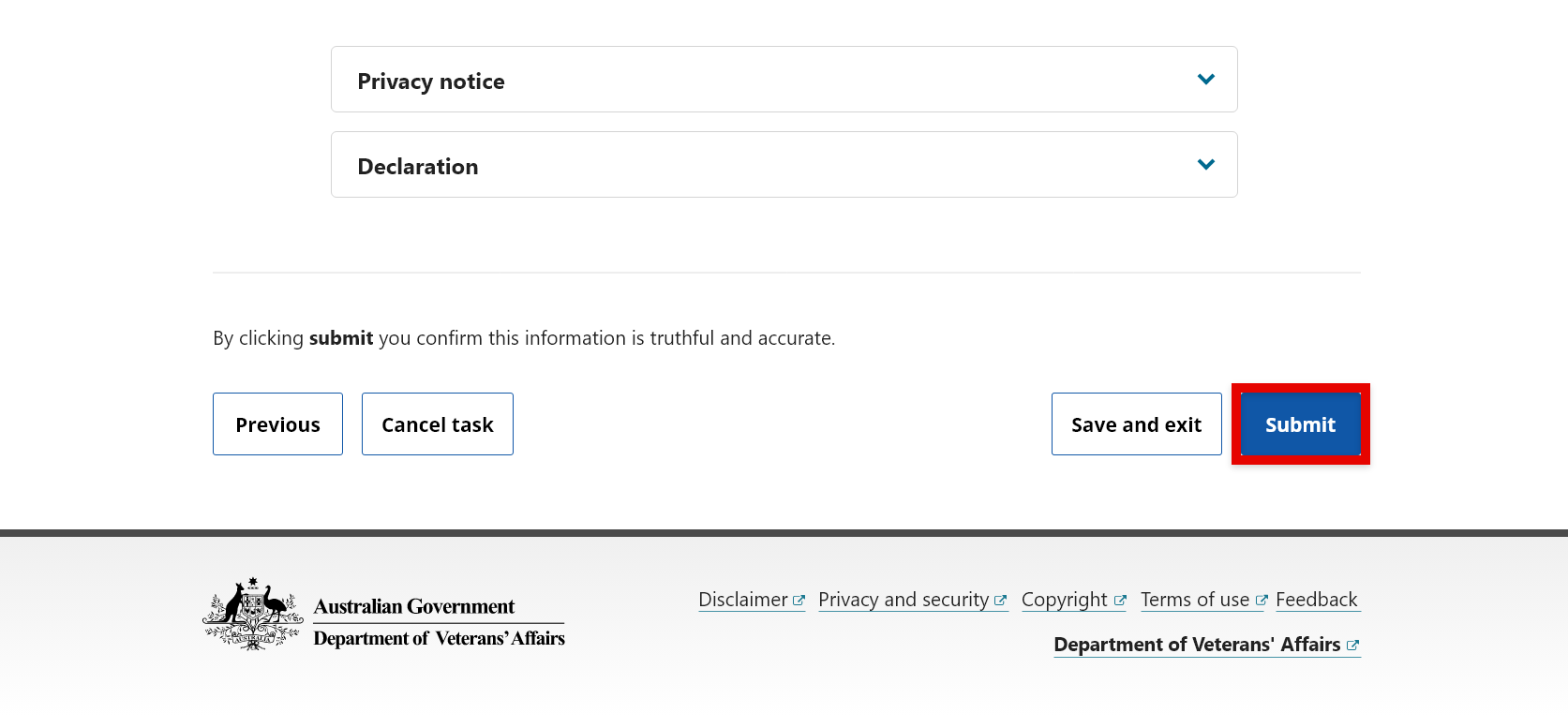
Your task has been submitted.
We recommend you check that your contact details are up to date. To do this, select View my details.
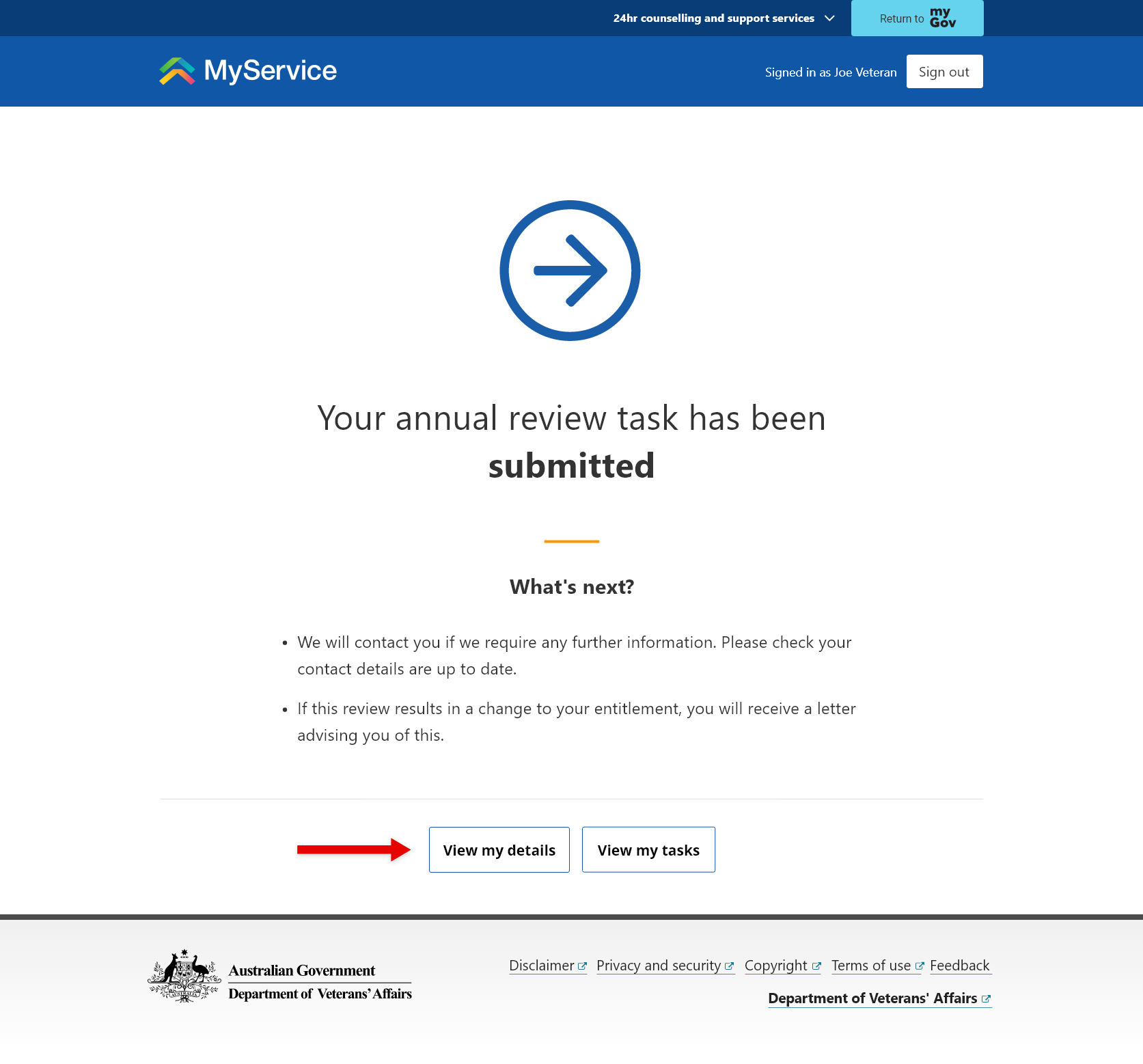
If you need to upload documents later, refer to Step 5.
Back to topStep 5 – Upload documents after you’ve submitted your review (if needed)
Note: This step is only required if you submitted your task before uploading all the required documents.
From your MyService home page select the Tasks tile.
Within your Submitted tasks list find Annual review.
This task will remain as a Submitted task until you’ve uploaded all the necessary documents.
Select Add documents.
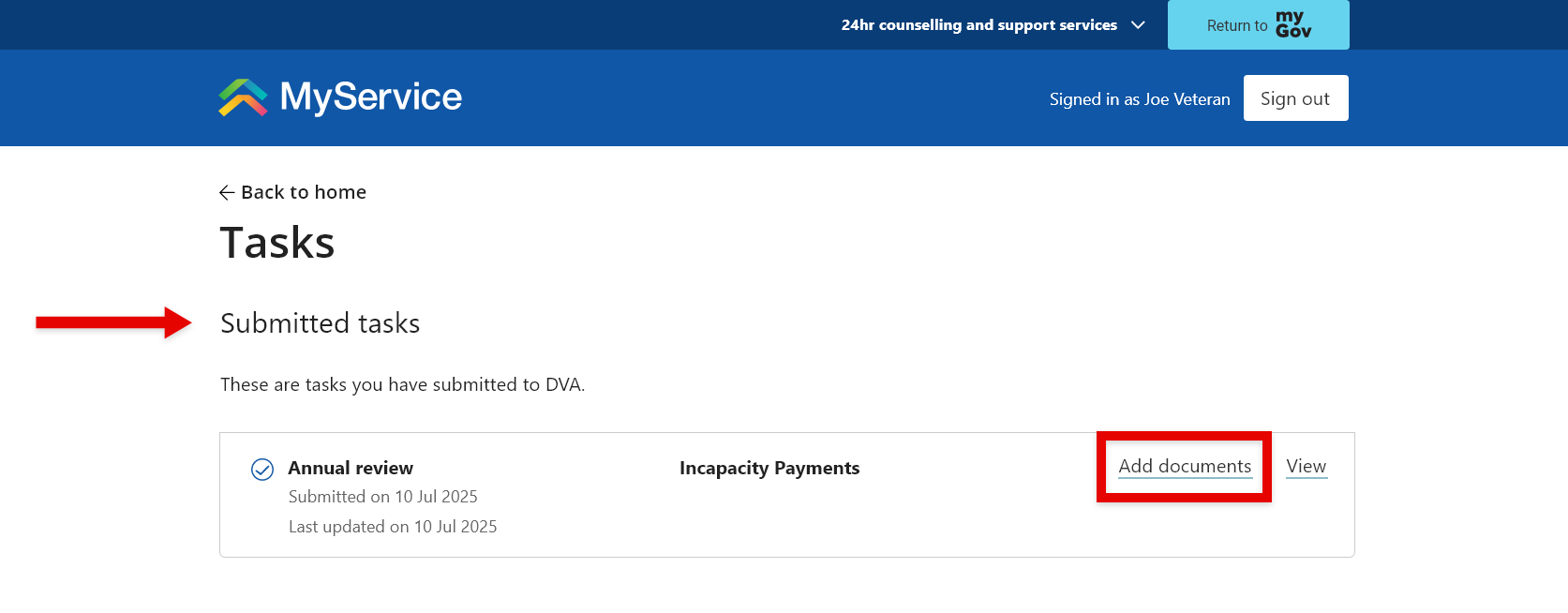
To add your relevant files, select Upload.
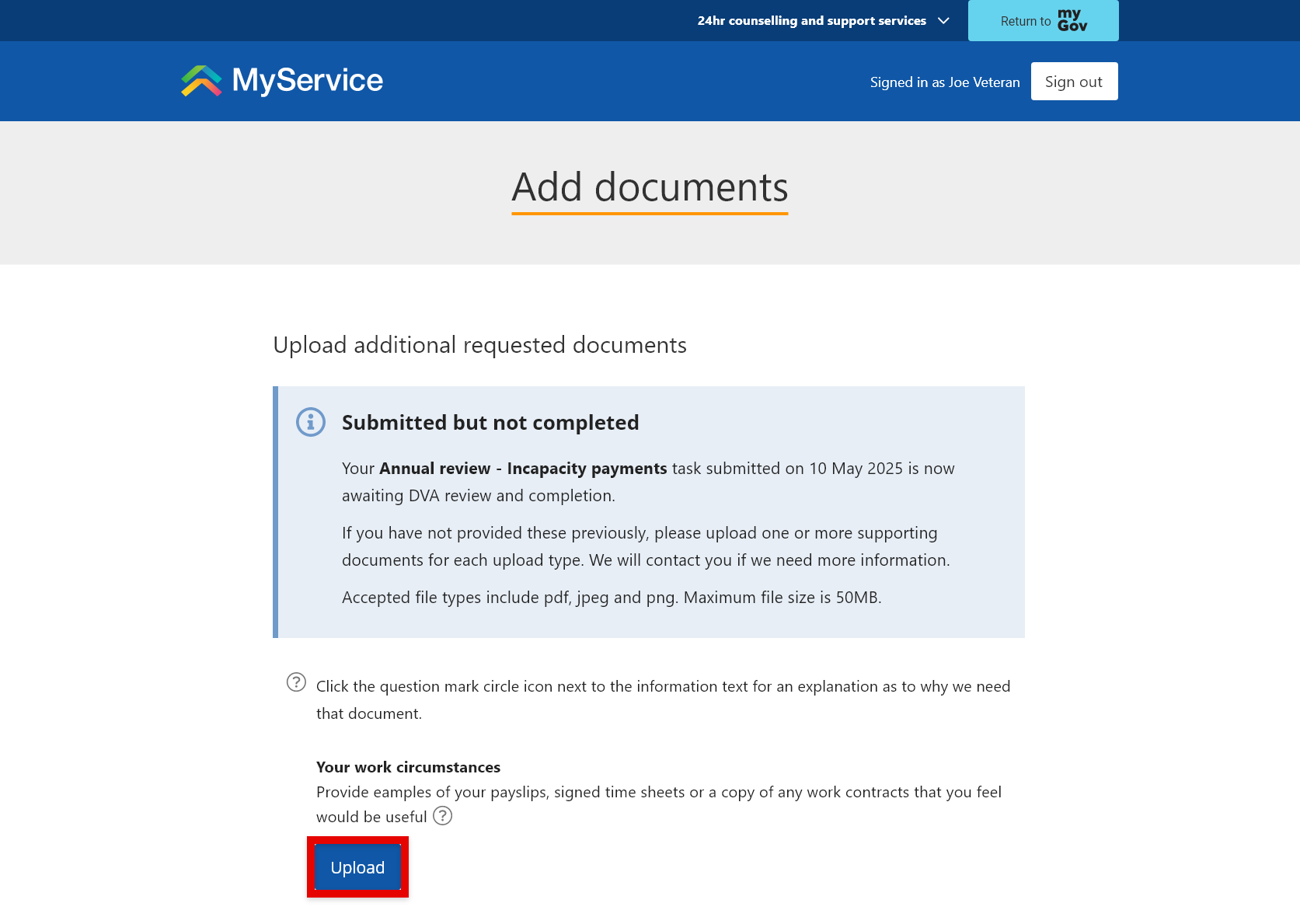
To add more than one document, select Add another to upload it.
To delete a document if you need to, select Remove.
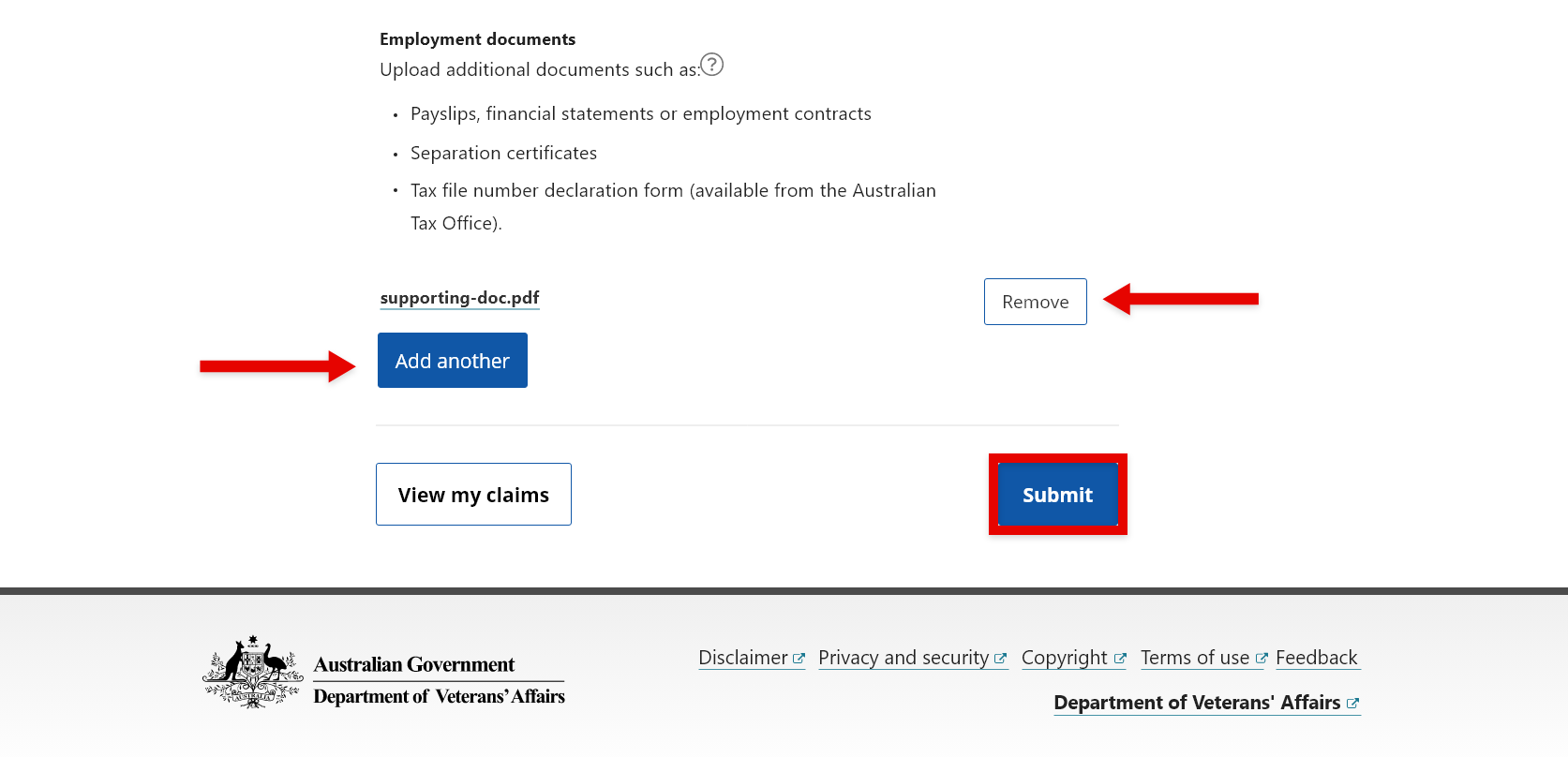
When you’re ready, select Submit.
Your Annual review task will now be listed as a Completed task.